5 Easy Ways to Pull Data Between Excel Sheets

Excel is a powerhouse for data analysis, financial modeling, and countless other data-driven tasks. One of the critical skills for Excel users is being able to pull data from one sheet into another. This skill not only saves time but also keeps your data organized and interconnected. Here are five easy methods to achieve this, each with its unique benefits.
Method 1: Using Cell References

Cell references are the simplest way to pull data from one sheet into another. Here’s how you can do it:
- Select the cell where you want to display the data.
- Type = followed by the name of the sheet where the data is located, an exclamation mark, and then the cell address. For example, to pull data from Sheet2 cell A1, you would type
=Sheet2!A1. - Press Enter to complete the formula.
💡 Note: This method does not automatically update if the source data changes. You'd need to use functions like INDIRECT to achieve this dynamic update.
Method 2: Using VLOOKUP
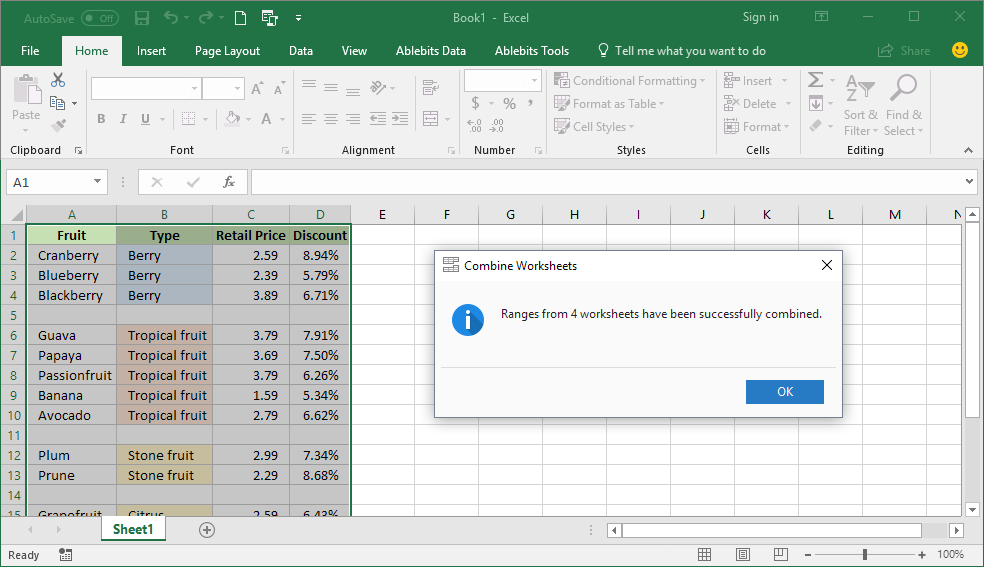
VLOOKUP is one of Excel’s most potent functions for looking up and retrieving data. Here’s how to use it:
- In the destination sheet, select the cell where you want the pulled data to appear.
- Enter the VLOOKUP function:
=VLOOKUP(lookup_value, [table_array], col_index_num, [range_lookup]). - Where:
- lookup_value is the value to search for.
- [table_array] refers to the range in the source sheet (include the sheet name). For example,
Sheet2!A1:B10. - col_index_num is the column number from which to retrieve the value.
- [range_lookup] is optional, usually FALSE to find an exact match.
- Press Enter to apply the formula.
📌 Note: VLOOKUP assumes the lookup value is in the first column of the table array.
Method 3: INDEX and MATCH Combination
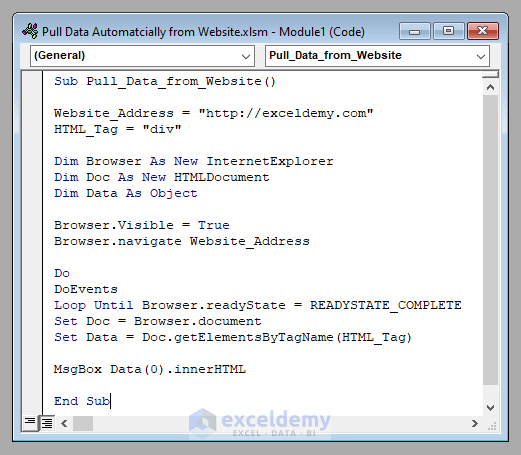
For more complex lookups, INDEX and MATCH can be a dynamic duo:
- Select the cell in the destination sheet.
- Type
=INDEX(Sheet2!A1:B10, MATCH(lookup_value, Sheet2!A1:A10, 0), 2)where:- Sheet2!A1:B10 is the range from which to retrieve data.
- lookup_value is what you're looking for.
- Sheet2!A1:A10 is where Excel searches for the lookup_value.
- 0 denotes an exact match.
- Press Enter to execute the formula.
🌟 Note: The combination of INDEX and MATCH allows for pulling data from any column, not just from left to right as with VLOOKUP.
Method 4: Using Power Query

Power Query is Excel’s data transformation tool, offering robust ways to connect and refresh data:
- Go to the Data tab, click Get Data, and select From Other Sources > Blank Query.
- In the Query Editor, use the From Table/Range to import data from your Excel sheet.
- After importing, you can filter, transform, and merge data as needed.
- When done, click Close & Load to import the data into a new or existing worksheet.
🔄 Note: Power Query can refresh data from the source automatically when opening the workbook.
Method 5: Named Ranges and INDIRECT Function

Using Named Ranges with the INDIRECT function allows for more flexible data extraction:
- Define a named range in the source sheet. For example, name the range A1:A10 as "SourceData".
- In the destination sheet, enter
=INDIRECT("Sheet2!SourceData")to reference that range.
🔧 Note: This method is powerful for creating more readable and dynamic spreadsheets.
Wrapping up, mastering these techniques for pulling data between Excel sheets is not only about convenience but also about making your data work smarter for you. Whether you choose cell references for simple pulls or advanced functions like INDEX and MATCH for more complex tasks, Excel's versatility allows for precise control over how your data interacts across sheets. By incorporating these methods, you enhance both your productivity and the analytical depth of your work. Excel's ability to interconnect data not only simplifies your workflow but also empowers you to make informed decisions based on comprehensive data analysis.
Can I update data in one sheet and have it automatically update in others?

+
Yes, by using dynamic functions like INDIRECT or utilizing Power Query, you can set up your Excel workbook to automatically reflect changes from one sheet in others.
What is the difference between VLOOKUP and INDEX/MATCH?

+
VLOOKUP is simpler to use for beginners but has limitations; it can only look to the right of the lookup column, and it’s slower with large datasets. INDEX/MATCH is more versatile, can look in both directions, and is generally faster and more efficient.
Is it possible to pull data from a closed workbook?

+
Yes, using Excel’s external data functions like INDIRECT.EXT or through VBA programming, you can reference data from closed workbooks, though with some limitations.



