5 Tips for Numbering Excel Credit Memos Sequentially

When managing a company's finances, efficiently organizing documents like credit memos is crucial. In an age where tools like Microsoft Excel are widely used for this purpose, a common challenge is maintaining sequential numbering for credit memos. This ensures that there is no duplication, tracking is straightforward, and any discrepancies can be quickly identified. Here's how you can manage this task seamlessly.
1. Use Excel's AutoFill Feature
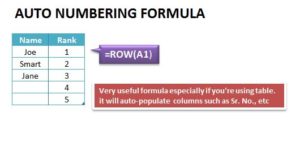
The most straightforward method to achieve sequential numbering is by using Excel's AutoFill feature. Here's how to do it:
- Enter the First Number: Type the first number of your sequence in a cell, say 'CM0001' in cell A1.
- Select the Cell: Highlight the cell containing your first number.
- Drag the Fill Handle: Click and drag the small square in the bottom-right corner of the cell down or across the range of cells you want to fill.
- AutoFill Options: Excel will automatically continue the sequence, creating 'CM0002', 'CM0003', and so on.
🔹 Note: If you need to insert a number within the sequence, Excel might not automatically renumber all subsequent entries. You would need to manually adjust the numbers or use a formula for dynamic sequencing.
2. Dynamic Sequencing with Formulas

For a more dynamic approach, you can use Excel formulas:
- Set Up the Base: In cell B2, enter '=A2', where A2 contains the initial sequence number, say 'CM0001'.
- Create Sequence: In cell B3, type '=B2+1' and drag this formula down to fill the column.
- Display Sequence: If you want to display the sequence number separately, you can link another column to display just the number part by using '=RIGHT(B2,4)'.
3. Excel Macros for Numbering

For a more automated and scalable solution, consider using Excel macros:
- Open VBA Editor: Press 'Alt + F11' to open Visual Basic for Applications.
- Insert a Module: Go to 'Insert' > 'Module'.
- Paste the Following Code:
Sub SequentialNumbering()
Dim i As Long, startValue As Long
startValue = InputBox("Enter the starting number for the sequence")
For i = 2 To Cells(Rows.Count, 1).End(xlUp).Row
Cells(i, 2).Value = "CM" & Format(startValue, "0000")
startValue = startValue + 1
Next i
End Sub
4. Managing Number Sequences with Excel Tables

Excel Tables can also aid in sequence management:
- Convert to Table: Select your data and press 'Ctrl + T' to convert it into a table.
- Insert Column: Add a column for sequence numbering.
- Formula: Enter '=ROW()-1' in the header row of this column. Excel will number the rows starting from 1, allowing you to reference this in your credit memo numbering.
5. Ensuring Uniqueness with Data Validation

To prevent duplicate entries in your credit memo numbering, you can use data validation:
- Select Range: Choose the range where the credit memo numbers will be entered.
- Data Validation: Go to 'Data' > 'Data Validation'.
- Set Criteria: Choose 'Custom' and enter '=COUNTIF($A$2:$A$1000,A2)=1' in the formula box, assuming your sequence starts in cell A2. This will ensure that each entry is unique within the range.
Understanding how to manage and maintain sequential numbering for credit memos in Excel not only helps in keeping the financial records straight but also simplifies the reconciliation and audit processes. By leveraging Excel's various features, from its simple AutoFill functionality to more complex VBA scripts and data validation, you can ensure that your numbering system is not only easy to use but also robust and error-free. This approach reduces the risk of duplicate entries and ensures that tracking credit memos is as efficient as possible.
Key points to remember include utilizing the power of Excel's AutoFill for manual sequencing, setting up dynamic formulas for automatic number generation, employing macros for scalable solutions, using Excel Tables for organized data management, and implementing data validation to prevent duplicate entries.
Can I reset the numbering sequence each year or month?

+
Yes, you can reset the sequence by either manually entering the new base number or adjusting the formulas and macros to account for a reset point based on time criteria.
What happens if I need to insert a memo in the middle of an existing sequence?

+
If you use dynamic formulas or macros, inserting a new memo would require you to update the entire sequence manually or through an adjustment in the macro code.
How can I ensure my numbering system works when data is entered by multiple users?

+
By locking cells or protecting specific ranges with password-protected permissions, you can control access to sequence numbers and prevent unauthorized changes.
Is there a way to avoid manual renumbering if a credit memo is voided or cancelled?

+
Set up your Excel sheet to mark memos as ‘cancelled’ rather than removing them, which keeps the sequence intact without necessitating renumbering.
Related Terms:
- excel auto numbering formula
- How to total in Excel
- Total row Excel
- Excel formula list



