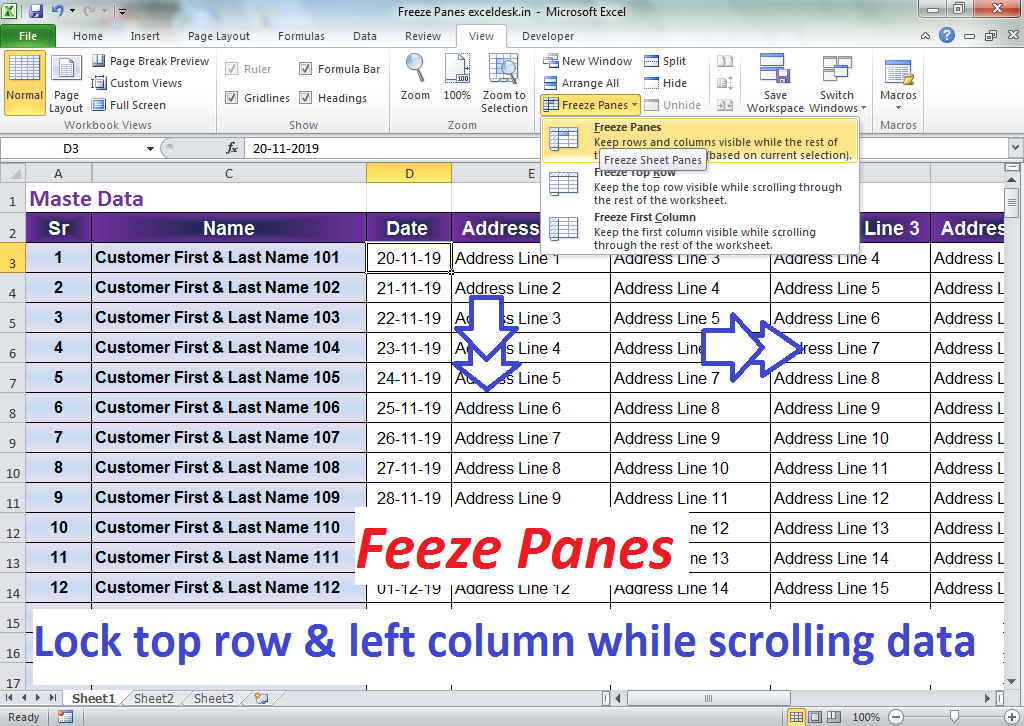3 Ways to Unprotect Excel Sheets Without Password
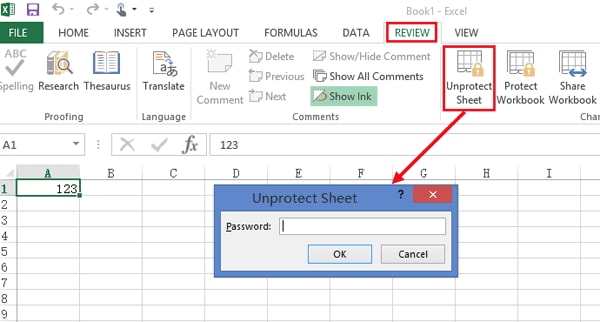
When working with Microsoft Excel, it's not uncommon to come across sheets that are protected with a password, either by you or by someone else. These protections can prevent editing, formatting, or even viewing certain parts of the spreadsheet. However, there might come a time when you need to access these protected sheets for various reasons, such as editing, updating data, or simply exploring the contents. Here, we'll explore three methods to unprotect Excel sheets without having the original password, keeping in mind that it's always best to seek permission or have a legitimate reason to access these protected sheets.
VIA:

Method 1: Using Google Sheets

One of the simplest methods to unprotect an Excel sheet without the password involves converting your Excel file into a Google Sheets document. Google Sheets does not support the same protection mechanism as Excel, so this can be a workaround:
- Open your Excel file.
- Save or export the Excel file as a .XLSX file.
- Go to Google Drive and upload this file.
- Right-click on the uploaded file and select ‘Open with’ > ‘Google Sheets’.
- Once the document is opened in Google Sheets, you can copy all the data.
- Create a new Google Sheet or Excel sheet where you’ll paste this data.
⚠️ Note: This method involves a conversion that might slightly alter the formatting, especially if there are complex formulas or macros involved.
Method 2: Using VBA Code
![[100% Workable]How To Unprotect Excel Sheet With/Without Password In 2024 [100% Workable]How To Unprotect Excel Sheet With/Without Password In 2024](https://mlv.smbcoach.ca/assets/img/100-workable-how-to-unprotect-excel-sheet-with-without-password-in-2024.jpeg)
For those who are a bit more technically inclined, VBA (Visual Basic for Applications) can be used to remove Excel sheet protection without needing the password:
Here’s what you need to do:
- Open your Excel workbook.
- Press Alt + F11 to open the VBA editor.
- Go to ‘Insert’ > ‘Module’ to insert a new module.
- Paste the following code into the module:
Sub PasswordBreaker()
‘ Breaks sheet password protection.
Dim i As Integer, j As Integer, k As Integer
Dim l As Integer, m As Integer, n As Integer
Dim i1 As Integer, i2 As Integer, i3 As Integer
Dim i4 As Integer, i5 As Integer, i6 As Integer
On Error Resume Next
For i = 65 To 66: For j = 65 To 66: For k = 65 To 66
For l = 65 To 66: For m = 65 To 66: For i1 = 65 To 66
For i2 = 65 To 66: For i3 = 65 To 66: For i4 = 65 To 66
For i5 = 65 To 66: For i6 = 65 To 66: For n = 32 To 126
ActiveSheet.Unprotect Chr(i) & Chr(j) & Chr(k) & _
Chr(l) & Chr(m) & Chr(i1) & Chr(i2) & Chr(i3) & _
Chr(i4) & Chr(i5) & Chr(i6) & Chr(n)
If ActiveSheet.ProtectContents = False Then
MsgBox “Password is ” & Chr(i) & Chr(j) & _
Chr(k) & Chr(l) & Chr(m) & Chr(i1) & Chr(i2) & _
Chr(i3) & Chr(i4) & Chr(i5) & Chr(i6) & Chr(n)
Exit Sub
End If
Next: Next: Next: Next: Next: Next
Next: Next: Next: Next: Next: Next
End Sub
- Close the VBA window and run the macro by pressing Alt + F8, selecting ‘PasswordBreaker’, and clicking ‘Run’.
The macro will attempt to unprotect the sheet using every possible combination of the defined character set. Note that this method can take some time depending on the complexity of the password.
Method 3: Using Third-Party Software

There are several third-party applications available that can unprotect Excel sheets:
- Excel Password Recovery Tools: Tools like Passware, ElcomSoft, or iSumsoft Excel Password Refixer can attempt to unlock your Excel sheets. Keep in mind that some of these tools might require you to have the password, but others can remove protection without it.
- Online Services: Websites offering password recovery services can also unprotect Excel files, though caution should be exercised regarding data privacy.
⚠️ Note: Always check the legitimacy and reputation of the software before downloading or using it. Ensure you are not violating any privacy or data security policies.
In summary, unprotecting an Excel sheet without a password can be achieved through various methods ranging from simple conversion techniques to more complex software-based solutions. Remember that ethical considerations should guide your actions. Ensure you have a legitimate reason to unprotect the sheet and be aware of the potential risks, such as formatting issues or security concerns. While the methods listed above can be effective, respecting the data security and privacy of others remains paramount.
Is it legal to unprotect an Excel sheet without a password?

+
Unprotecting a file without permission could potentially violate data protection laws or company policies. Ensure you have a legitimate reason and the right to do so.
Can these methods affect the data in the Excel sheet?

+
Methods like Google Sheets conversion might change formatting or formula accuracy. Always back up your data before attempting to unprotect it.
What if my sheet has complex macros or charts?

+
Using methods like VBA might cause issues with macros and charts. Ensure you save a backup and are prepared for potential modifications or data loss.