5 Ways to Unprotect Multiple Excel Sheets at Once

Unlocking Multiple Excel Sheets at Once: Streamlined Methods
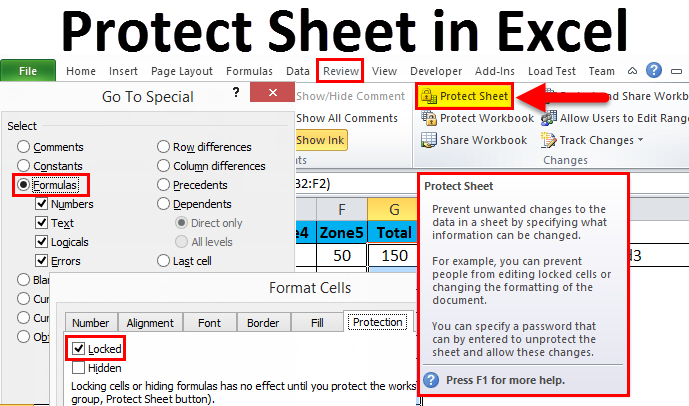
When working with Excel, you might have encountered sheets protected by passwords or other security measures that can impede productivity if not managed properly. Whether you’re dealing with a workbook for personal use, collaboration with your team, or handling client data, unprotecting multiple sheets can be a common requirement. Here, we will explore five comprehensive methods to efficiently unprotect several Excel sheets simultaneously.
1. Using VBA Script

Visual Basic for Applications (VBA) is Excel’s built-in programming language, which allows for automation of tasks, including the management of sheet protection. Here’s how you can use VBA to unlock multiple sheets:
- Open the Excel workbook containing the protected sheets.
- Press Alt + F11 to open the Visual Basic Editor.
- Go to Insert > Module to create a new module.
- Copy and paste the following script into the module:
Sub UnprotectAllSheets() Dim ws As Worksheet Dim password As String password = “YourPasswordHere” ‘ Set your password here For Each ws In ThisWorkbook.Sheets If ws.ProtectContents Then ws.Unprotect Password:=password End If Next ws End Sub - Replace
“YourPasswordHere”with the actual password if known. - Run the macro by placing the cursor inside the code and pressing F5 or selecting “Run Sub/UserForm” from the toolbar.
2. Online Unprotect Tools

There are several online tools designed specifically for unlocking Excel sheets. While convenient, using these tools comes with security implications:
- Search for an online Excel unprotect tool.
- Upload the Excel file to the tool.
- The tool attempts to unlock the sheets.
- Download the unprotect file, ensuring you have backups to avoid data loss.
💡 Note: Always backup your data before using online tools and be cautious as they might not always respect data privacy.
3. Third-Party Software Solutions

Software like Aspose.Cells, Kutools for Excel, or Microsoft’s own Excel Recovery Toolkit can automate the process of unprotecting sheets:
- Download and install the third-party tool from a reputable source.
- Open the Excel file within the software.
- Use the tool’s interface to unprotect the sheets, following the specific instructions for each tool.
Remember, these tools often require payment for full functionality.
4. Hex Editor Method

This method involves manually editing the binary data of the Excel file:
- Backup the Excel file before proceeding.
- Open the Excel file with a hex editor like HxD.
- Search for the string “DPB” which is often associated with protection.
- Replace it with “DBP” or change surrounding values to unprotect sheets.
- Save the file and open it in Excel, checking if sheets are now unprotected.
This approach requires a bit of technical savvy and can potentially corrupt the file if not done carefully.
5. Manual Approach

If you know the passwords for each sheet:
- Open the workbook.
- Navigate to each sheet.
- Select ‘Unprotect Sheet’ from the Review tab.
- Enter the password for each sheet individually.
This method is time-consuming but can be useful for managing different passwords across sheets.
⚠️ Note: Always ensure you have the necessary permissions to unprotect sheets, especially when dealing with company or client data.
Summarizing our journey through unprotecting Excel sheets, we've looked at a variety of methods, from automated solutions using VBA and software tools to more hands-on approaches like using hex editors or manually entering passwords. Each method has its own set of pros and cons, dependent on your familiarity with Excel, your technical skill level, and the context in which you're working. By choosing the right method, you can streamline your Excel workflow, saving time and increasing efficiency. Always remember to handle sensitive data with care, respecting privacy and security protocols.
Is it possible to unprotect Excel sheets without knowing the password?

+
Yes, using VBA scripts or certain third-party tools, you can attempt to bypass the password protection. However, this might not be ethical or legal without the proper permissions.
Can unprotecting Excel sheets cause data loss?

+
Generally, no, but there’s a risk when using hex editors or online tools due to potential file corruption. Always backup your data.
Are there ethical considerations when unprotecting Excel sheets?

+
Yes, unprotecting sheets without permission can be an ethical and legal issue. Ensure you have authorization to modify the workbook’s protection.
How can I prevent others from unprotecting my Excel sheets?

+
Use strong, unique passwords and consider additional measures like file-level encryption or using a secure file storage system.
What should I do if I forget the password for an Excel sheet?

+
Look for old records where you might have saved the password or contact the person who originally protected the sheet. If not possible, consider using a password recovery tool or, in the worst case, recreate the data if possible.



