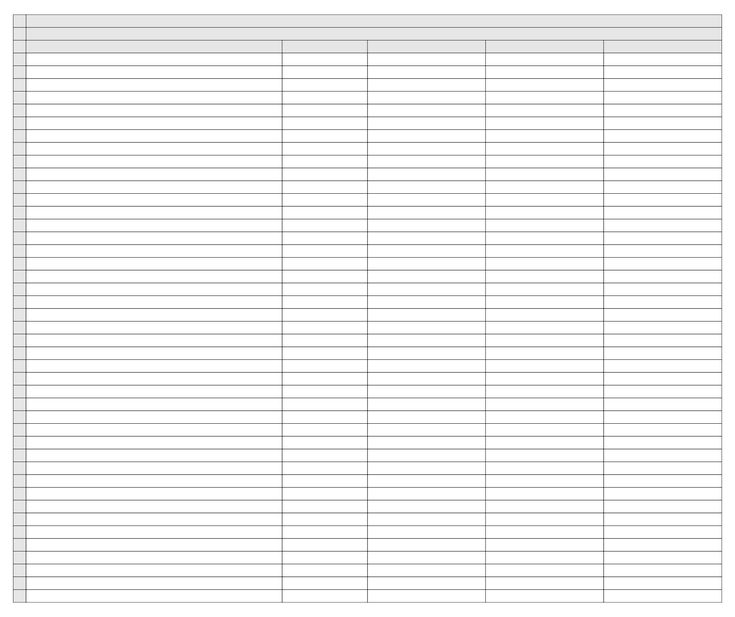Unlock Excel 2007 Sheets Without Password Easily

Unlocking password-protected Excel 2007 sheets can be both a necessity and a challenge for many users. Whether you've forgotten the password or inherited a file with a forgotten or unknown passcode, understanding how to unlock these sheets can save hours of rework or frustration. In this comprehensive guide, we'll walk you through several methods to unlock Excel 2007 sheets without needing the password, ensuring you can regain access to your important data effortlessly.
Why Unlock Excel Sheets?

Before we dive into the methods, let’s briefly understand why you might need to unlock Excel sheets:
- Data Recovery: If you’ve lost or forgotten the password to an Excel file containing critical data.
- Legacy Files: Dealing with files from previous employees or systems where passwords were not documented.
- Compliance and Audit: Ensuring access to information for compliance or audit purposes.
Method 1: Using ZIP File Technique

This method exploits the way Excel 2007 files are structured within ZIP archives. Here’s how you can do it:
- Change the .xlsx extension of your Excel file to .zip.
- Open the ZIP file using any standard file compression software.
- Locate the workbook.xml file within the ZIP structure (typically found in xl\workbook.xml).
- Open the workbook.xml in a text editor like Notepad or Notepad++.
- Look for tags like
with attributes like lockWindows or lockStructure. - Change these attributes from "true" to "false" or simply delete these lines.
- Save the changes, close the text editor, and then rename the .zip file back to .xlsx.
✨ Note: Always make a backup of your file before attempting any changes to ensure you don't lose important data.
Method 2: VBA Macro Technique

If you’re comfortable with macros, this method provides a straightforward way to unlock Excel sheets:
- Open a new Excel workbook.
- Press Alt + F11 to open the Visual Basic Editor.
- Go to Insert > Module to add a new module.
- Copy and paste the following VBA code:
Sub UnlockSheets()
Dim ws As Worksheet
For Each ws In ThisWorkbook.Sheets
If ws.ProtectContents Then
ws.Unprotect Password:=""
End If
Next ws
End Sub
- Close the VBA window and then run the macro by pressing Alt + F8, selecting UnlockSheets, and clicking Run.
💡 Note: This method only works if the Excel file has no workbook or sheet-level password protection.
Method 3: Excel Password Recovery Tools

If the above methods fail, consider using specialized software:
- PassFab for Excel – Known for its comprehensive password recovery options.
- Excel Password Remover – A free tool for simple password removal tasks.
These tools can handle both workbook and worksheet password protection, but be cautious:
- Use legal software to ensure compliance with data protection laws.
- Some tools might be expensive, so consider if the data is worth the cost.
What to Do After Unlocking

Once you've successfully unlocked your Excel sheet:
- Change or remove any unnecessary passwords to avoid future lockouts.
- Consider implementing alternative security measures like file-level encryption or user-level permissions.
- Document any changes made to file protection for future reference.
To wrap up, unlocking an Excel 2007 sheet without a password involves various methods ranging from simple file manipulations to using advanced software tools. Always ensure you are allowed to unlock these files, especially if they contain sensitive information. This guide provided you with practical steps to recover access to your locked spreadsheets, emphasizing the importance of backup, legal software usage, and secure practices after unlocking.
Is it legal to unlock an Excel file?

+
Unlocking an Excel file can be legal if you have the right to access the data, such as if you forgot your password or are performing work on a company file with permission. However, unauthorized access to protected files, especially if you are not the owner, might be considered illegal.
What should I do if my Excel file is in a newer format?

+
Excel 2010 and later versions have similar file structures, and many of the methods described will work. However, for very complex protection methods or different file formats, specialized tools might be necessary.
Are there risks associated with using password recovery tools?

+
Yes, risks include:
- Downloading malicious software from unreliable sources.
- Violating data protection or company policies if not authorized.
- Potential corruption or data loss if the recovery process fails.