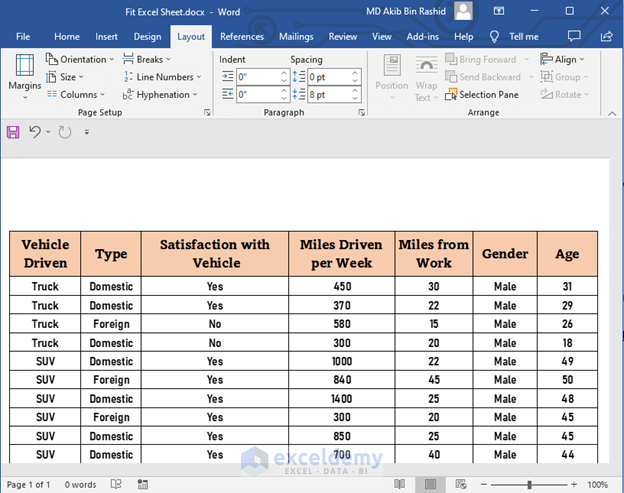5 Simple Hacks to Unprotect Excel Sheets in 2013

If you've ever found yourself locked out of an Excel worksheet, whether due to forgotten passwords or inherited spreadsheets from someone else, you know the frustration it can cause. This post is your roadmap to unlocking Excel sheets in 2013 with five simple hacks, enabling you to regain control over your data effortlessly. Let's dive in!
Hack 1: VBA Macro to Unlock Sheets

One of the most straightforward methods to unlock an Excel sheet is by using Visual Basic for Applications (VBA). This approach bypasses password requirements, giving you access to edit protected sheets:
- Open your Excel workbook.
- Press Alt + F11 to open the VBA editor.
- In the VBA window, insert a new module by clicking Insert > Module.
- Copy and paste the following VBA code:
Sub UnprotectSheet() Dim ws As Worksheet For Each ws In Worksheets ws.Unprotect Password:="" Next ws End Sub - Run the macro by placing the cursor within it and pressing F5 or by clicking the Run button.
⚠️ Note: This hack is meant for ethical use only. Always ensure you have the necessary permissions to alter the spreadsheet.
Hack 2: Zip File Trick for Password Recovery

If your worksheet is password-protected with a user-level password, this method can help:
- Change the Excel file extension from .xlsx to .zip.
- Open the Zip file with a program like WinRAR or 7-Zip.
- Navigate to \[file name]\xl\worksheets\ folder.
- Extract the sheet1.xml file (adjust the name according to your sheet number).
- Edit the XML file in a text editor like Notepad to find the 'sheetProtection' tag. Remove or comment out this tag.
- Replace the original XML with the edited one, re-zip the files ensuring the folder structure is maintained, and change the extension back to .xlsx.
Hack 3: Utilizing Excel's Help File

Although not as widely known, Excel's Help file can sometimes provide an unexpected solution to bypass protection:
- Open the Excel Help file from within Excel.
- Use the Search function to look for "unprotect worksheet".
- Follow any provided steps or links to unprotect sheet.
Hack 4: Third-Party Software

When the above methods fail, or you're dealing with more complex protection, specialized tools can come in handy:
| Software | Description |
|---|---|
| Excel Password Recovery Tool | Removes or recovers lost Excel passwords. |
| PassFab for Excel | Password recovery tool with multiple unlock methods. |
| 4Dot Excel Password Recovery | Advanced password recovery for Excel files. |

✅ Note: Always verify the authenticity and security of third-party software before downloading and using.
Hack 5: Use a Hex Editor

For those who are more technically inclined, a hex editor can reveal and edit the contents of a file at the binary level:
- Open the .xlsx file with a hex editor like HxD.
- Search for the string DPB, which stands for 'Document Protection Block'.
Change DPB to DBP. - Save the changes.
To conclude, accessing a protected Excel sheet doesn't have to be an ordeal. With these five hacks, you can overcome the most common security measures in Excel 2013. Remember, ethical hacking is about gaining access with permission or for legitimate reasons, so always adhere to principles of data privacy and security. Explore your options carefully, and choose the method that suits your skill level and the situation at hand.
Is it legal to unlock Excel sheets with these methods?

+
Unlocking an Excel sheet is legal if you have authorization from the owner or for personal documents where you’ve forgotten the password. Unauthorized access, however, is considered illegal and unethical.
Can these hacks damage my Excel file?

+
Yes, improper use of hex editors or modifying XML can corrupt your file. Always back up your Excel files before attempting these methods.
Will I lose any data when unprotecting sheets?

+
If done correctly, these methods should not result in data loss. However, always keep backups to avoid any unforeseen issues.