Unlock Excel 2013 Sheet: Simple Password Removal Guide

If you've ever found yourself locked out of an Excel 2013 spreadsheet because of a forgotten password, you're not alone. This guide will walk you through several methods to unlock your Excel sheets, ensuring you can access your data once again without unnecessary complications.
Understanding Excel Password Protection

Excel 2013 offers password protection for both opening workbooks and modifying sheets. Here’s what you need to know:
- Open Protection: Prevents unauthorized access to the entire workbook.
- Sheet Protection: Limits what users can change within a specific sheet.
Method 1: Using Built-in Features

Excel 2013 provides a few built-in tools that might help you bypass simple password protection:
- Try Default Passwords: Some users use default or easily guessed passwords. Common ones to try include “password”, “123456”, or leaving the field blank.
⚠️ Note: This method will only work if the creator used a very weak or predictable password.
Method 2: Editing XML Files

Microsoft Office files like Excel spreadsheets are essentially XML-based. Here’s how you can modify the XML files to remove password protection:
- Change the file extension from .xlsx to .zip.
- Extract the zip file to a folder.
- Find the ‘xl\worksheets\sheet1.xml’ file within the extracted folder.
- Open this file in a text editor like Notepad.
- Locate the ‘sheetProtection’ tag and either remove it or comment it out.
- Save the XML file.
- Replace the original XML file with the edited one back into the zip.
- Change the file back to .xlsx.
| Action | Change |
|---|---|
| File Extension | .xlsx to .zip |
| Editing | sheetProtection (remove or comment out) |
| File Extension | .zip to .xlsx |

🛑 Note: Only proceed with this method if you are comfortable with file system operations and XML editing. Incorrect changes can corrupt your file.
Method 3: Third-Party Software

If the built-in methods fail, third-party tools might be your best bet:
- Password Recovery Tool: These tools can attempt to brute-force or use dictionary attacks to unlock your Excel file.
- Password Remover: Tools specifically designed to remove password protection without needing the password.
When using software, ensure it’s from a reputable source to avoid malware risks.
In the digital age, where security is paramount, understanding how to navigate and manage password protection in Excel 2013 is crucial. This guide has provided you with several strategies to unlock an Excel sheet, each with its benefits and considerations. Remember, if you're dealing with someone else's spreadsheet, ensure you have the legal and ethical permission to remove password protection. Regularly backing up your spreadsheets and using a reliable password manager can prevent the need for these methods in the future. Finally, always approach password removal with a mix of caution and respect for the security measures in place.
Is it safe to use third-party software?

+
Yes, if the software comes from a reputable source. Always check for user reviews and ensure the download is from the official site or trusted software repositories.
Can I recover a lost password in Excel?

+
Recovery of lost passwords is not supported by Excel. Instead, you can use methods to remove or bypass the password protection as outlined above.
What should I do if these methods don’t work?
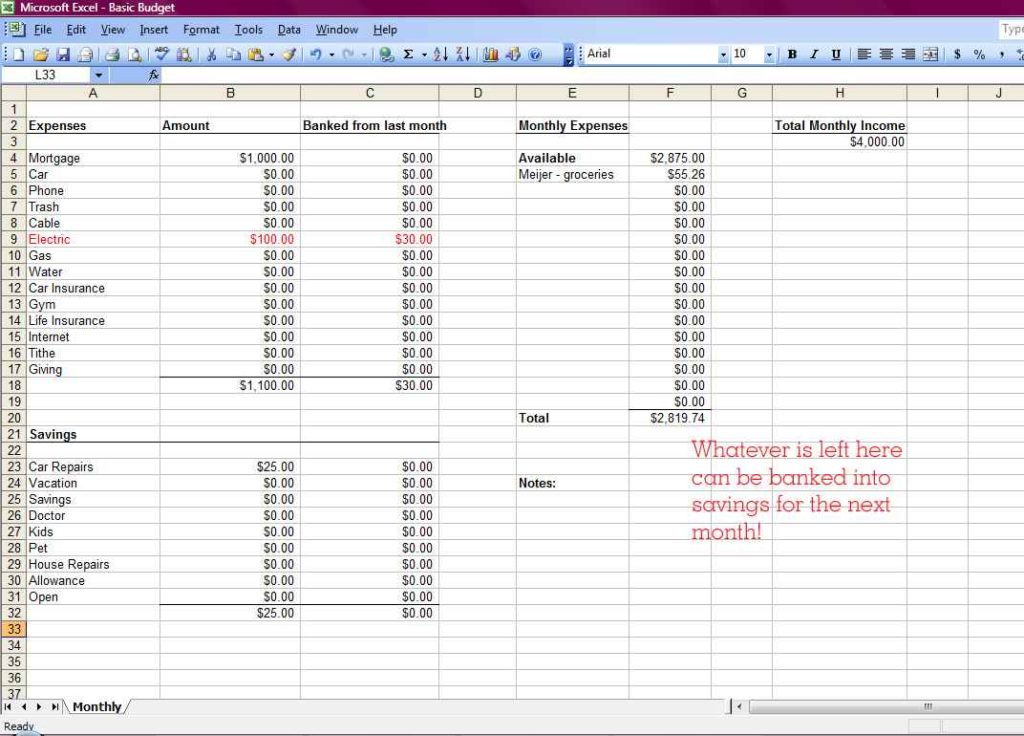
+
If all methods fail, consider reaching out to the creator of the spreadsheet or looking for any previously saved versions of the document that might be unencrypted or unlocked.



