5 Ways to Unlock an Excel Sheet Quickly

Are you ever stuck with an Excel sheet that's locked and protected by a password you don't know? You're not alone. Excel, Microsoft's spreadsheet software, offers robust security features that can protect your data from unauthorized access, but what happens when you need to access a locked workbook or worksheet? Let's explore some methods to unlock an Excel sheet quickly and efficiently.
Method 1: Requesting Access from the Creator

Before jumping into technical solutions, the simplest way to unlock an Excel sheet is by getting in touch with the person who created or last modified the spreadsheet.
- Send an email or a message to the creator.
- Request them to provide the password or unlock the sheet for you.
- This method not only saves time but also maintains the integrity of data protection protocols.
Method 2: Using Online Unlocker Tools

If you can’t reach the creator or need immediate access, online tools can be a savior. Here’s how to use them:
- Search for ‘Excel password recovery tools’ or ‘unlocking Excel sheets’.
- Choose a reputable online tool that supports Excel file formats like .xlsx, .xls, or even .xlsm.
- Upload your Excel file to the tool’s website.
- After the tool processes the file, it will either provide the password or a downloadable unlocked version of the sheet.
⚠️ Note: Use these tools at your discretion, ensuring you comply with copyright laws and do not infringe on the creator’s rights.
Method 3: VBA Macro to Bypass Excel Password Protection

Here’s a method to bypass the password protection using a Visual Basic for Applications (VBA) macro:
- Open a new Excel workbook and press ALT + F11 to open the Visual Basic Editor.
- Select Insert > Module to create a new module.
- Copy and paste the following VBA code:
Sub SheetUnProtector()
Dim i As Integer, j As Integer, k As Integer
Dim l As Integer, m As Integer, n As Integer
Dim i1 As Integer, i2 As Integer, i3 As Integer
Dim i4 As Integer, i5 As Integer, i6 As Integer
On Error Resume Next
For i = 65 To 66: For j = 65 To 66: For k = 65 To 66
For l = 32 To 126: For m = 32 To 126: For i1 = 32 To 126
For i2 = 32 To 126: For i3 = 32 To 126: For i4 = 32 To 126
For i5 = 32 To 126: For i6 = 32 To 126: For n = 32 To 126
ActiveSheet.Unprotect Chr(i) & Chr(j) & Chr(k) & Chr(l) & Chr(m) & Chr(i1) & Chr(i2) & Chr(i3) & Chr(i4) & Chr(i5) & Chr(i6) & Chr(n)
If ActiveSheet.ProtectContents = False Then
MsgBox “One usable password is ” & Chr(i) & Chr(j) & Chr(k) & Chr(l) & Chr(m) & Chr(i1) & Chr(i2) & Chr(i3) & Chr(i4) & Chr(i5) & Chr(i6) & Chr(n)
Exit Sub
End If
Next: Next: Next: Next: Next: Next
Next: Next: Next: Next: Next: Next
Next
Next
End Sub
- Close the Visual Basic Editor and run the macro from Excel.
- The macro will attempt to unlock the worksheet by brute force.
Method 4: Hex Editor to Remove Workbook Password
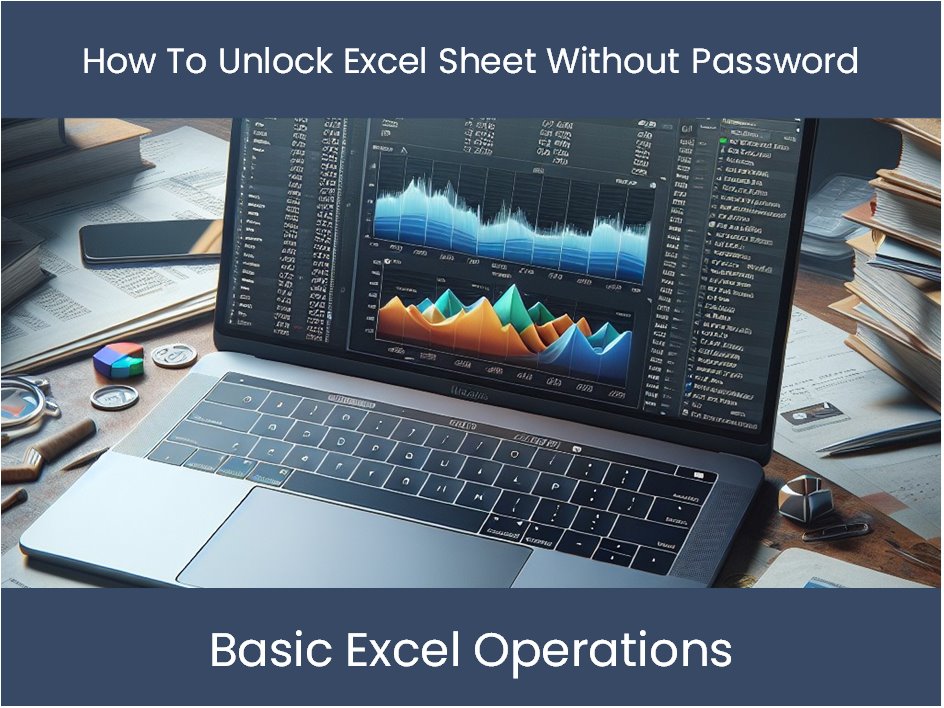
This method is for removing the password from an Excel workbook using a hex editor:
- Open your Excel file with a hex editor like HxD.
- Locate the string ‘DPB’ in the hex editor.
- Change ‘DPB’ to ‘DPx’.
- Save the file and open it with Excel. The password protection should be removed.
Method 5: Use Advanced Software for Excel Password Recovery

If the above methods fail or you’re dealing with a very secure workbook, consider using advanced recovery software:
- Download and install software like PassFab for Excel, iSumsoft Excel Password Refixer, or Excel Password Recovery Lastic.
- Follow the software instructions to recover or remove the password. These tools often provide instant or faster recovery options.
In conclusion, unlocking an Excel sheet quickly can involve a range of methods from the simplest approach of requesting access from the creator, to technical solutions like VBA macros and hex editing. While each method has its advantages, it's important to consider the ethical implications and potential data privacy issues. Always strive to unlock Excel sheets in a manner that respects the original protections and permissions set by the document's creator. Remember, Excel's security features are designed to protect your data, but there are legitimate reasons for unlocking a sheet, especially when you're the rightful owner or have permission to access it.
Can I legally unlock an Excel sheet I have no permission for?

+
No, if you do not have explicit permission to access the locked Excel sheet, unlocking it would violate data privacy and security protocols. You should always seek permission from the creator or original rights holder before attempting to bypass security measures.
What should I do if I forget the password to my Excel sheet?

+
Try to remember or recover any password hints you might have set. If you’re unable to recall the password, consider using one of the software solutions for password recovery or try the VBA macro method if you have access to the file’s structure.
Are there any risks involved in using online password removal tools?

+
Yes, risks include potential data breaches, malware exposure, and infringement on copyrights. Always choose reputable tools and ensure you’re not violating any terms of use or privacy agreements.



