Unlock Excel Sheets Easily: A Step-by-Step Guide

Unlocking Excel sheets can be a challenge for many, whether you've inherited a workbook with protected sheets from a colleague or need to make changes to a file you previously secured. Here's a comprehensive guide to help you unlock Excel sheets effortlessly, ensuring you can regain control over your spreadsheets.
Why Unlock Excel Sheets?

Excel sheets can be locked for various reasons, such as:
- Protecting sensitive data from unauthorized access.
- Preventing accidental changes by team members.
- Ensuring formula integrity during collaboration.
- Streamlining work processes by controlling editing rights.
🔐 Note: Unlocking a sheet does not mean you have permission to modify the content without consent. Always ensure you have the rights to alter the data.
Step 1: Check for Password Protection

Before attempting to unlock an Excel sheet, determine if it’s password-protected:
- Open your Excel workbook.
- Navigate to the sheet you wish to unlock.
- Look for the Unprotect Sheet or Unprotect Workbook option under the Review tab.
If these options are greyed out or prompt for a password, proceed to the next steps.
Step 2: Using Built-in Methods

Microsoft Excel provides various methods to unlock sheets if you have forgotten the password or if the file wasn’t protected with one:
- Without Password: Use the Unprotect Sheet option directly if no password was set.
- With Password: If you know the password, enter it when prompted.
If you don’t remember the password, here’s what you can try:
Method 1: VBA Script

If you are comfortable with VBA, here’s a simple script to unlock all sheets:
Sub UnlockSheets()
Dim ws As Worksheet
For Each ws In Worksheets
ws.Unprotect
Next ws
End Sub
Method 2: Passware Excel Key
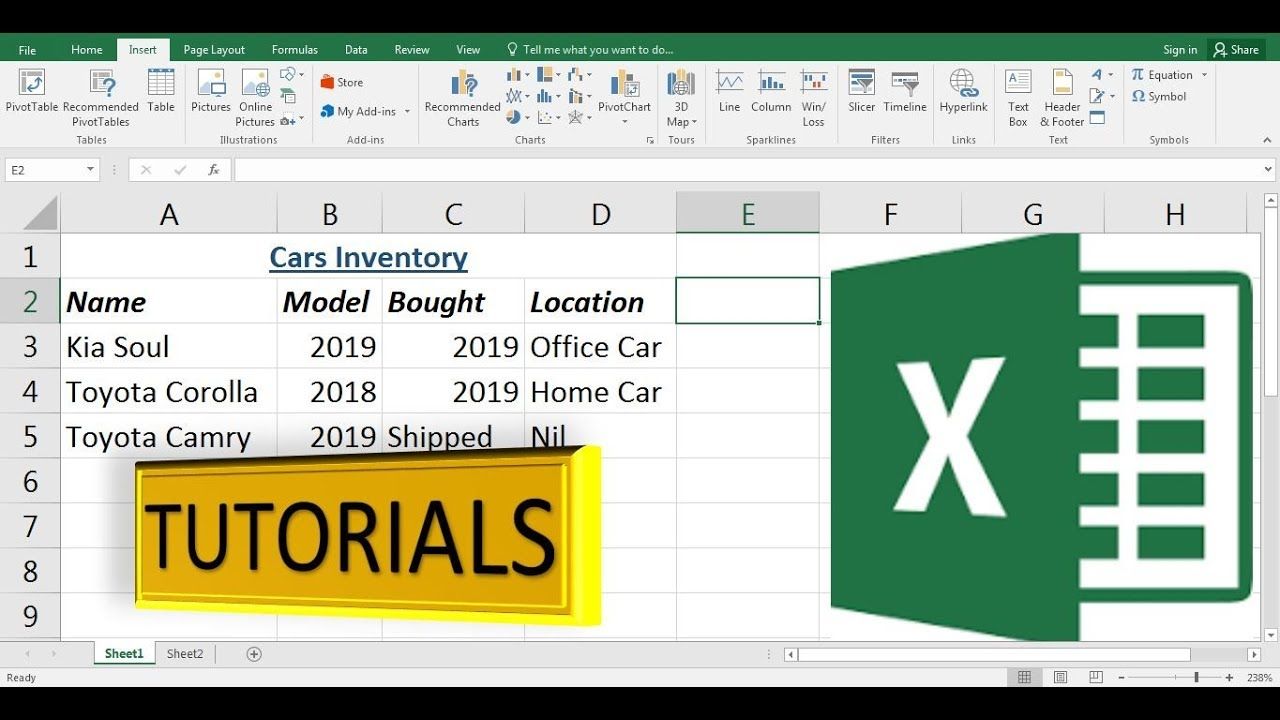
Passware offers tools specifically designed to recover lost Excel passwords. Note that using these tools is not always free, and they require the Excel file to be on your computer.
⚠️ Note: Be cautious with third-party tools; only use reputable software to avoid data theft or loss.
Step 3: Legal and Ethical Considerations

It’s essential to approach unlocking Excel sheets ethically:
- Only unlock sheets you have the right to access.
- Do not misuse information gained by unlocking files without permission.
- Consult with IT or the file owner for authorization.
Step 4: Alternative Solutions

If all else fails, here are some alternative strategies:
- Re-create the Sheet: If you can still read the data, manually re-create the sheet.
- Ask for Password: If you’re working with others, someone might know the password or have the authority to share it.
- File Repair Tools: Tools like Excel File Repair can sometimes recover and unlock files.
Step 5: Preventative Measures

To avoid future lockouts:
- Save Passwords: Keep a secure record of passwords used for Excel sheets.
- Use Standardized Protection: Set standard password policies within your organization.
- Training: Ensure all users understand Excel’s security features.
In this guide, we've explored various methods to unlock Excel sheets, from straightforward built-in options to more technical solutions like VBA scripts and third-party tools. Remember, the ethical use of these methods is crucial. Ensure you have the rights to unlock sheets and always keep track of passwords or use standardized methods within your work environment. Safeguarding your data with Excel's protective features while retaining control is possible with the right knowledge and approach. Understanding how to unlock sheets responsibly allows for better collaboration, data integrity, and productivity in your work with Excel.
Can I unlock an Excel sheet if I don’t have the password?

+
Yes, you can attempt to unlock an Excel sheet without a password using VBA scripts or specific software designed for password recovery, but this should only be done if you are authorized.
Is it legal to use third-party tools to unlock Excel sheets?

+
Using third-party tools to unlock an Excel sheet can be legal if you have permission from the file owner or have a legitimate need to access the data. However, misusing these tools can lead to legal consequences.
What should I do if I’ve lost the password to an Excel sheet?

+
First, attempt to recover the password or unlock the sheet using methods described in this guide. If that fails, consider contacting the file owner or seek assistance from IT support.



