Unhide Sheets in Excel: Quick and Simple Method

Ever found yourself stuck, unable to access certain sheets in an Excel workbook because they're hidden? Whether it's for organizational purposes or to prevent accidental changes, Excel's feature to hide sheets is quite useful. However, knowing how to unhide sheets in Excel can be crucial for managing and analyzing data effectively. In this comprehensive guide, we'll walk you through the steps to unhide sheets in both Excel's desktop and web applications, ensuring you can reveal those hidden gems with ease.
Unhide Sheets in Excel Desktop

To unhide sheets in the Excel desktop application, follow these steps:
- Right-click on any visible worksheet tab at the bottom of the Excel window. This will open a context menu.
- From the context menu, select "Unhide...". A dialog box titled "Unhide" will appear, listing all hidden sheets.
- Choose the sheet(s) you want to make visible again by clicking on their names in the dialog box.
- Click "OK" to unhide the selected sheets.
⚠️ Note: If your workbook has a lot of sheets, or if they are grouped, you might need to ungroup sheets first by clicking on any sheet tab or by right-clicking and selecting "Ungroup Sheets".
Unhide Sheets in Excel Online (Web Application)
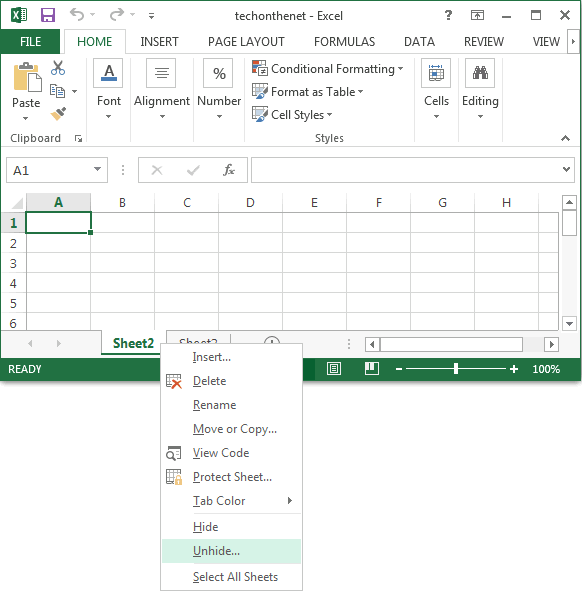
The web version of Excel also provides a straightforward way to unhide sheets:
- Navigate to the Excel file within your browser.
- Locate the bottom tab bar where all your sheet tabs are displayed.
- Right-click on any tab in the workbook.
- Select "Unhide..." from the dropdown menu. A pane will slide up from the bottom showing your hidden sheets.
- Click on the name of the sheet you wish to unhide. It will immediately become visible.
Using VBA to Unhide All Sheets at Once

If you're dealing with a workbook where numerous sheets are hidden, manually unhide one by one can be tedious. Here's how you can automate this task with VBA:
- Open the Excel workbook.
- Press ALT + F11 to open the VBA Editor.
- Insert a new module by going to Insert > Module.
- Paste the following code into the module:
Sub UnhideAllSheets()
Dim ws As Worksheet
For Each ws In ThisWorkbook.Sheets
ws.Visible = xlSheetVisible
Next ws
End Sub
- Close the VBA Editor.
- Run the macro by pressing ALT + F8, selecting "UnhideAllSheets", and then clicking "Run".
💡 Note: Remember to enable macros in your Excel settings if you haven't already. Also, exercise caution when using VBA as it can potentially change the structure of your workbook without warning.
What if Sheets Are 'Very Hidden'?

Some sheets might be hidden in a special way, making them not visible in the standard 'Unhide' options. Here's how you can handle 'very hidden' sheets:
- Access the VBA editor (ALT + F11).
- Locate the workbook and sheet name in the Project Explorer.
- Change the sheet's property from VeryHidden to Visible or -1 in the Properties window.
🌟 Note: Sheets set to 'Very Hidden' are often used to store data that shouldn't be tampered with, so proceed with caution when revealing these sheets.
By now, you should have a thorough understanding of unhide sheets in Excel, whether it's through Excel's user interface, Excel Online, or with the power of VBA. Being proficient in revealing hidden sheets is not just about accessing data but also about ensuring that your workbooks remain manageable and that data integrity is maintained. Whether you're unhide sheets in Excel to review, edit, or present information, these methods will help streamline your workflow.
Why would I need to unhide sheets in Excel?

+
Unhiding sheets in Excel allows you to access data or worksheets that were hidden for various reasons such as protecting sensitive information, organizing the workbook, or reducing clutter. You might need this functionality when collaborating on projects, performing audits, or revisiting old data.
Can I unhide multiple sheets at once in Excel?

+
Yes, through VBA. The macro provided in this guide can unhide all sheets in your workbook simultaneously. However, through the standard UI, you can only unhide one sheet at a time.
Is it safe to use VBA to unhide sheets?

+
Generally, it’s safe if you understand what the VBA code does. Always ensure you’re from a trusted source, and consider backing up your work before running macros.



