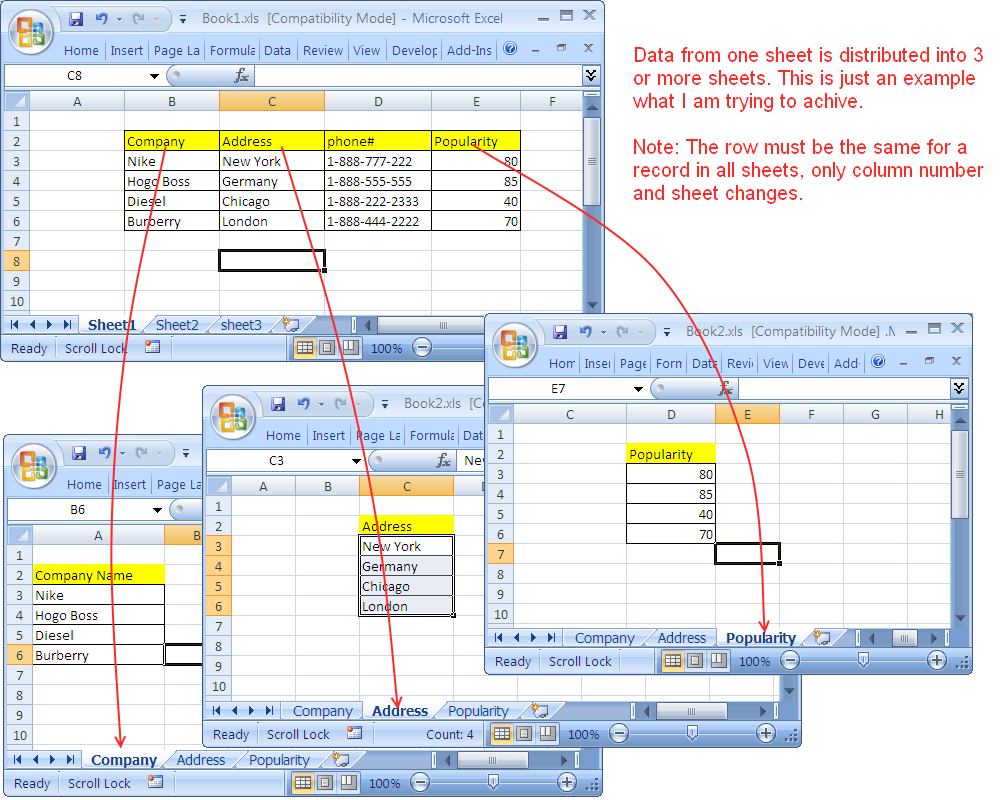3 Easy Steps to Convert Excel to Google Sheets

Switching from Microsoft Excel to Google Sheets has become a popular choice for many professionals and hobbyists alike due to its superior collaboration features and free accessibility. In this article, we'll explore how you can easily transition your data from Excel to Google Sheets in three straightforward steps. This guide is not just about conversion but also about understanding the nuances that can make your workflow smoother on Google Sheets.
Step 1: Uploading Your Excel File to Google Drive
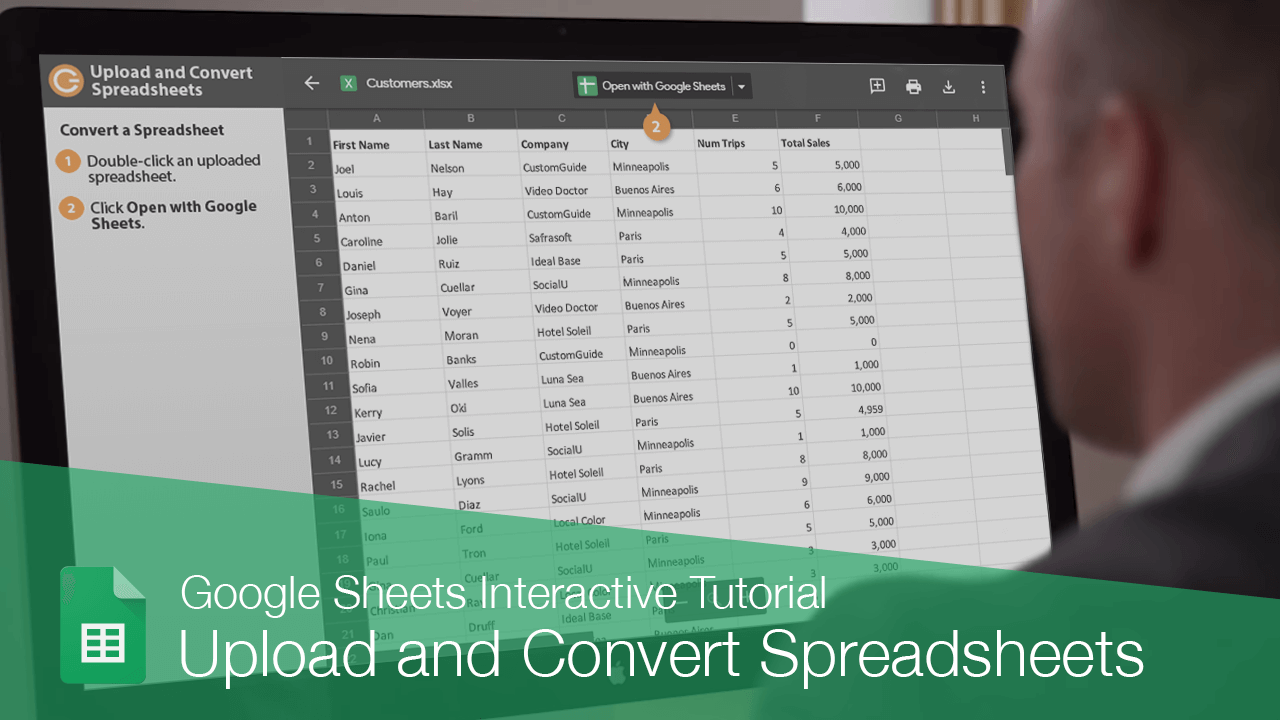
The first step in converting your Excel file to Google Sheets is to upload the file to Google Drive. Here’s how you can do it:
- Open Google Drive in your web browser.
- Click the + New button in the top left corner, then select File upload.
- Locate and select your Excel (.xls or .xlsx) file from your computer, then click Open.
- Wait for the file to be uploaded. Once done, you will see it in your Google Drive.
📝 Note: Ensure your file is under the 50 MB limit to upload via the browser interface. For larger files, consider using the Google Drive desktop app.
Step 2: Opening Your Excel File with Google Sheets

After uploading, you’ll need to convert the file:
- Right-click the file you’ve uploaded.
- Hover over Open with, then select Google Sheets.
- Your Excel file will now open in a new tab as a Google Sheets document. The conversion process will automatically begin.
This step may take a few moments, depending on the file size and complexity:
- If the file contains advanced Excel features not supported by Google Sheets, you might see warnings or notices about what couldn't be converted.
- You can now edit this document directly in Google Sheets.
⚠️ Note: Some advanced Excel functions like VBA macros are not supported in Google Sheets. Make sure to check for any loss of functionality after conversion.
Step 3: Exporting or Sharing Your Google Sheets

Once you’ve made the necessary changes or completed your work on Google Sheets, you have two main options:
- Export:
- Click on File > Download.
- Choose a format like Microsoft Excel (.xlsx), PDF, or others to download your work back to your computer.
- Share:
- Click on the Share button in the top right corner.
- Enter email addresses to invite collaborators, or generate a shareable link.
- Set permissions like Viewer, Commenter, or Editor.
Utilizing Google Sheets effectively now opens up a world of possibilities for team collaboration and real-time editing, which is invaluable for projects requiring multiple contributors.
Transitioning from Microsoft Excel to Google Sheets not only simplifies your data management but also integrates seamlessly with other Google Workspace tools like Google Docs and Google Forms. With Google Sheets, you're not just converting data; you're adopting a new, efficient way to work with it. From automatic backups to revision history, real-time collaboration, and various sharing options, Google Sheets provides a robust platform for managing your spreadsheets.
What happens to my Excel formulas when I convert to Google Sheets?
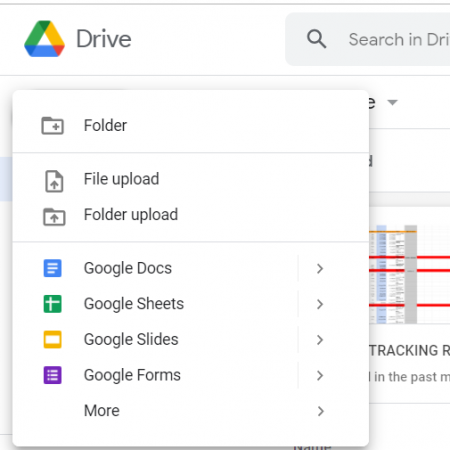
+
Most Excel formulas will convert seamlessly to Google Sheets. However, some advanced Excel functions, like those requiring VBA, might not work as intended or at all in Google Sheets.
Can I still use my old Excel files after conversion?

+
Yes, you can keep your original Excel files and use them independently. The conversion creates a new Google Sheets file, leaving your source Excel document intact.
What if I need to share the Excel file with someone who doesn’t use Google Sheets?
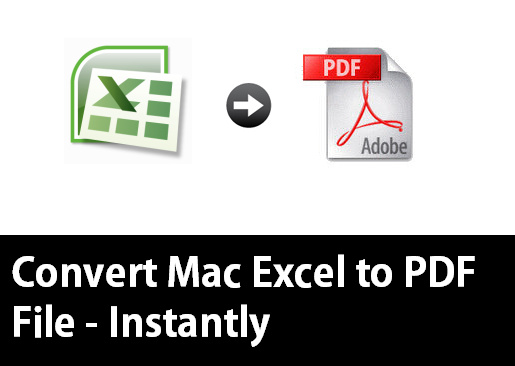
+
You can always export the Google Sheets document back to Excel format or as a PDF for sharing with non-Google Sheets users.