5 Ways to Make Your Excel 2016 Sheet Shareable Instantly

When working in a fast-paced office environment, sharing and collaborating on Excel 2016 spreadsheets efficiently is crucial. Whether you're distributing a project report or updating team performance metrics, ensuring that your Excel sheets are shareable instantly can save time and reduce frustration. Here are five effective methods to make your Excel 2016 sheet instantly shareable, enhancing productivity and collaboration in your workplace.
1. Use Microsoft OneDrive


The integration of Excel 2016 with OneDrive allows you to share your Excel documents swiftly:
- Save to OneDrive: Upload or save your Excel sheet directly to OneDrive.
- Share via OneDrive:
- Click on the ‘Share’ button in the top-right corner or right-click on the file in OneDrive’s file list.
- Enter the email addresses of the recipients or generate a link to share.
- Set permissions - view, edit, or just download.
- Optionally, include a message.
💡 Note: Make sure you’re logged into OneDrive with the account that has access to the shared Excel file.
2. Email Attachment


While simple, emailing is an age-old method for sharing files:
- Direct Attachment:
- Go to ‘File’ > ‘Share’ > ‘Email’ > ‘Send as Attachment.’
- Attach the file to a new email within your email client.
- Save as PDF and Send:
- If you want to ensure the format stays intact, consider saving the sheet as a PDF before attaching.
✉ Note: For large files, using cloud storage options might be more practical to avoid attachment size restrictions.
3. Excel Online
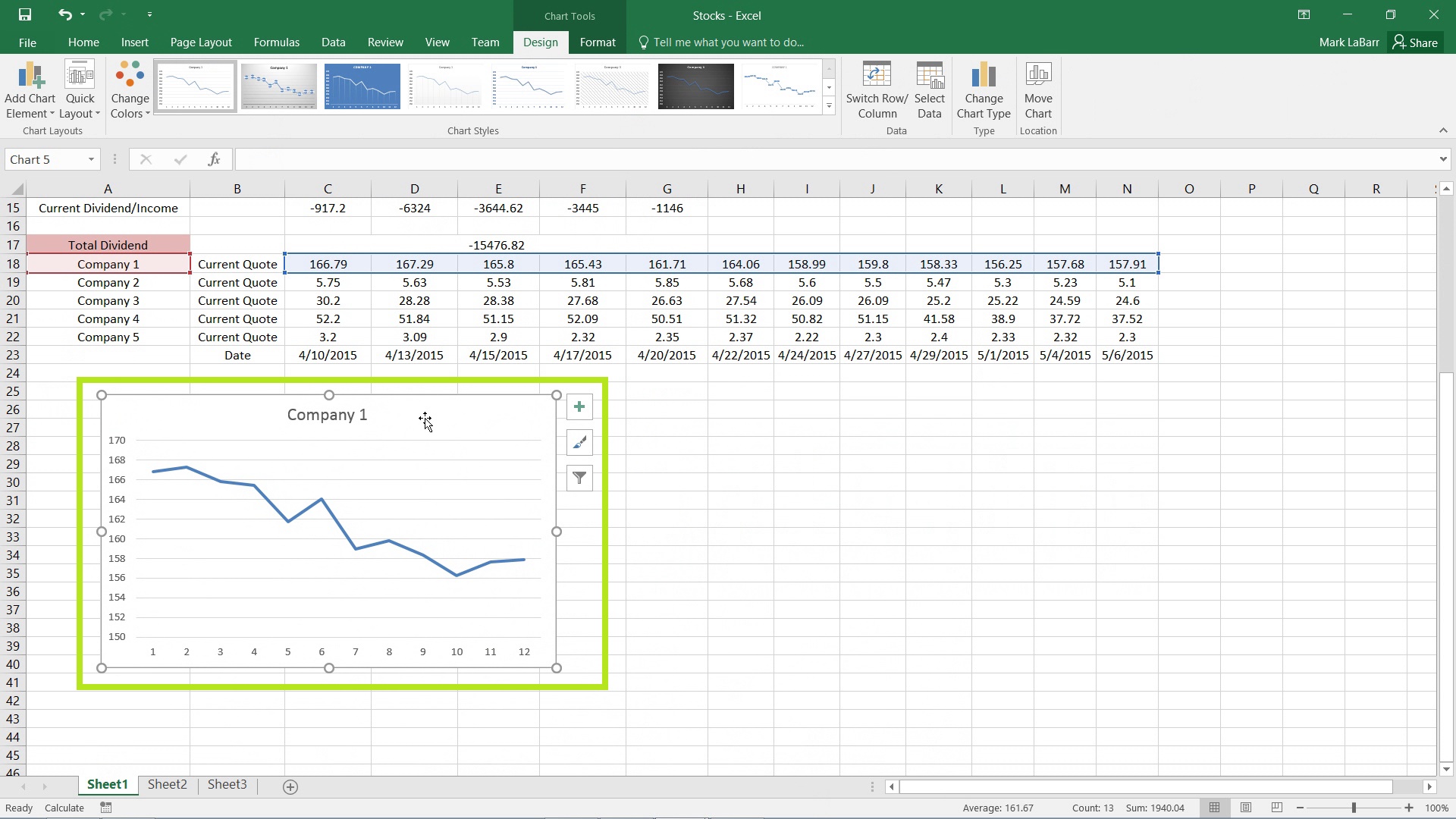

Excel Online is the web version of Excel that enables real-time collaboration:
- Upload to Excel Online: Save or upload your workbook to OneDrive or SharePoint.
- Collaborate:
- Open the document in Excel Online.
- Use the ‘Share’ button to invite others to edit or view the sheet.
- Set permissions and adjust the options like allowing changes or not.
4. Publish to Web


If your goal is to allow anyone to view or interact with your data without accessing the original workbook:
- Publish:
- Go to ‘File’ > ‘Share’ > ‘Publish to Web.’
- Choose the range to be published.
- Click ‘Publish’ and get the URL to share.
This option is great for embedding an Excel table in a web page, but remember:
- Data is accessible to anyone with the link.
⚠ Note: Use this method with caution if your data includes sensitive information.
5. Sharing via Collaborative Tools


Collaborative tools like Slack or Microsoft Teams integrate with Excel for seamless sharing:
- Slack:
- Open Slack, select your team, and click on the “+” to add a file.
- Upload or link to the Excel file.
- Share the channel or message with the team members who need access.
- Microsoft Teams:
- Upload your Excel file directly to Teams.
- Share the document in a channel or send it in a private conversation.
In wrapping up, making your Excel 2016 sheet instantly shareable involves understanding the different options at your disposal. From cloud storage services like OneDrive to email attachments and real-time collaboration via Excel Online, each method has its strengths. Depending on the level of interaction and security required, you can choose the best approach for your needs. Ensuring that your sheets are readily accessible and updatable by those who need them can streamline collaboration, increase productivity, and make your data more transparent and actionable.
How do I know if my Excel file is saved to OneDrive?
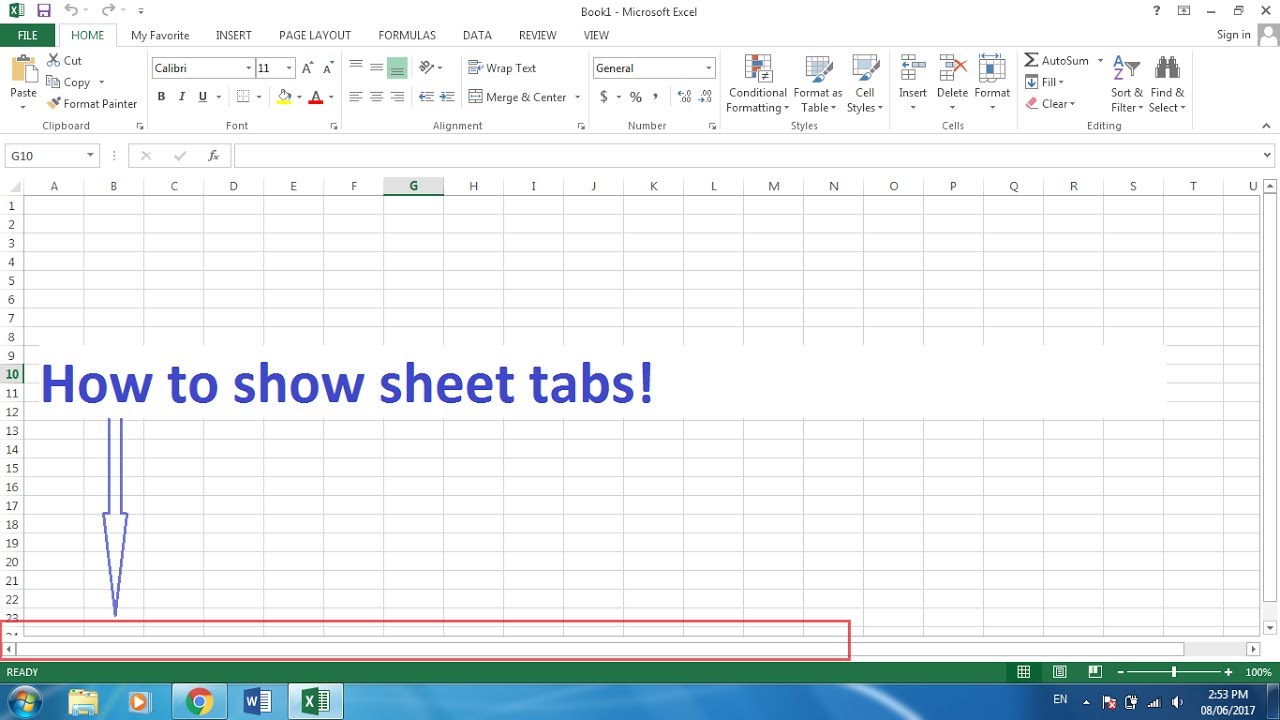
+
To confirm if your Excel file is saved to OneDrive, check the file path at the top of the Excel window. If it starts with “OneDrive,” the file is stored in the cloud.
Can I share an Excel file with non-Excel users?

+
Yes, by using Excel Online or sharing the file as a PDF, you can allow non-Excel users to view your data.
What if I accidentally shared sensitive data?

+
If you’ve shared sensitive data accidentally, you can stop sharing, remove access, or delete the shared link from OneDrive or other sharing platforms immediately.