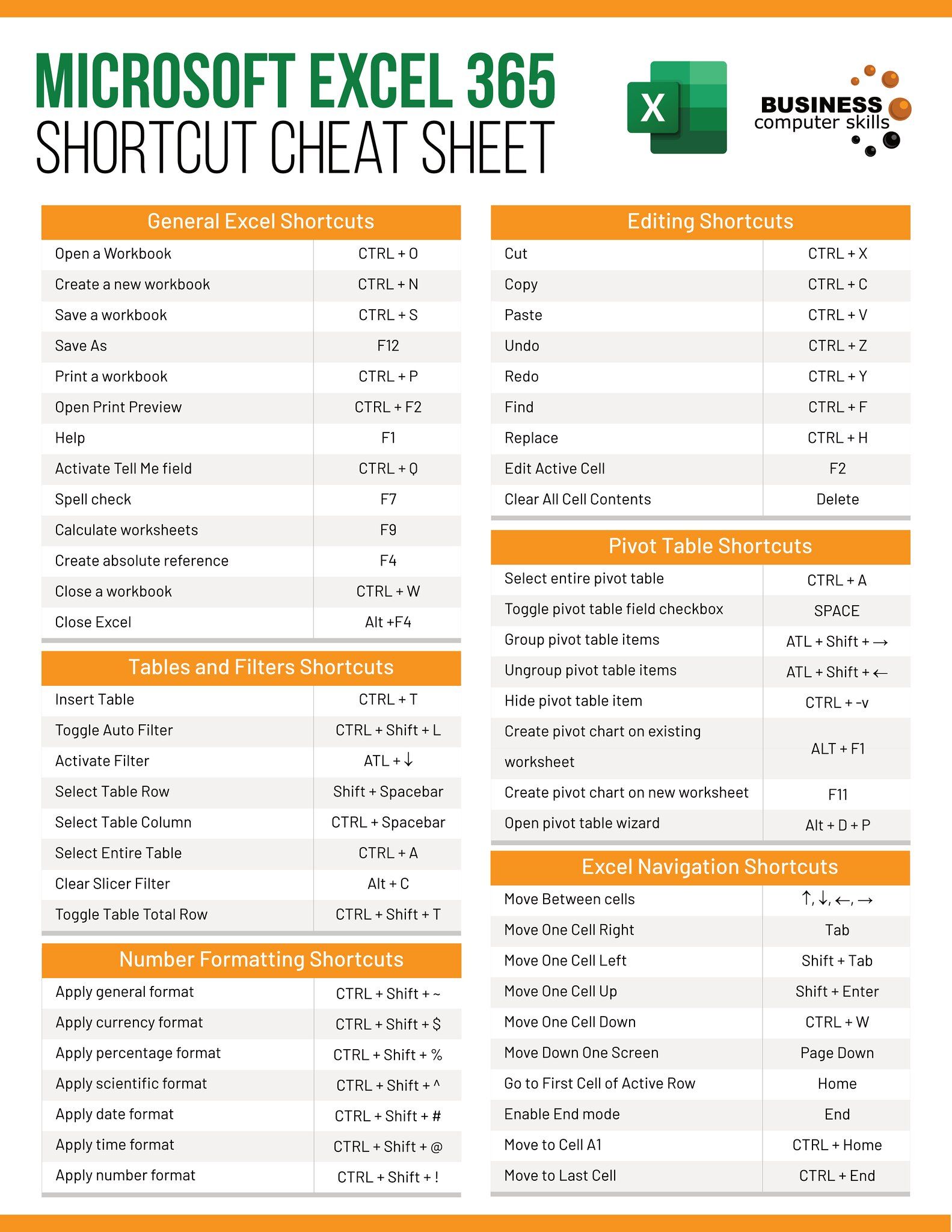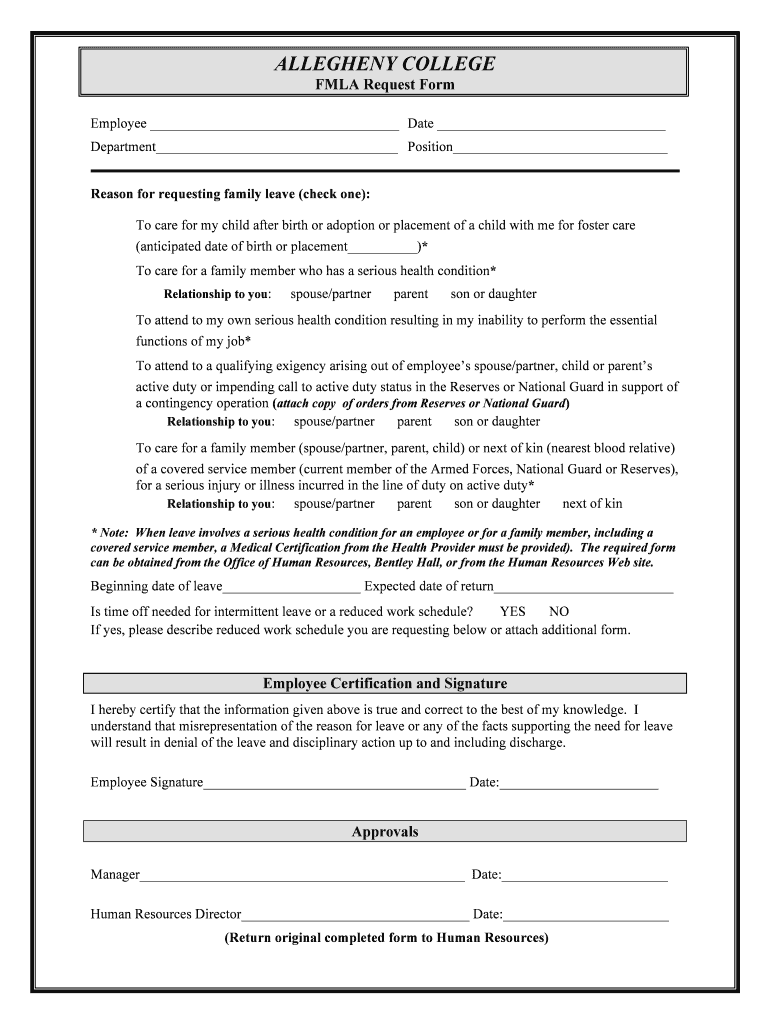CIA Data to Excel: Easy Conversion Guide

Unlocking the Power of Information: Converting CIA Data to Excel

In today's data-driven world, the ability to convert and analyze information from various sources is a critical skill. Whether you're a researcher, journalist, student, or analyst, accessing the vast repositories of data from agencies like the Central Intelligence Agency (CIA) can be invaluable for your work. This guide will walk you through the step-by-step process of converting CIA data into an Excel file for further analysis, visualization, and reporting.
Why Convert CIA Data to Excel?

Excel is renowned for its robust data manipulation and analysis features. Here's why converting CIA data into Excel can benefit you:
- Powerful Analysis: Excel allows for quick sorting, filtering, and analysis using various tools and functions.
- Visualization: Create charts, graphs, and tables to visualize trends and patterns in CIA data.
- Collaboration: Share spreadsheets with colleagues for collaborative analysis or reporting.
- Data Integration: Combine CIA data with other datasets from different sources within Excel for comprehensive insights.
The Process: CIA Data to Excel Conversion

1. Gathering CIA Data

Before you start the conversion, you need to access the data. The CIA provides various datasets through its Freedom of Information Act (FOIA) Electronic Reading Room, its CIA Maps, and other publications:
- CIA Maps offer geospatial data and static maps on global issues.
- The FOIA Reading Room includes documents, datasets, and statistics.
Your first step is to:
- Choose which dataset or information you need.
- Download the dataset in a format that you can work with, typically PDF or CSV.
2. Data Extraction

Depending on the format you've downloaded:
Extracting from PDF:
If your data is in PDF format:
- Use OCR (Optical Character Recognition) software like Adobe Acrobat Pro or free online services to convert PDF to an editable format like Word or text.
- Copy the data into Excel manually or use an Excel add-in for OCR.
Converting from CSV:
If your data is in CSV:
- Open Excel.
- Go to 'File' > 'Open' > 'Browse', then choose the 'CSV' option from the file type dropdown menu.
- Select your downloaded file and import it directly into Excel.
3. Data Cleaning and Structuring

Once your data is in Excel:
- Remove any headers, footers, or irrelevant text.
- Organize columns and rows for readability and analysis. Use the 'Text to Columns' feature if needed to separate data into different columns.
- Check for and fix any errors like incorrect dates, misspellings, or formatting issues.
4. Enhancing Data with Excel Functions

Now that you have clean data in Excel:
- SUM, AVERAGE, COUNT: Use these functions to get quick insights into your data.
- VLOOKUP, INDEX/MATCH: Cross-reference data from different datasets.
- Conditional Formatting: Highlight anomalies or critical information.
- Data Validation: Set rules for data entry to ensure consistency.
📌 Note: Excel functions can be combined to perform more complex operations, enhancing your data analysis capabilities.
5. Visualizing Data

Excel is not just for tabular data; it excels (pun intended) in visualization:
- Create charts (Pie, Bar, Line, etc.) to visualize trends and patterns in CIA data.
- Use 'PivotTables' for dynamic and customizable data summaries.
Wrapping Up Your Data Journey

Converting and analyzing CIA data in Excel provides a wealth of opportunities to uncover insights and make informed decisions. By following these steps, you can transform the raw, often unstructured data from the CIA into actionable intelligence. Remember to respect data privacy, protect sensitive information, and adhere to legal constraints while handling such data.
Can I legally use and modify CIA data in Excel?
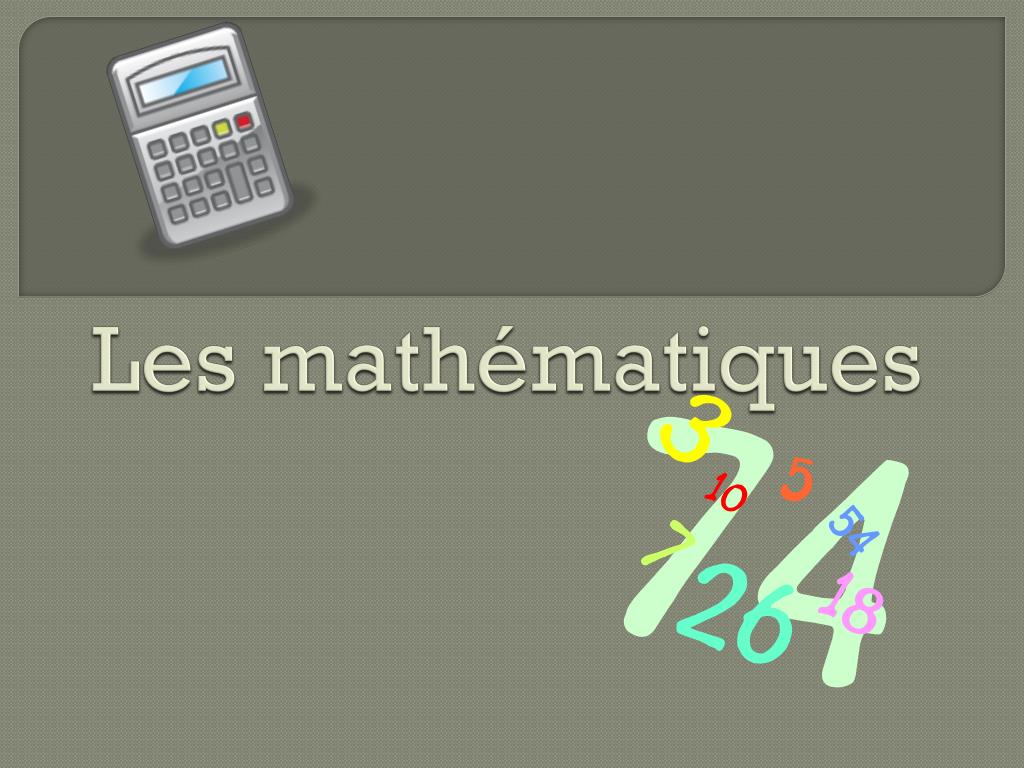
+
The CIA, like other government agencies, releases certain information through FOIA requests, which can be used legally for research, education, or personal purposes. Always ensure that you’re not violating any restrictions, like handling classified or sensitive data without authorization.
What are the limitations of converting CIA data to Excel?

+
Larger datasets might not fit into Excel’s cell limitations, making external databases or tools like PowerBI more suitable. Additionally, some data formats or complexity might not translate well into Excel’s grid system.
How can I ensure data accuracy during conversion?

+
Verify data against source documents, use manual checks, implement data validation rules in Excel, and be cautious with automated conversion processes that might introduce errors.