3 Simple Ways to Save Excel Sheet as PDF
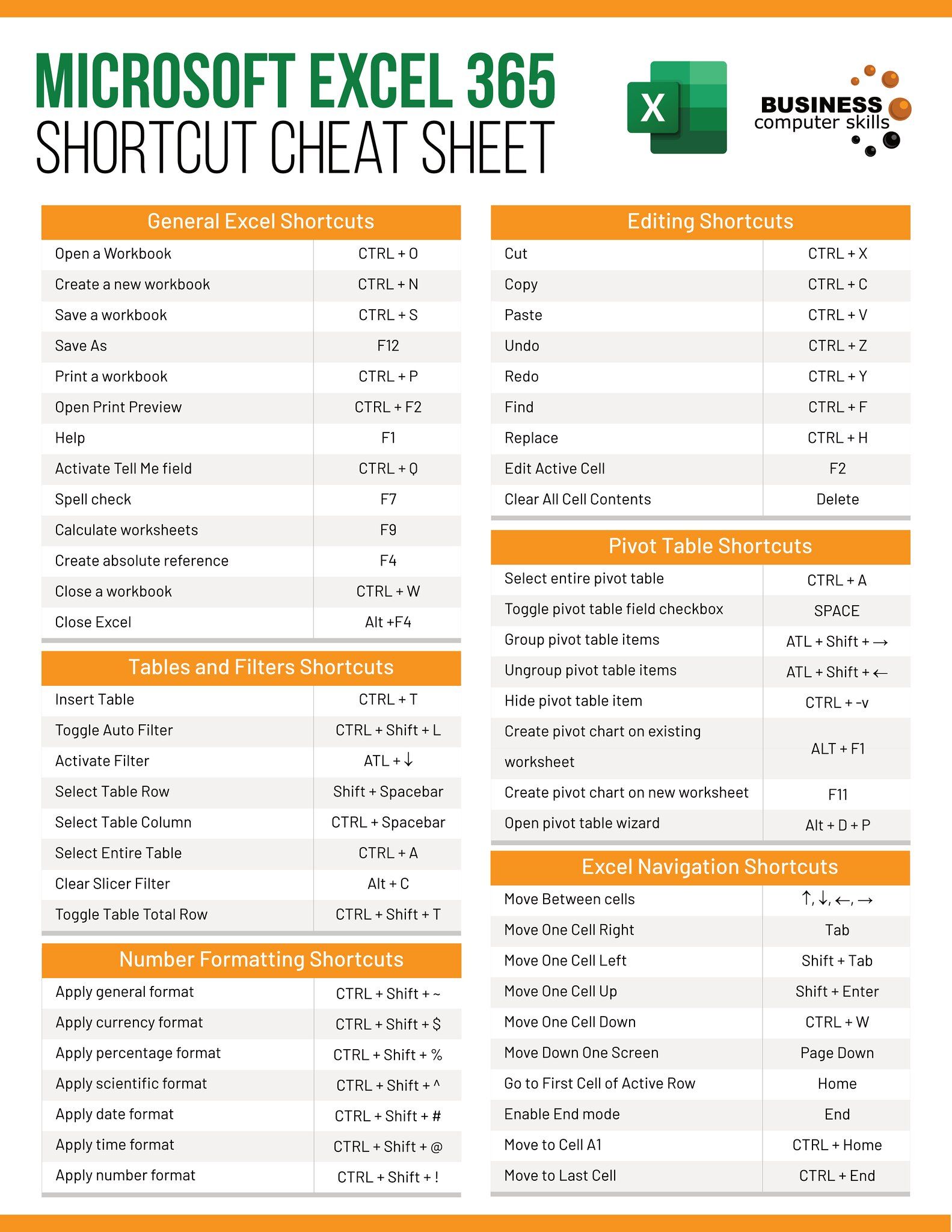
In today's digital age, the ability to convert documents from one format to another is essential, particularly when dealing with office tools like Microsoft Excel. There are numerous reasons you might need to convert an Excel sheet to PDF, such as preserving formatting, sharing files with individuals who might not have Excel, or securing data integrity. In this guide, we'll explore three straightforward methods to save your Excel sheets as PDFs, ensuring you can quickly convert your data without losing quality or functionality.
Method 1: Using Excel's Built-In Function

Excel provides a straightforward method to convert your spreadsheets into PDFs:
- Open the Excel workbook you wish to convert.
- Click on 'File' in the top-left corner to open the Excel menu.
- Choose 'Save As'.
- From the list of file types, select 'PDF (*.pdf)'.
- Specify the location where you want to save the file and click 'Save'.
💡 Note: When saving as PDF, you can choose to save the entire workbook or just the current worksheet. If you only need specific sheets, select them before saving to avoid exporting unnecessary data.
Method 2: Online Conversion Tools
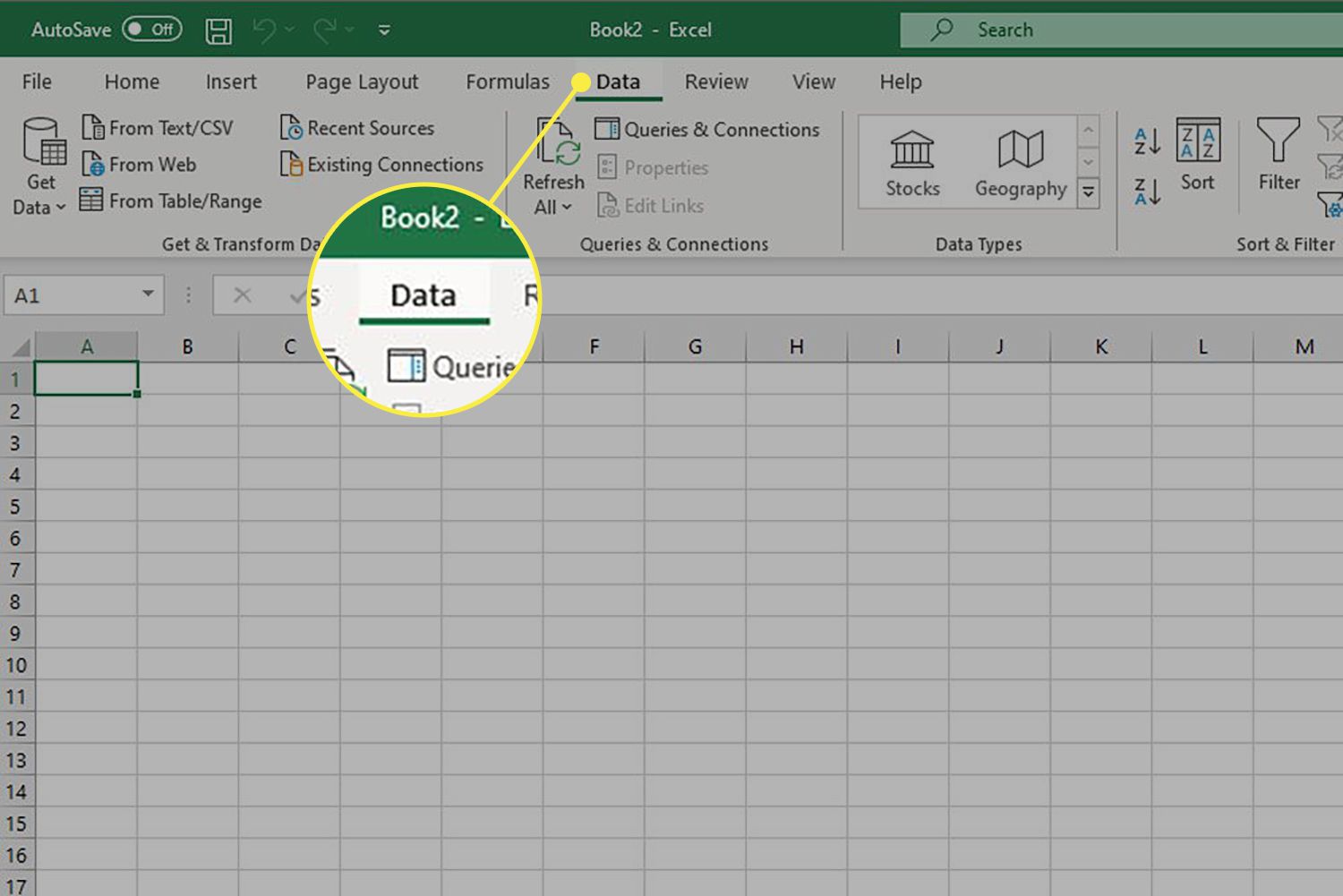
If you're working remotely or on a device where Excel isn't installed, online tools can be your go-to solution for converting Excel to PDF:
- Navigate to a reputable online document conversion site like Smallpdf or ilovepdf.
- Look for the option to convert Excel files to PDF.
- Upload your Excel file from your local device or via a cloud storage service.
- Choose the conversion settings if available (like page orientation or layout).
- Click 'Convert' to process the file.
- Once converted, download the PDF version to your device.
🔒 Note: Be cautious when using online services, as data privacy can be a concern. Always ensure the website's credibility, possibly by checking user reviews or ratings, and avoid uploading sensitive information.
Method 3: Using PDF Software

Specialized PDF software offers advanced features for converting Excel files to PDF, which can be beneficial if you frequently need to convert documents:
- Install a reliable PDF converter software like Adobe Acrobat or Nitro Pro.
- Open the software and look for a 'Create PDF' or similar option.
- Choose your Excel file from your computer.
- Configure any conversion settings as needed, like resolution or bookmarking.
- Convert the file and then save the resulting PDF to your desired location.
📈 Note: While software options provide advanced features, they might come with a cost or trial limitations. However, they often give you more control over the conversion process and ensure better security for confidential documents.
By now, you're equipped with three different approaches to transform your Excel files into PDFs. Whether you're using built-in Excel features, online tools, or specialized software, the goal is to maintain the integrity of your documents while ensuring they're shareable and secure. Each method has its own set of advantages, so you can choose the one that best suits your immediate needs, security requirements, and the frequency of conversions. Remember, when converting sensitive data, consider the security implications of your chosen method. Now, armed with this knowledge, you can confidently convert Excel spreadsheets to PDF without fretting over formatting or data preservation.
Why should I convert an Excel file to PDF?

+
Converting an Excel file to PDF is useful for preserving the document’s layout, formatting, and data integrity, making it easier to share with others who might not have Excel or ensuring the document remains unaltered when viewed by others.
Can I convert multiple Excel sheets into one PDF document?
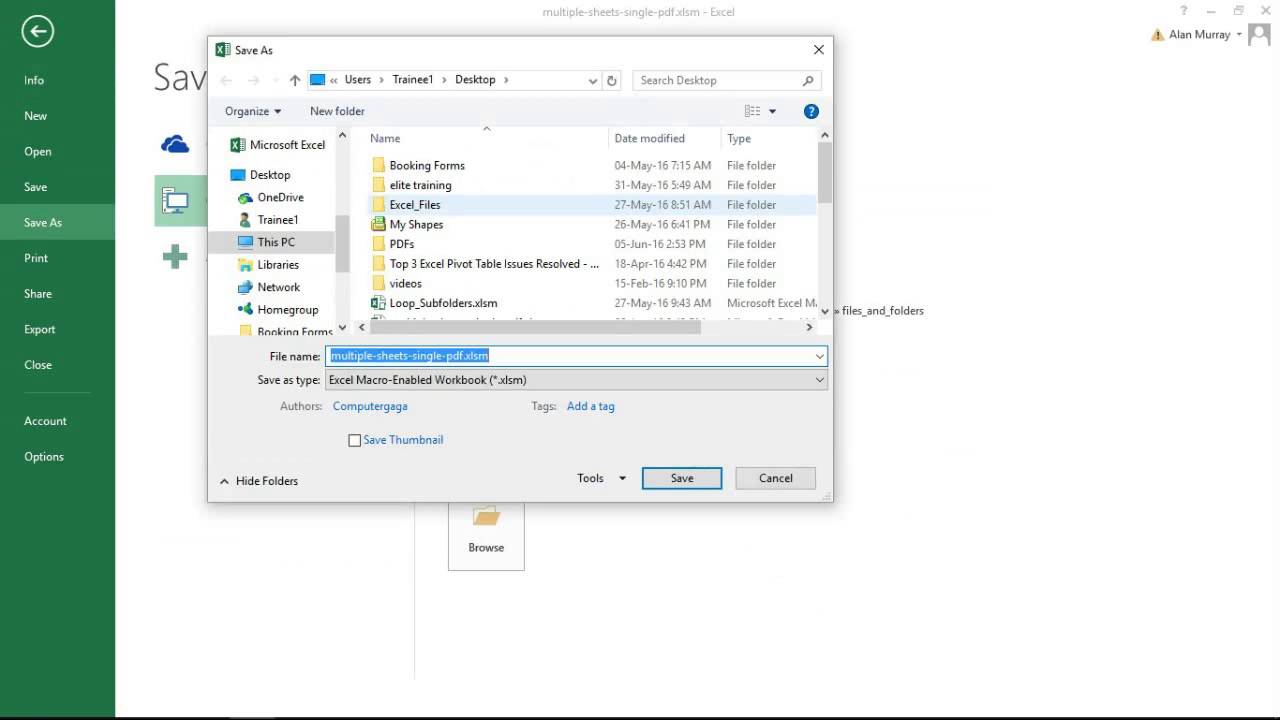
+
Yes, in Excel, when using ‘Save As’ for PDF, you can opt to save the entire workbook, which will convert all sheets into one PDF file. Some online tools and PDF software also allow combining multiple sheets or files into a single PDF.
How do I ensure my Excel PDF conversion maintains high quality?
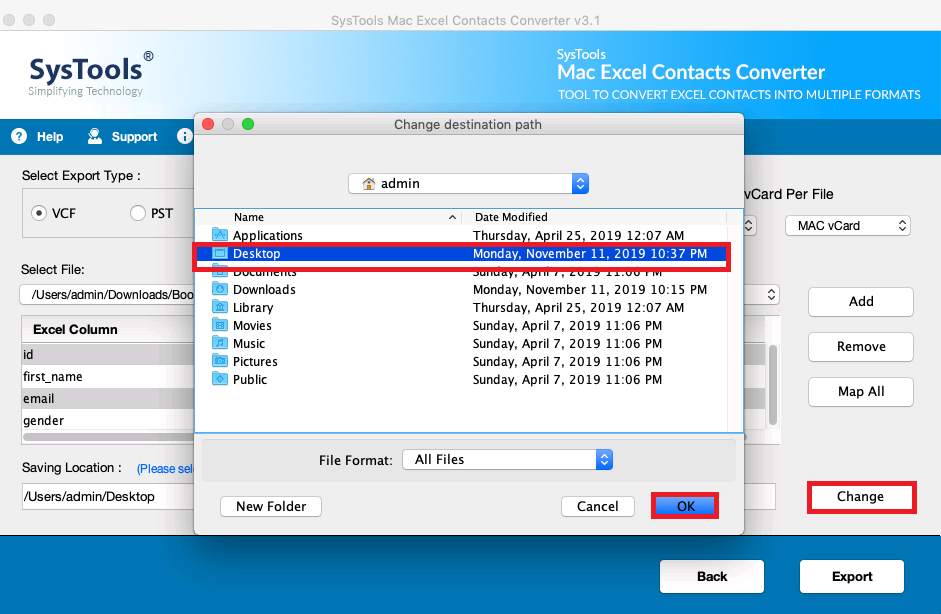
+
Use high-quality settings if available in your conversion tool. Also, ensure your Excel document uses clean, high-resolution images and is not overly complex, as simpler documents convert better.



