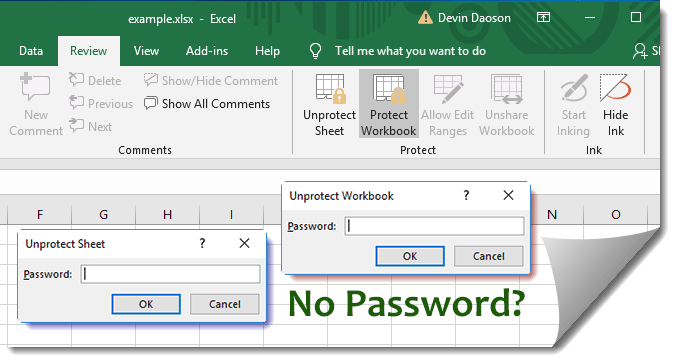Master Text Trimming in Excel in Minutes

Trimming text in Microsoft Excel is an essential skill for data analysis, ensuring that your data is clean, organized, and error-free. Excel, known for its robust data management capabilities, offers several methods to trim text, removing extra spaces, unnecessary characters, or even segments of text that you don't need. This article will guide you through mastering text trimming in Excel, providing step-by-step instructions and useful tips to enhance your productivity.
Understanding Excel Text Functions

Before diving into trimming techniques, it's important to familiarize yourself with key Excel text functions:
- TRIM: Removes all spaces from text except for single spaces between words.
- CLEAN: Removes all non-printable characters from text.
- LEFT, RIGHT, MID: Extracts portions of text from the left, right, or middle, respectively.
💡 Note: These functions are fundamental for text manipulation in Excel.

Using the TRIM Function

The TRIM function is your first line of defense against unwanted spaces:
=TRIM(text)
To use TRIM:
- Select the cell where you want the cleaned text to appear.
- Enter the formula:
=TRIM(A1), assuming A1 contains the text to be trimmed. - Press Enter to apply the function.
💡 Note: TRIM function only removes extra spaces, not leading or trailing non-breaking spaces.

Cleaning Non-Printable Characters

Sometimes, data might include non-printable characters like line breaks or tab spaces:
=CLEAN(text)
To apply:
- Choose the cell for the cleaned text.
- Use the formula:
=CLEAN(A1)where A1 has the dirty text. - Hit Enter.
💡 Note: CLEAN function removes all non-printable characters, which can alter the visual appearance of the text.

Extracting Specific Parts of Text

The LEFT, RIGHT, and MID functions allow you to trim or extract parts of the text:
| Function | Formula | Description |
|---|---|---|
| LEFT | =LEFT(text, [num_chars]) |
Extracts a specified number of characters from the left. |
| RIGHT | =RIGHT(text, [num_chars]) |
Extracts a specified number of characters from the right. |
| MID | =MID(text, start_num, num_chars) |
Extracts a segment of text from a specified starting point. |

To extract with these functions:
- Decide on the portion of text you want to keep.
- Enter the appropriate function with its parameters.
- Verify and confirm the extraction.
💡 Note: These functions are extremely useful when you need to work with specific parts of data or when preparing data for further analysis.

Combining Functions for Advanced Trimming

Often, you might need to combine functions for more complex text trimming:
=TRIM(LEFT(SUBSTITUTE(A1,CHAR(10)," "),FIND(" ",A1&" ",30)))
This example formula:
- Substitutes line breaks with spaces.
- Trims the text, removing all spaces except for single spaces between words.
- Extracts text up to the 30th character or less if a space is found before.
💡 Note: Mastering these combinations can significantly enhance your data cleaning capabilities in Excel.

By incorporating these methods into your Excel toolkit, you can swiftly transform raw, messy data into clean, usable information. Whether you're working with imported text, cleaning user entries, or preparing data for analysis, these techniques are invaluable. As we wrap up this guide, remember that mastering text trimming not only boosts your efficiency but also ensures the integrity of your data. With practice, these functions will become second nature, allowing you to manage large datasets with ease, ensuring you always present the most accurate and polished work possible.
Why would I need to trim text in Excel?
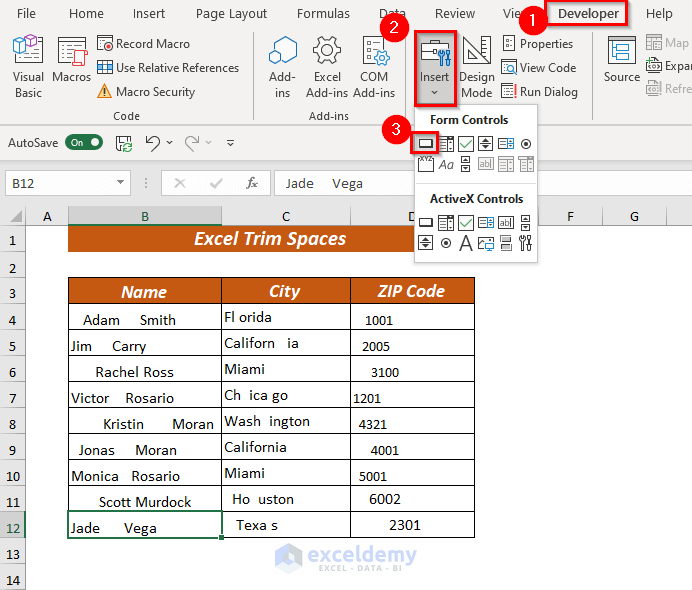
+
Trimming text is crucial for several reasons including: preparing data for analysis, ensuring data consistency, avoiding errors due to extra spaces, and improving the visual presentation of your data.
Can the TRIM function remove all spaces, even in the middle of words?

+
The TRIM function in Excel removes all spaces except for single spaces between words. It does not remove spaces within words.
How can I apply these trimming functions to an entire column in Excel?

+
You can apply a formula to an entire column by:
- Enter the formula in the first cell of the column.
- Double-click the small square at the bottom right of the cell to fill the formula down.
What if I need to keep only the first word in a string?

+
To keep the first word, use: =LEFT(TRIM(A1), FIND(” “, TRIM(A1) & ” “) - 1) where A1 contains the original text.