5 Ways to Merge Excel Sheets Efficiently

Managing large volumes of data can often become a daunting task, especially when dealing with numerous Excel sheets that need to be combined into a single file. Whether you're compiling financial reports, customer data, or scientific measurements, efficiently merging Excel sheets is crucial for effective data analysis and reporting. In this comprehensive guide, we'll explore five proven methods to merge Excel sheets efficiently, providing you with options to fit various scenarios, skill levels, and available resources.
Method 1: Using Built-in Excel Functions


Excel comes equipped with a variety of functions that can help you merge data from different sheets:
- Consolidate Function: Use this to summarize data from multiple worksheets. Steps include:
- Go to the Data tab and select ‘Consolidate’.
- Choose the function (Sum, Count, etc.).
- Select the reference range from each sheet.
- Click ‘Add’ to include each range.
- Choose if you want to link to the source data or copy the data into the consolidated sheet.
- VLOOKUP/HLOOKUP: These functions can merge data based on a common identifier:
- Identify the key or unique column in your sheets to align the data.
- Use VLOOKUP or HLOOKUP to fetch data from other sheets.
💡 Note: When using these functions, ensure your data sets have common identifiers for accurate merging.
Method 2: Power Query for Advanced Data Manipulation


For those dealing with large datasets or requiring more complex merging operations, Power Query is an excellent tool:
- Load Data: Import your Excel sheets into Power Query from ‘Get Data’.
- Merge Queries: Use the ‘Merge Queries’ feature:
- Select the primary sheet.
- Choose ‘Merge Queries’ from the Home tab.
- Define the join type (Left Outer, Full Outer, etc.) and key columns.
- Transform and Load: Transform your data if needed and load back into Excel.
💡 Note: Power Query significantly simplifies data consolidation by allowing you to script your data manipulation steps.
Method 3: VBA Macros


If you need a custom solution or repetitive merging tasks, VBA might be your answer:
- Script Creation: Open the VBA editor (Alt + F11) and write a script like:
Sub MergeSheets() Dim ws As Worksheet Dim lastRow As Long, i As Long'Define the target worksheet where data will be merged With Sheets("Master") lastRow = .Cells(.Rows.Count, "A").End(xlUp).Row For Each ws In ActiveWorkbook.Worksheets If ws.Name <> "Master" Then With ws For i = 2 To lastRow + 1 If .Cells(i, 1).Value <> "" Then .Rows(i).Copy Destination:=Sheets("Master").Cells(lastRow + i, 1) End If Next i End With End If Next ws End WithEnd Sub - Execution: Run the macro from the developer tab to merge data from all sheets into a master sheet.
💡 Note: VBA can be powerful but requires some programming knowledge or familiarity with Excel's object model.
Method 4: Third-Party Tools


For those who prefer or require GUI-based solutions:
- Ablebits Data: This tool offers a straightforward interface for merging data from multiple sheets or workbooks.
- Excel-Tool Merge & Center: Useful for merging cells and worksheets with similar structures.
- Kutools for Excel: Provides utility for combining multiple workbooks into one.
💡 Note: While third-party tools can streamline the process, always ensure data security when downloading or installing software from external sources.
Method 5: Manual Merge Using Copy-Paste


If automation isn’t feasible or preferred:
- Create a Master Sheet: Designate a sheet as your master or consolidated sheet.
- Copy and Paste: Navigate through each source sheet:
- Select all relevant data.
- Copy it to the clipboard.
- Paste it into the master sheet at the correct position.
- Format and Align: Ensure all data is aligned properly and formatted consistently.
💡 Note: Manual merging is time-consuming and error-prone, best for small datasets or when other methods are not available.
Each of these methods has its place depending on the complexity of your task, the size of your data, and your comfort level with Excel's features. Here are some final considerations:
- Consider data accuracy when merging. Errors introduced at this stage can propagate throughout your analysis.
- Automating repetitive tasks like merging can save time in the long run, but initial setup might be complex.
- Always keep backups of your source data before attempting any merge operation to prevent data loss.
By choosing the right method for merging Excel sheets, you can streamline your data management process, enhance your analytical capabilities, and ultimately deliver more accurate and timely reports. Whether you're a beginner or an advanced Excel user, understanding these techniques will empower you to handle data in Excel with greater efficiency and confidence.
Which method is best for beginners?

+
For those just starting with Excel, the Consolidate Function or manual merging using Copy-Paste might be the easiest to grasp. These methods require minimal technical knowledge and offer a gentle introduction to data manipulation in Excel.
Can I automate the merging process?
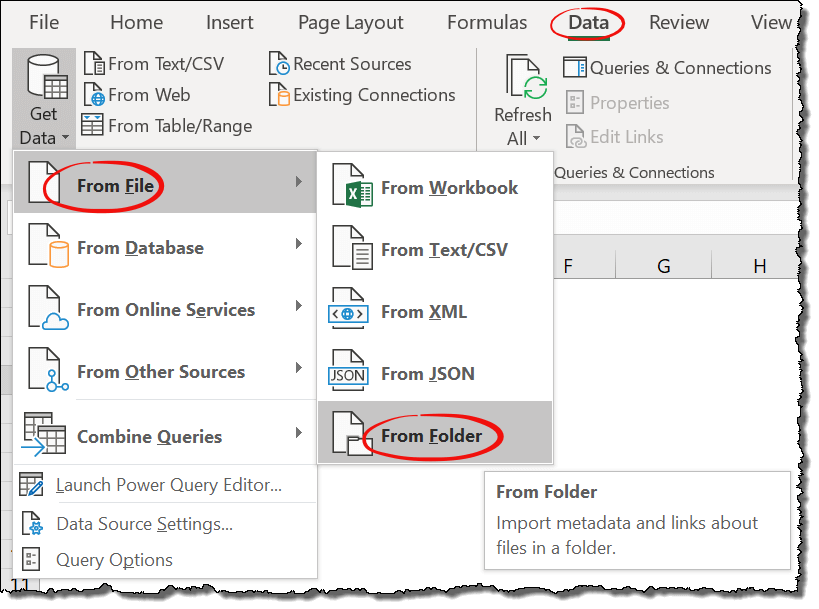
+
Yes, automation can be achieved through VBA macros or by using advanced tools like Power Query, which can script the merge operations for repeated use, making it more efficient for regular tasks.
Is it safe to use third-party tools for Excel?

+
Third-party tools can be safe if you download from reputable sources and ensure your antivirus software is up-to-date. Always review permissions, and consider data security implications before installing any software.