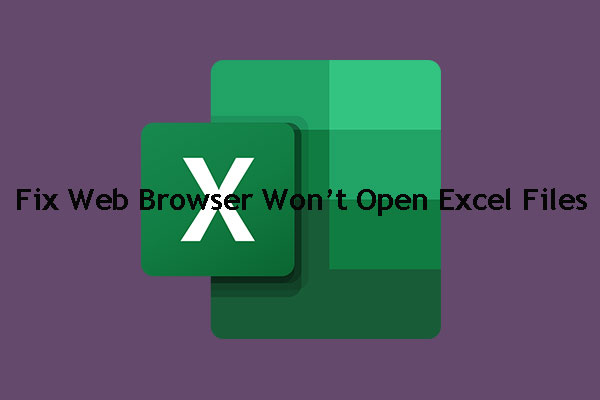How to Name Excel Sheets for Better Management

When working with Excel, managing multiple sheets effectively can transform a cumbersome task into a streamlined experience. Properly naming your Excel sheets can save you time, prevent confusion, and make your workbook more accessible to others. This guide explores techniques and best practices for naming Excel sheets to enhance your workflow and boost productivity.
Understanding the Importance of Sheet Names

Before delving into how to name sheets, it’s essential to understand why this practice matters:
- Clarity: Clearly named sheets help you and others find information quickly.
- Organization: - Grouping related sheets together for easier navigation. - Reducing errors by minimizing confusion.
How to Rename Sheets in Excel

Renaming a sheet in Excel is straightforward, yet it’s crucial to follow these steps for maximum effectiveness:
- Select the Sheet: Click on the tab of the sheet you wish to rename.
- Double-Click: Double-click on the tab to activate the edit mode, or right-click and select 'Rename' from the context menu.
- Enter New Name: Type the new name for the sheet. Use meaningful names that reflect the content or purpose of the sheet.
- Press Enter: To finalize the new name, press Enter or click away from the sheet name field.
✨ Note: Keep sheet names under 31 characters to prevent issues with links or external references. Avoid using special characters that might cause errors or readability issues.
Best Practices for Naming Sheets

Here are some recommended practices to follow when naming your Excel sheets:
- Be Descriptive: Choose names that convey the essence of the sheet's content. For instance, "Sales_2023", "Expenses", or "Q2_Projections".
- Keep it Consistent: Standardize the naming convention across the workbook. If you use underscores in one sheet name, do the same for others.
- Avoid Generic Names: Names like "Sheet1", "Sheet2", etc., are less than helpful. Use specific names to avoid confusion.
- Incorporate Dates: Including dates can be beneficial, especially for reports or time-sensitive data. Use formats like YYYY-MM-DD for clarity.
- Use Numbers: If you have multiple sheets with similar data, numbering them can help maintain order (e.g., "Report_01", "Report_02").
- Highlight Important Sheets: For critical or frequently accessed sheets, consider using bold or capital letters for their names.
| Do | Don't |
|---|---|
| Use clear, descriptive names | Use "Sheet1", "Sheet2" without context |
| Be concise and to the point | Use special characters or spaces |
| Include dates or numbers if applicable | Make sheet names too long |
| Maintain consistency | Use random or meaningless names |

Advanced Tips for Sheet Management
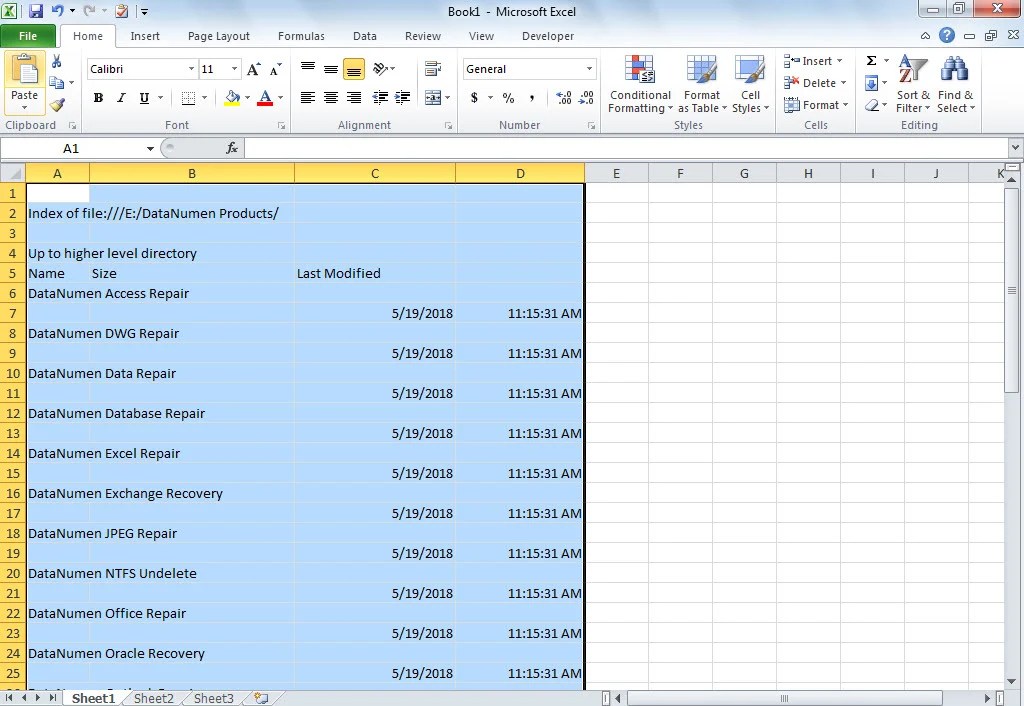
Beyond basic naming conventions, here are some advanced strategies for managing sheets:
- Color-Coding Tabs: You can right-click on a sheet tab and select 'Tab Color' to give sheets different colors. This can visually separate different categories of data.
- Grouping and Organizing: Use Excel's functionality to group sheets. For instance, holding Ctrl allows you to select multiple sheets for grouping, and you can move them together or apply changes uniformly.
- Automated Naming: Use VBA scripts to rename sheets dynamically based on cell values or other criteria.
- Protecting Sheets: Protect sheets with passwords to prevent unauthorized changes to crucial data or sheet names.
📚 Note: Always keep an Excel backup before implementing changes to prevent data loss.
Properly managing your Excel sheets through efficient naming conventions can significantly improve your productivity. By organizing your workbook into logically named sections, you create a more intuitive environment for data analysis, collaboration, and retrieval. Remember that good practices in naming also pave the way for better data integrity and error prevention. As you work with Excel, adopt these naming strategies to streamline your tasks and make your workbooks more user-friendly.
What characters should I avoid in sheet names?

+
Avoid using the following characters in Excel sheet names: / ?* * ?, \ , / , [], :, and ~ . These can cause issues with formulas, macros, or when the file is opened in different Excel versions or languages.
Can I use dates in my Excel sheet names?

+
Yes, you can use dates in your sheet names. Use a consistent format like YYYY-MM-DD to ensure chronological ordering and readability. This method helps in tracking changes over time or for version control.
How do I manage a large number of sheets?

+
To manage a large number of sheets, consider organizing them into groups, using color-coding for categorization, and using VBA for automation. You can also protect important sheets to prevent unintended changes.