5 Ways to Open Excel Sheets in Your Web Browser
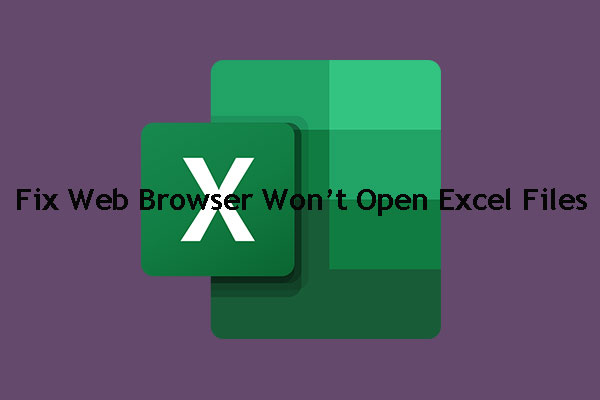
Spreadsheets are essential tools for data analysis, project management, and much more. Microsoft Excel, being one of the most popular spreadsheet programs, has adapted to the digital age by providing various methods to open and edit spreadsheets directly in web browsers. This evolution has made collaboration and remote working seamless, offering several benefits over traditional desktop applications. Here's how you can take advantage of this functionality:
1. Using Microsoft Excel Online

Microsoft Excel Online is a free, lightweight version of the desktop application, perfect for simple tasks. Here’s how to use it:
- Navigate to office.com and sign in with your Microsoft account.
- Select ‘Excel’ from the app launcher.
- Click on ‘New Blank Workbook’ or open a recent document.
- To open an existing spreadsheet, click ‘Open from OneDrive’ and navigate to your file.
💡 Note: OneDrive allows you to store and sync your Excel files, ensuring they're accessible from any device with an internet connection.
2. Google Sheets for Microsoft Excel Files
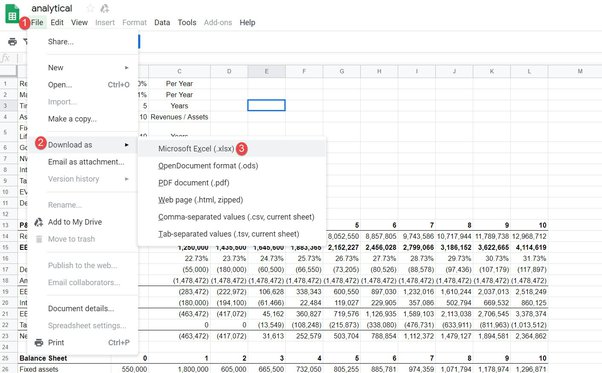
Google Sheets, while part of the Google ecosystem, provides robust compatibility with Microsoft Excel files:
- Open Google Sheets.
- Click ‘File’ then ‘Open’.
- Choose ‘Upload’ and select your Excel file. You can also drag and drop files into Google Sheets.
- Once uploaded, your Excel sheet will appear in Google Sheets’ format.
3. Zoho Sheet

Zoho Sheet is another powerful web-based alternative to Microsoft Excel, boasting an intuitive interface and strong compatibility with Excel files:
- Visit Zoho Sheet.
- Log in with your Zoho account or sign up for a new one.
- Click ‘Import’ from the menu and upload your Excel file.
| Feature | Microsoft Excel Online | Google Sheets | Zoho Sheet |
|---|---|---|---|
| Real-time Collaboration | Yes | Yes | Yes |
| Compatibility with Excel | Excellent | Very Good | Good |
| Advanced Features | Limited | Moderate | Moderate |

4. LibreOffice Online
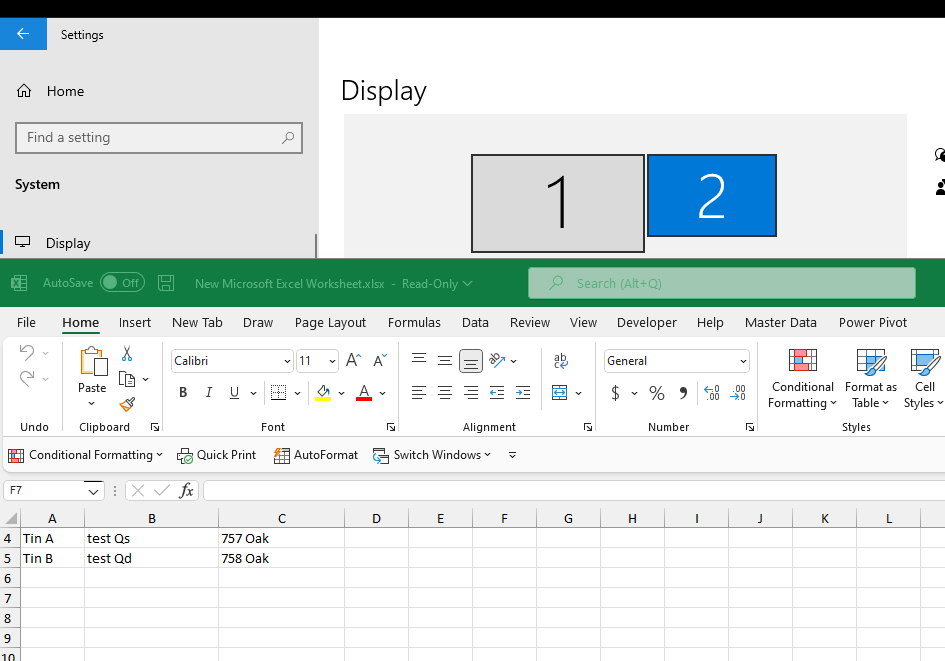
LibreOffice provides a web-based version known as LibreOffice Online, offering free spreadsheet functionality:
- Go to Nextcloud and set up your own server or use one of their hosted solutions.
- Once set up, upload your Excel file or start a new document.
💡 Note: LibreOffice Online requires server hosting, which can be a hurdle for individuals or small businesses without IT support.
5. Use of Third-Party Browser Extensions

If you prefer using a traditional Excel but still want to work directly in your browser, third-party extensions can be useful:
- Search for browser extensions like ‘Office Online’ or ‘Microsoft Office Viewer’ on your browser’s extension marketplace.
- Install the extension and follow the steps to open your Excel files directly in your browser.
To summarize, opening Excel sheets in your web browser has become an accessible and flexible option, allowing users to work from anywhere with an internet connection. Microsoft Excel Online, Google Sheets, Zoho Sheet, LibreOffice Online, and third-party browser extensions provide robust tools for editing, sharing, and collaborating on spreadsheets. Each platform has its unique features and varying levels of compatibility, so choosing the right tool depends on your specific needs for collaboration, advanced features, and integration with existing workflows.
Can I save my work back to my local computer?

+
Yes, all the platforms mentioned above allow you to save your work back to your local computer. You can usually download the file in various formats including .xlsx, .ods, or .csv.
Do I need a Microsoft account to use Excel Online?

+
Yes, you need to sign in with a Microsoft account to use Excel Online, although some features are available without signing in.
How secure are these web-based spreadsheet applications?
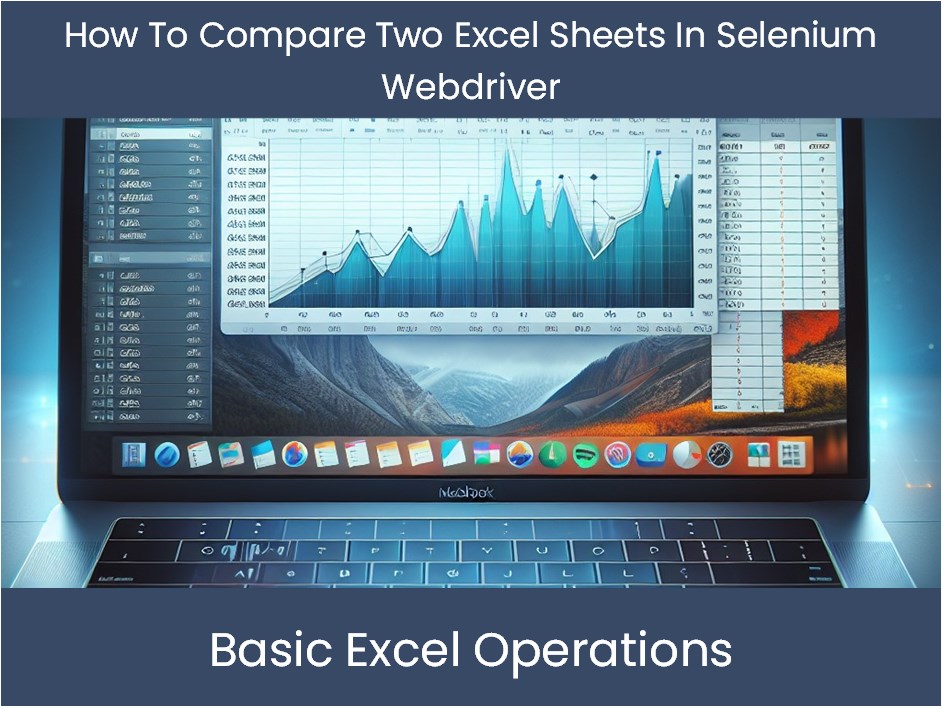
+
These applications typically offer robust security features. For instance, Microsoft and Google use encryption and have strict privacy policies. However, like any cloud service, ensuring strong password practices and enabling two-factor authentication enhances security.