5 Ways to Check if Your Excel Sheet is Saved

Whether you're a seasoned Excel user or just getting to grips with spreadsheets, ensuring your work is saved is crucial. Losing hours of work due to an unsaved file can be a frustrating experience. Here are five methods you can use to check if your Excel document is saved, providing you peace of mind:
1. Check the File Status in the Title Bar

Excel provides a visual cue in its title bar to indicate the status of your file. Here’s how you can interpret what you see:
- [File Name] - Excel: Your file is saved.
- [File Name] - Edited: Your file has unsaved changes.
The moment you start making changes to your Excel sheet, Excel adds the word "Edited" next to the file name. This visual cue is your first line of defense against losing data.
2. Use the Save Indicator

When you save or autosave your document, Excel often flashes a small message in the status bar or provides an animation to indicate the file is being saved:
- A small spinner or message will appear, indicating that the document is being saved to the current location.
This quick visual feedback is especially useful if you're autosaving your work or when you manually click the 'Save' button.
3. Look at the File’s Last Modified Time

If you’re uncertain whether your Excel document is saved, you can check its last modified time:
- Right-click on the Excel file in your file explorer.
- Look for the last modified or Date modified field.
Compare this time with when you last made changes. If they match, your document is likely saved.
4. Check the AutoRecover Feature

Excel’s AutoRecover can be a lifesaver, but it’s also a good indicator of saved status:
- Go to File > Options > Save.
- Check if “Save AutoRecover information every [X] minutes” is enabled.
By tracking when the last autosave occurred, you can deduce whether your current work is saved:
💡 Note: If AutoRecover is set to save every 10 minutes and your last save was 5 minutes ago, you might not have all changes saved.
5. Use Excel’s “Document Recovery” Pane

In the event of an unexpected crash, Excel’s recovery pane can provide insight into your work’s saved state:
- After Excel restarts following a crash, it often displays the “Document Recovery” pane.
- Look for documents that are autosaved or recently saved.
Here is a quick glance at what you might find:
| Status | Explanation |
|---|---|
| Autosaved | Excel saved your work automatically. Check the time to see how current it is. |
| Saved | The document was manually saved. All work up to that point is preserved. |
| Unsaved Changes | This indicates you have work that hasn't been autosaved or manually saved. |

If you find an autosaved version, it means your work was partially saved, reducing the risk of data loss.
Recap
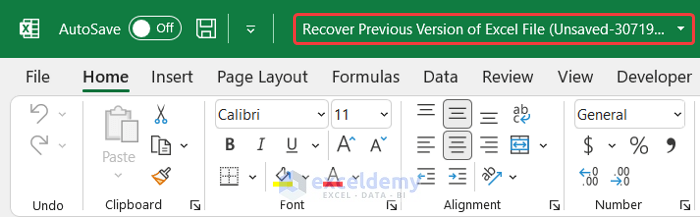
Ensuring your Excel sheet is saved is straightforward once you know how to check. From observing the title bar for unsaved changes to utilizing Excel’s features like AutoRecover and document recovery, there are several ways to maintain the integrity of your work. Remember, frequent manual saves are always a good habit, but using the methods described here can help you keep tabs on your progress and recover from unexpected issues.
How often does Excel autosave by default?

+
The default setting for Excel’s AutoRecover is to save every 10 minutes.
Can I adjust the autosave frequency in Excel?

+
Yes, you can customize this. Go to File > Options > Save, and adjust the “Save AutoRecover information every” setting.
What should I do if my Excel crashes before autosaving?

+
Upon restarting Excel, check for the Document Recovery pane. There, you might find your autosaved version. If not, look for any temporary files Excel might have created.
Does Excel always show a save indicator?

+
Not always. If you have a very basic Excel version or if autosave isn’t enabled, you might not see the indicator.



