Effortlessly Switch Excel Sheets in 5 Simple Steps

Are you looking for an efficient way to navigate between multiple worksheets in Microsoft Excel? Whether for managing complex data sets or simplifying your workflow, knowing how to quickly switch between Excel sheets can be a significant productivity booster. In this post, we'll guide you through 5 simple steps to effortlessly switch Excel sheets, making your work with spreadsheets more streamlined.
Step 1: Understanding the Excel Interface
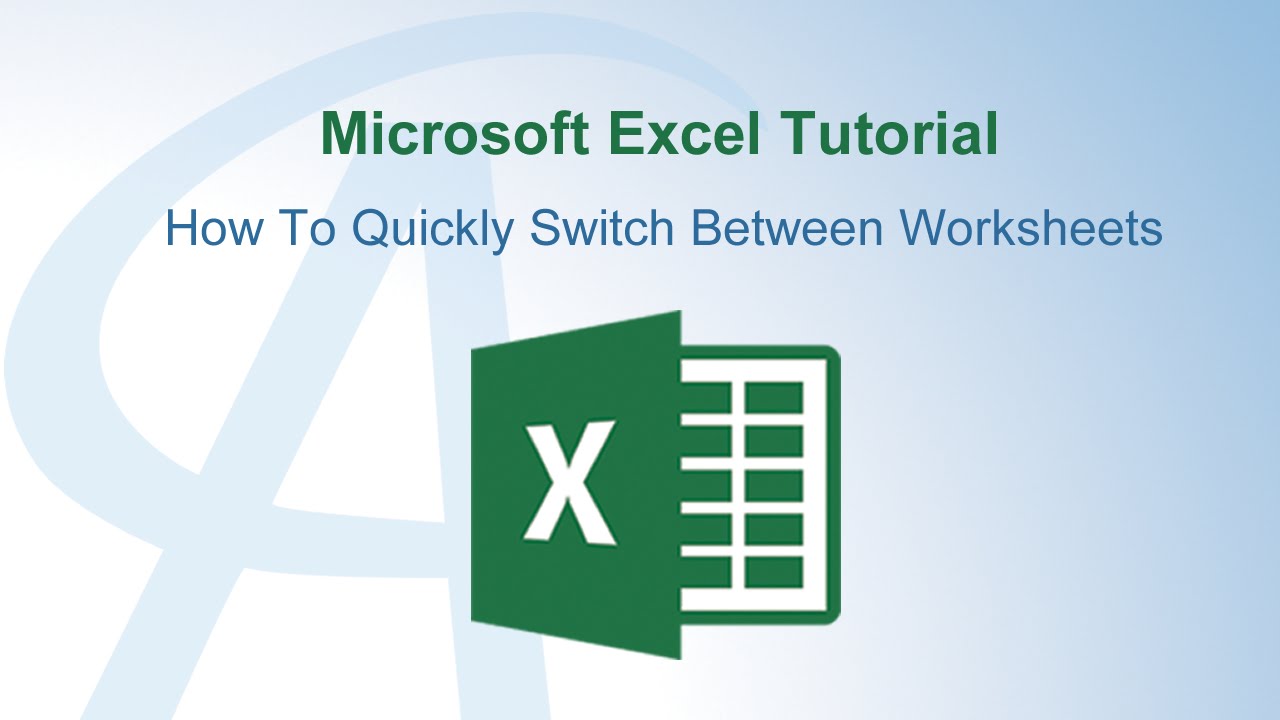
Before we dive into the steps, it’s crucial to familiarize yourself with Excel’s interface. Here’s what you need to know:
- Worksheet Tabs: These are located at the bottom of your Excel window. Each tab represents a separate worksheet in your workbook.
- Navigation Buttons: Next to the worksheet tabs, you’ll find left and right arrows for scrolling through tabs when they exceed the screen’s view.
- Status Bar: This bar provides information about your current worksheet, including zoom level and cell selection.
🔍 Note: Familiarity with Excel’s interface will save you time when navigating sheets.
Step 2: Use Keyboard Shortcuts

Keyboard shortcuts are the quickest way to switch between Excel sheets. Here are some useful shortcuts:
- Ctrl + Page Up (Ctrl + PgUp): This moves you to the previous worksheet.
- Ctrl + Page Down (Ctrl + PgDn): Use this to switch to the next worksheet.
- Ctrl + Tab: If you have multiple workbooks open, this will cycle through them.
Remember, these shortcuts are your fastest navigation tools.
Step 3: Right-Clicking for Quick Access

If you prefer using the mouse, here’s how you can access sheets quickly:
- Right-click the navigation arrows next to the worksheet tabs.
- You’ll see a list of all worksheets in the workbook. Simply click the one you want to switch to.
This method is especially handy when dealing with workbooks containing many sheets.
Step 4: Organize Your Sheets with Color Coding

For workbooks with numerous sheets, color coding can make navigation intuitive:
- Right-click the worksheet tab you wish to color code.
- Select “Tab Color” and choose a color.
- Repeat for other relevant sheets.
This visual aid helps in recognizing different sections of your work instantly.
Step 5: Utilize Navigation Pane

Excel’s Navigation Pane provides an alternative method for switching sheets:
- Go to “View” > “Show” and check “Navigation Pane”.
- This pane will appear on the left side, displaying a list of all sheets.
- Click any sheet name in this pane to switch to it.
The Navigation Pane is perfect for workbooks with a large number of sheets or when you need to see an overview of your workbook’s structure.
To wrap things up, by mastering these five simple steps, you can navigate through your Excel workbook like a pro. Whether you prefer using shortcuts, right-clicking, color coding, or utilizing the navigation pane, Excel provides multiple methods to suit different working styles. Remember, the key to efficiency in Excel is not just about the data you input but also about how seamlessly you can move through your spreadsheet. These techniques will not only save you time but also reduce the stress associated with managing large datasets.
Can I switch sheets using a touch screen?

+
Yes, if your device supports touch input, you can swipe left or right on the worksheet tabs to switch between sheets.
What if my sheet names are very similar?

+
Rename sheets to ensure they are distinct, or use color coding and the Navigation Pane for easier navigation.
Can I reorder sheets in Excel?

+
Yes, you can rearrange sheets by dragging and dropping the tabs left or right within the tab bar.



