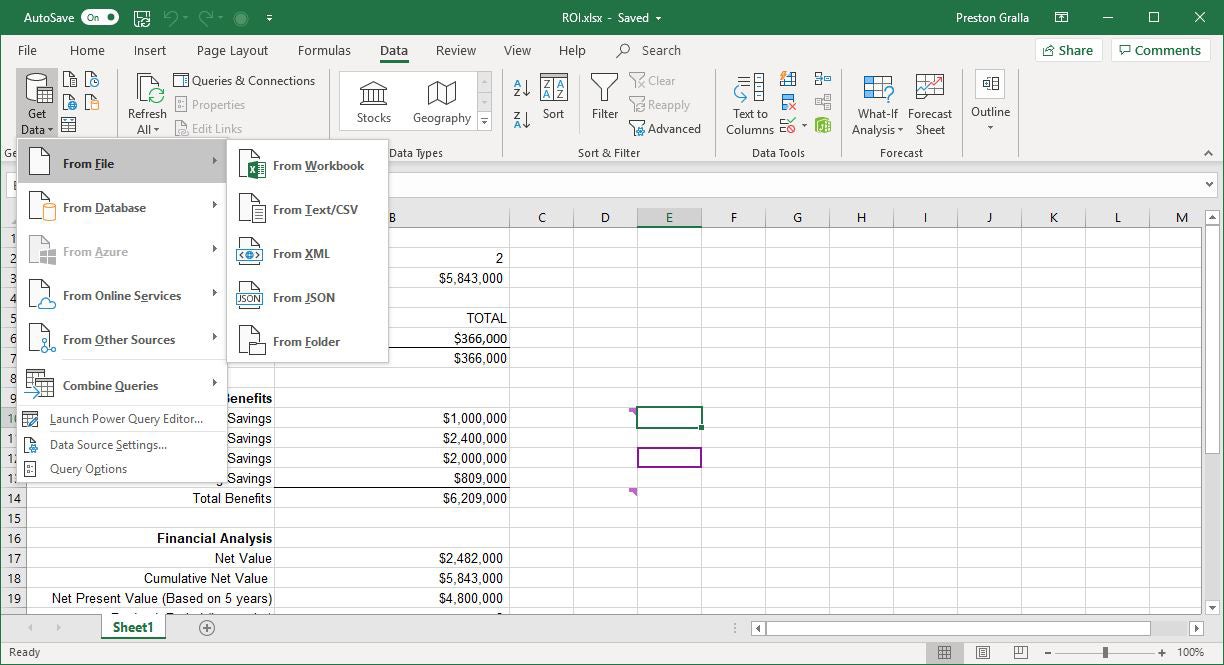Subtract Numbers Quickly in Excel: Easy Guide

Subtracting numbers in Excel might seem straightforward, but there are various scenarios where a detailed understanding of different subtraction methods can significantly improve your workflow efficiency. Whether you're dealing with simple subtractions, complex formulas, or data-driven subtraction across multiple cells, Excel offers a variety of tools to help you perform these tasks accurately and swiftly.
Understanding the Basics of Excel Subtraction

The simplest way to subtract numbers in Excel is by using the minus sign (-) between numbers or cell references. Here are the basics:
- Type the first number into a cell, for instance, A1.
- In another cell, type the equal sign (=) to start the formula, then the number in A1, followed by the minus sign, and the number you want to subtract from A1, e.g., =A1-5.
- Press Enter, and Excel will calculate and display the result.
Using Cell References for Dynamic Subtraction

Instead of hardcoding numbers, use cell references to perform subtractions. This method makes your spreadsheets more dynamic, as changes in the referenced cells automatically update the results:
- Enter two numbers into cells A1 and B1.
- Select another cell (e.g., C1), type =, then select A1, type -, and select B1.
- Hit Enter, and C1 will display the subtraction of B1 from A1. If A1 contains 10 and B1 contains 7, C1 would show 3.
🌟 Note: Cell references make your formulas flexible and easier to update if your data changes.
Subtracting Across Multiple Cells

When dealing with a large dataset, subtracting across rows or columns can be done efficiently:
- To subtract values across columns (e.g., columns B to E), you can use a formula like =B1-C1-D1-E1 in a cell to get the result.
- Alternatively, use the SUM function for better readability: =B1-SUM(C1:E1).
Using AutoFill for Repeated Subtractions

Excel's AutoFill feature allows you to replicate a formula quickly across a range of cells:
- Write a subtraction formula in a cell, e.g., =A1-B1.
- Drag the fill handle (the small square at the bottom-right of the cell) down or across to apply the formula to other cells.
- Excel will adjust cell references automatically, allowing for quick subtraction operations across your data.
Subtracting Dates and Times

Excel can also subtract dates or times:
- To find the number of days between two dates, simply subtract the earlier date from the later date: =A2-A1.
- For time differences, the result will be expressed in days, where one day equals 1 in Excel (thus, 0.5 equals 12 hours).
🌟 Note: Ensure that the cells formatted as dates or times are recognized correctly by Excel for accurate subtraction.
Using Functions for More Complex Subtraction

Excel provides functions like ABS() for absolute differences and IF() for conditional subtractions:
- ABS(A1-B1) - This formula calculates the absolute difference between A1 and B1, ignoring whether the result is positive or negative.
- IF(A1>B1, A1-B1, B1-A1) - This formula will subtract B1 from A1 if A1 is greater, otherwise it will subtract A1 from B1.
Summary of Key Points

In this guide, we’ve explored several methods to subtract numbers in Excel, from basic arithmetic to utilizing advanced functions for more complex data analysis:
- Basic subtraction using the minus sign and cell references.
- Subtracting across multiple cells with formulas like SUM().
- Using AutoFill for efficient formula replication.
- Subtracting dates and times for duration calculations.
- Using functions like ABS() and IF() for conditional subtractions.
Can I subtract multiple cells from one cell in Excel?

+
Yes, you can subtract multiple cells from a single cell using a formula like =A1-B1-C1-D1 or using functions like =A1-SUM(B1:D1).
What if I want to subtract time values?

+
Excel treats time values as parts of a day. Subtracting one time from another will give you the difference in days, where one day equals 1. For instance, if you subtract 8:00 AM from 2:00 PM, Excel will show 0.25 (representing 6 hours).
How does AutoFill work with subtraction?

+
AutoFill in Excel will copy the formula including its cell references, adjusting them automatically as you drag the fill handle. If your formula is =A1-B1, AutoFill will adjust to =A2-B2 for the cell below, making it easy to perform the same operation across a range of cells.