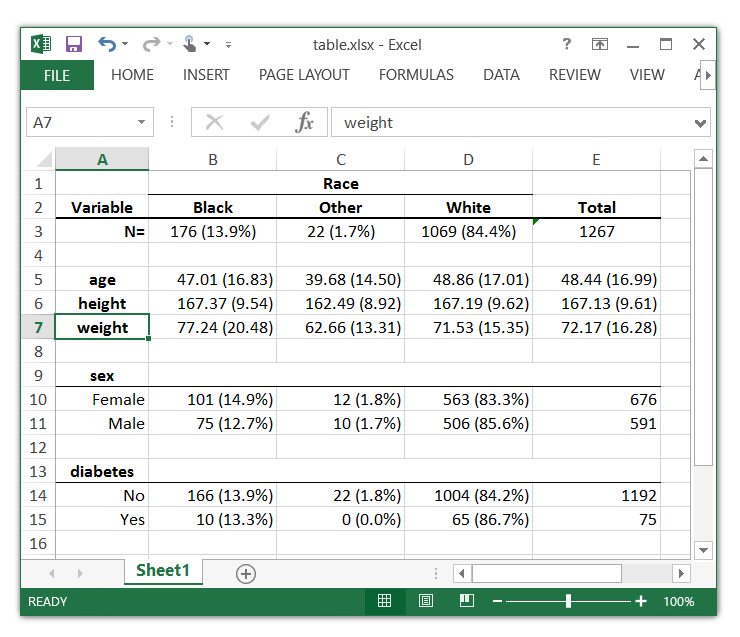5 Easy Ways to Generate Random Numbers in Excel

Working with numbers is a fundamental part of Excel usage, from basic data entry to complex financial models. Generating random numbers can be a key component in various data analysis, simulations, and model testing. Here are 5 easy ways to generate random numbers in Excel:
1. Using the RAND Function

The RAND function is perhaps the simplest way to generate a random number in Excel:
=RAND()returns a random decimal number between 0 and 1.
🔍 Note: The RAND function is volatile, meaning it recalculates every time a worksheet is changed or recalculated. This might not be ideal for all situations where you need a static random number.
2. Generating Random Integers with RANDBETWEEN
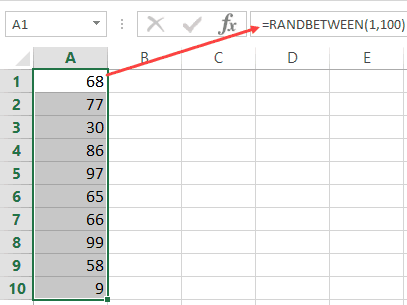
For generating random integers within a specific range:
=RANDBETWEEN(bottom, top)will give you a random integer between bottom and top.
🔍 Note: Like RAND, RANDBETWEEN is also volatile and will recalculate with changes in your worksheet.
3. Producing Normally Distributed Random Numbers

If you’re looking for normally distributed numbers:
- Combine the
NORM.INVfunction withRANDfor normally distributed numbers with a specified mean and standard deviation:=NORM.INV(RAND(), mean, standard_dev).
4. Custom Formula for Weighted Random Numbers

If you need random numbers with different probabilities or weights:
- Create a table where you assign weights to different numbers and use Excel’s
LOOKUPorVLOOKUPfunction to select a number based on a random value.
| Number | Weight |
|---|---|
| 1 | 10 |
| 2 | 30 |
| 3 | 60 |

🔍 Note: Using a weighted random selection requires careful setup but can be extremely useful for scenarios like Monte Carlo simulations.
5. Using Excel’s Analysis ToolPak
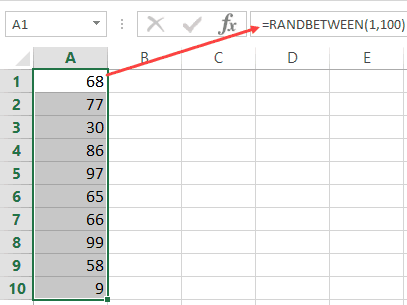
Excel’s Analysis ToolPak provides several tools for random number generation, especially for statistical purposes:
- Navigate to Data > Analysis > Random Number Generation to access different distribution options.
🔍 Note: This tool might not be available by default and requires activation through Excel Options > Add-Ins > Analysis ToolPak.
By utilizing these methods, you can generate random numbers tailored to your specific needs, whether it's for simulation, data analysis, or just for fun. Remember, the key to working effectively with random numbers in Excel is understanding how to control their generation and use.
These techniques cover a wide range of scenarios, from simple random number generation to more sophisticated models requiring normally distributed or weighted random selections. Each method has its use case, with the simplicity of RAND and RANDBETWEEN offering quick solutions for basic tasks, and the Analysis ToolPak or custom functions like NORM.INV providing powerful options for advanced data analysis. As with any Excel function, experimenting and understanding the underlying mechanics will help you leverage these tools for better results.
Can I stop random numbers from changing in Excel?
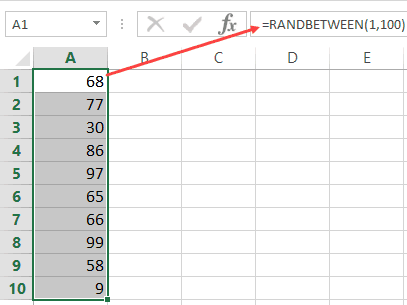
+
Yes, you can stop random numbers from changing by copying and pasting them as values, or by using the F9 key to calculate and then immediately copy/paste the result as a static value.
How can I generate multiple random numbers at once?

+
Enter the formula once, then drag the fill handle down or across to populate multiple cells with different random numbers.
What if I need to generate random numbers that follow a specific distribution?

+
Utilize the Analysis ToolPak or custom formulas like NORM.INV with RAND for normally distributed numbers, or design your own using lookup functions for custom distributions.