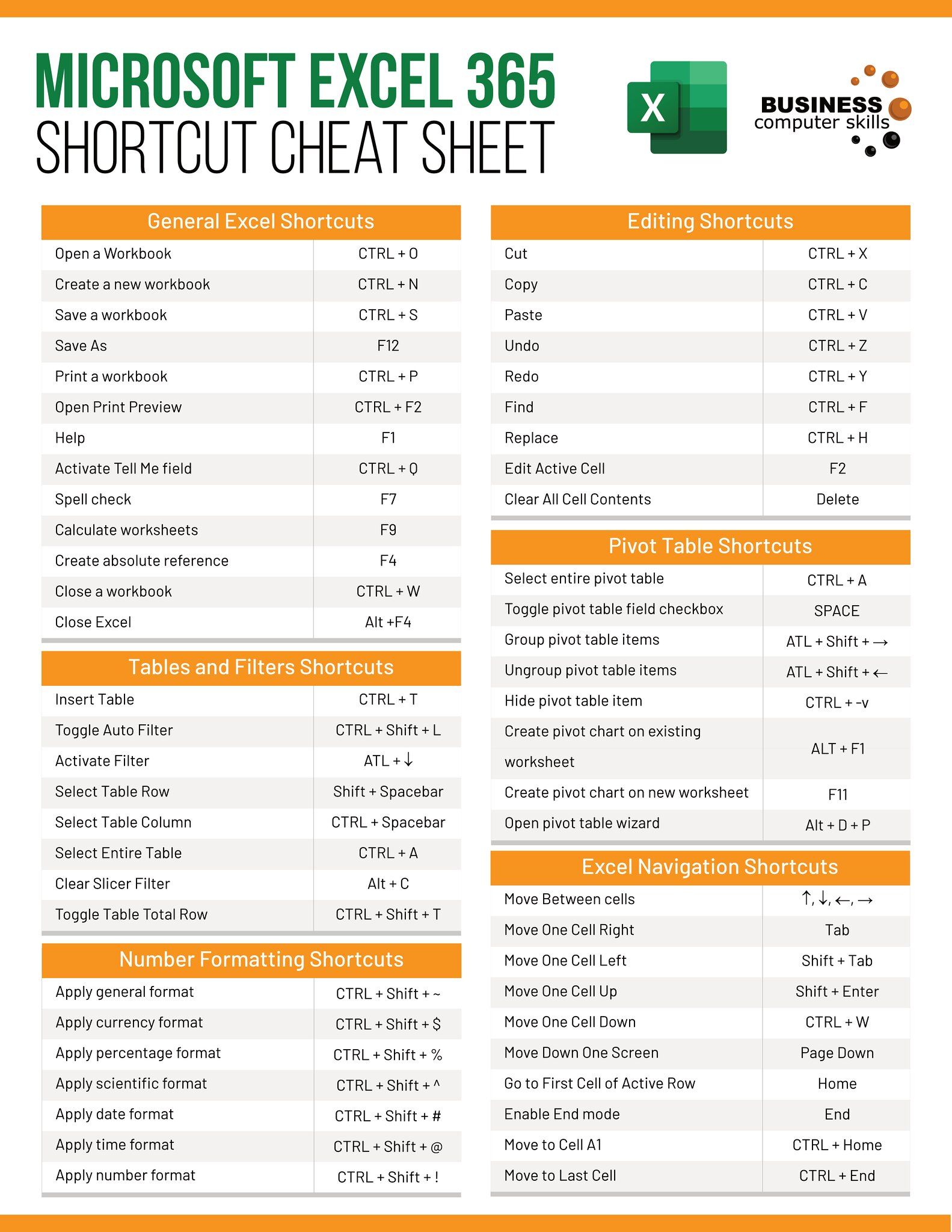Master Excel: Subtract Across Multiple Sheets Easily

In today's fast-paced business environment, mastering Excel is more than just a skill; it's a necessity. Among the myriad of functions Excel offers, the ability to subtract values across multiple sheets can significantly enhance your productivity and data management capabilities. This technique is particularly useful for financial analysts, accountants, data analysts, and anyone dealing with datasets spread across different sheets.
Understanding Subtraction in Excel

Before diving into the specifics of subtracting values from different sheets, let's briefly review the basic subtraction operations in Excel:
- Single cell subtraction: Use the formula
=A1-B1to subtract B1 from A1. - Range subtraction: For a range, you might subtract all cells in one range from another with something like
=A1:A10-B1:B10, which subtracts each cell in B1 to B10 from the corresponding cell in A1 to A10.
💡 Note: Ensure that the ranges are of the same size when performing operations across multiple cells.
Subtracting Values Across Sheets
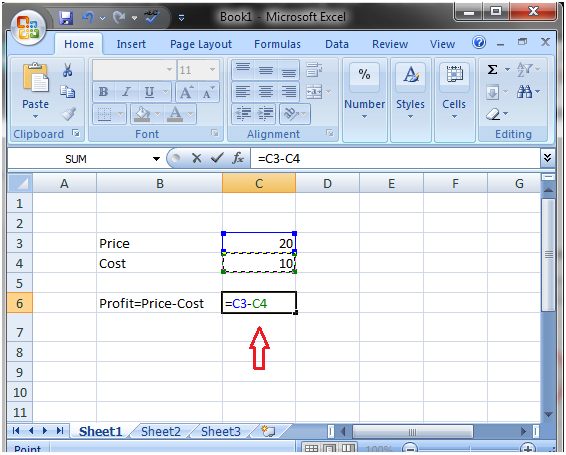
When your data is spread across multiple sheets, Excel's formula referencing system comes into play. Here's how you can perform subtraction:
- Direct Sheet Reference: You can directly reference cells or ranges from other sheets. The formula structure looks like
='Sheet Name'!A1 - 'Sheet Name 2'!B1. - Using the SUMIF or SUMIFS Function: Although not strictly for subtraction, these functions can aid in calculation by summing specific conditions, after which subtraction can occur.
- 3D References: For continuous sheets, 3D references allow you to sum across multiple sheets. This is useful when subtracting a running total from another.
Here's an example of subtracting values from two different sheets:
=Sheet2!B2 - Sheet3!B2
This formula subtracts the value in cell B2 from Sheet3 from the value in cell B2 from Sheet2. To visualize this:
| Sheet2!B2 | Sheet3!B2 | Result |
|---|---|---|
| 1000 | 500 | 500 |

📝 Note: Sheet names with spaces require single quotes around them, like 'Sheet Name'.
Advanced Techniques for Subtracting Across Multiple Sheets

1. Using Named Ranges

Naming ranges makes formulas easier to understand and manage:
- Select the range of cells you want to name.
- Go to Formulas > Define Name and enter a name.
- In your formula, use
=[Name] - [OtherName]to subtract one named range from another.
2. SUMIF and SUMIFS with Subtraction

While these functions are for summing, you can combine them for subtraction:
=Sheet1!A1 - (SUMIFS(Sheet2!A:A, Sheet2!B:B, “>0”) - SUMIFS(Sheet3!A:A, Sheet3!B:B, “>0”))
This formula subtracts the sum of positive values in column B of Sheet2 and Sheet3 from the value in Sheet1!A1.
3. Array Formulas for Subtracting Multiple Rows or Columns

Array formulas can be powerful for bulk operations:
=Sheet2!B2:B5 - Sheet3!B2:B5
Here, you're subtracting each corresponding row in the B columns from each sheet.
Troubleshooting Common Issues

- Circular References: If a formula refers to its own cell either directly or indirectly, Excel will show an error. Ensure no cell references back to itself in a formula.
- Sheet Name Issues: Incorrect sheet names or misspellings will result in errors. Double-check sheet names.
- Inconsistent Data Types: Mixing numbers with text can lead to unexpected results. Ensure consistent data types in your cells.
As we've seen, the ability to subtract across multiple sheets in Excel provides a robust tool for data manipulation. Whether you're a financial analyst reconciling balances, a project manager tracking budgets, or an HR professional managing payroll, these techniques can streamline your workflow, reduce errors, and make your Excel experience more efficient.
By employing direct referencing, named ranges, array formulas, and understanding functions like SUMIF, you gain the flexibility to manage complex datasets with ease. The real power lies in combining these techniques to fit your specific needs, thereby enabling you to work smarter, not harder.
How do I reference a cell from another sheet in Excel?

+
To reference a cell from another sheet, you use the sheet name followed by an exclamation mark and the cell reference, like =‘Sheet2’!B2.
What are the common mistakes when subtracting across sheets?

+
Common mistakes include incorrect sheet names, circular references, and inconsistent data types which can lead to errors or unexpected results in calculations.
Can Excel automatically update when I add new sheets?

+
Excel does not automatically adjust formulas to include new sheets. You would need to manually update or use VBA scripts to handle dynamic sheet additions.
Why should I use named ranges when working with multiple sheets?

+
Named ranges make formulas more readable, easier to manage, and reduce the chance of errors when referencing cells across multiple sheets.
Is there a limit to how many sheets I can subtract from?

+
Excel supports up to 1,048,576 rows by 16,384 columns, but the practical limit is your computer’s processing power. Subtracting across hundreds of sheets might slow down Excel significantly.