Download Just One Excel Sheet: Easy Guide
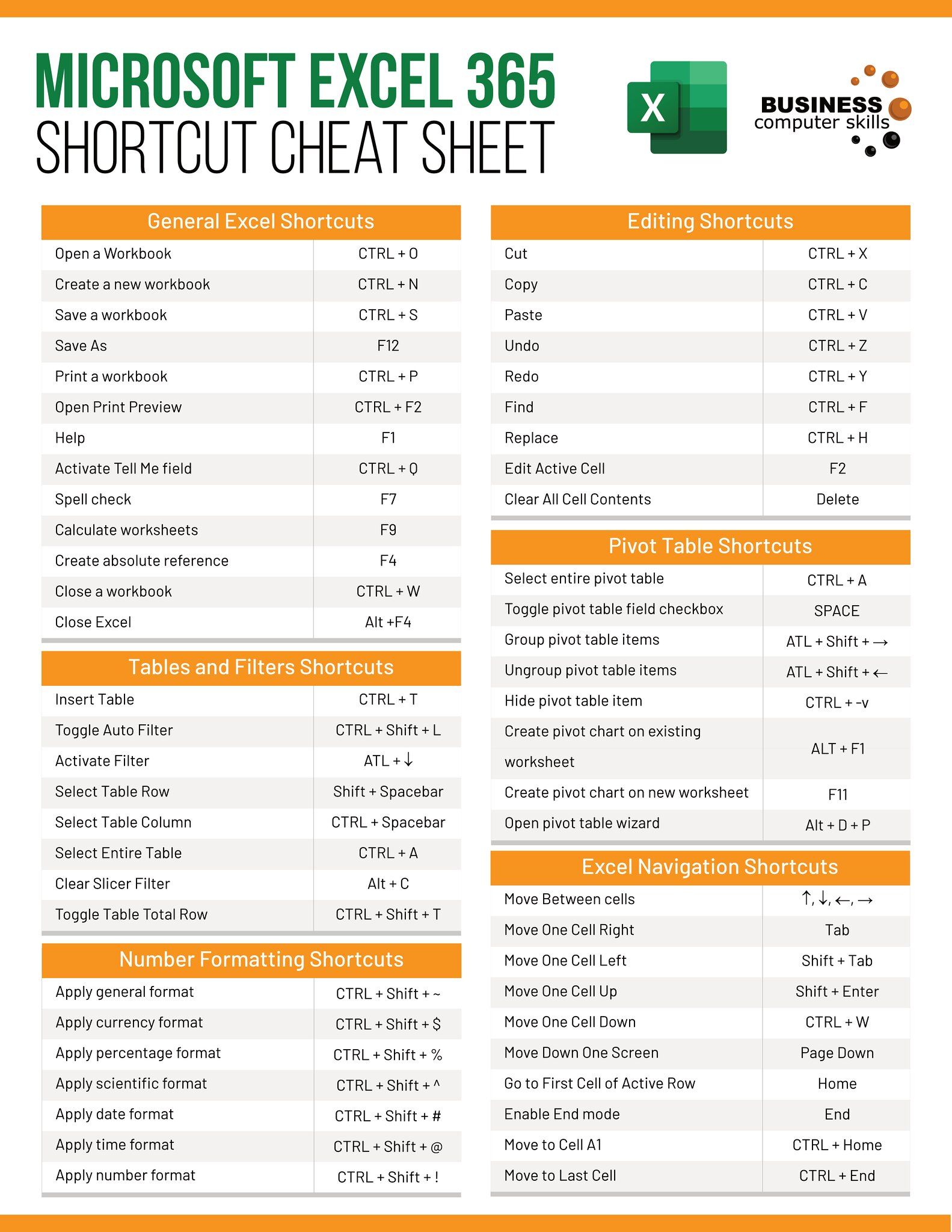
When managing large Excel workbooks with multiple sheets, you might find yourself needing to share or work with just one specific sheet without exporting the entire file. This guide will walk you through the simple steps to export, save, or share just one Excel sheet from your workbook, keeping your data management efficient and streamlined.
Why Export Only One Excel Sheet?

Exporting a single sheet from a multi-sheet workbook is beneficial for several reasons:
- Confidentiality: Share only the relevant data, keeping sensitive information private.
- Efficiency: Reduce file size for easier distribution and faster loading times.
- Clarity: Eliminate confusion by providing exactly what is needed, without the clutter of extra sheets.
Steps to Export a Single Excel Sheet

To get started, follow these straightforward steps:
- Open the Excel Workbook: Launch your workbook containing the sheet you want to export.
- Select the Sheet: Navigate to the sheet tab at the bottom, click on the sheet you want to export, and right-click for options.
- Choose to Move or Copy: From the context menu, select ‘Move or Copy’.
- Create a New Workbook: In the ‘Move or Copy’ dialog box, choose ‘(new book)’ from the ‘To book’ dropdown menu.
- Create Copy: Ensure the checkbox for ‘Create a copy’ is checked before clicking ‘OK’. This action will open the selected sheet in a new workbook.
- Save the New Workbook: From the new workbook, save the file to your desired location with an appropriate name.
💡 Note: If you need to share the sheet in another format, you can save it as a PDF or CSV after copying it into the new workbook.
Alternative Methods

Apart from using the ‘Move or Copy’ method, consider these alternatives:
- Using VBA Macros: For those comfortable with VBA, writing a macro can automate the process. Here’s a basic example:
Sub ExportSheet()
Sheets(“Sheet1”).Copy
ActiveWorkbook.SaveAs “C:\Users\YourUsername\Downloads\Sheet1Only.xlsx”
ActiveWorkbook.Close False
End Sub
⚠️ Note: This method requires basic VBA knowledge to implement.
Conclusion
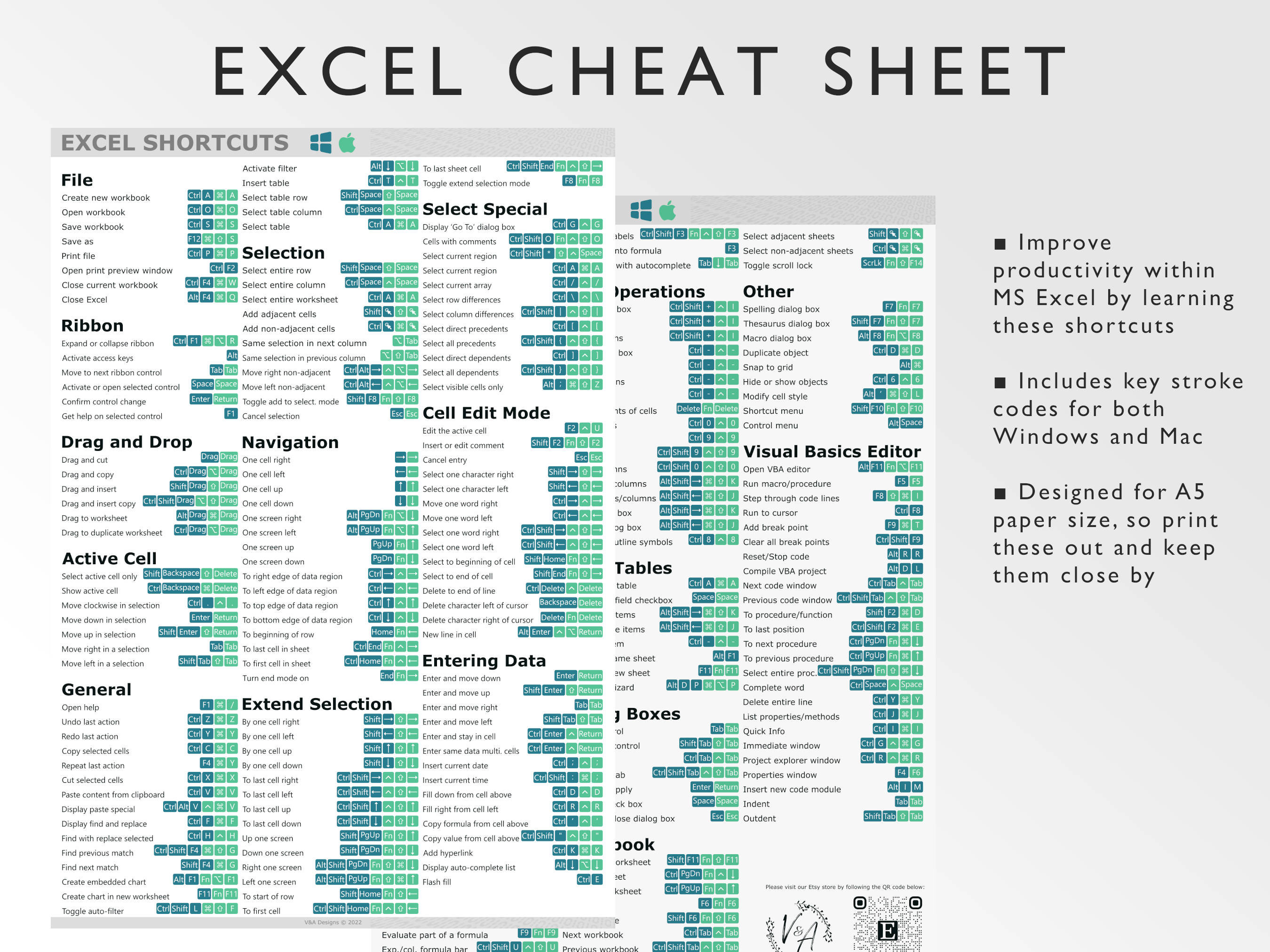
Extracting and sharing or saving just one Excel sheet is a task that can save you time, reduce confusion, and protect sensitive information. This guide has provided you with both manual and automated methods to efficiently manage your Excel data. Whether you choose the straightforward manual steps or opt for VBA automation, you now have the tools to streamline your Excel usage for better data handling.
How do I export multiple sheets at once?
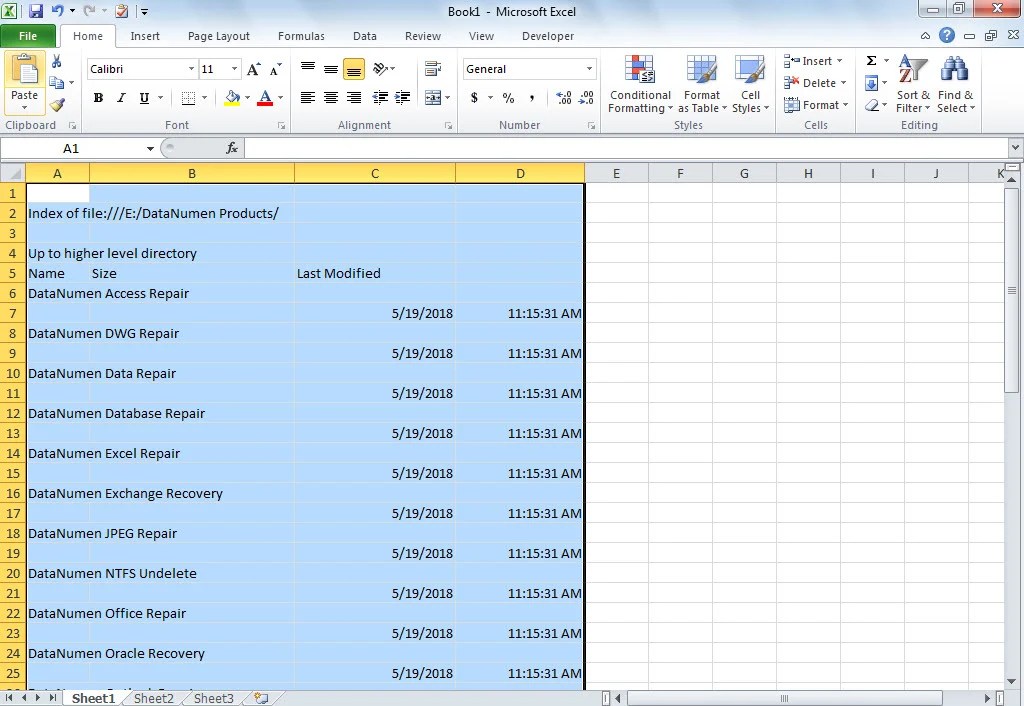
+
To export multiple sheets, you can either select and copy each sheet individually or use VBA to automate the process for exporting multiple sheets together.
Can I undo this process?

+
Yes, you can undo by simply closing the new workbook without saving or by using Excel’s undo feature if you haven’t exited the program or cleared the undo history.
Does copying a sheet affect my original data?

+
No, copying a sheet into a new workbook does not alter your original workbook unless you explicitly overwrite it.