5 Ways to Split Excel Column into Multiple Sheets

Splitting a column in Excel into multiple sheets can be a powerful tool for organizing and analyzing large datasets. Whether you're dealing with sales records, client information, or inventory lists, breaking down a single column into separate sheets can streamline your workflow and enhance data management. In this guide, we'll explore five effective methods to achieve this:
1. Using Excel’s Advanced Filter

Excel’s Advanced Filter is an underutilized feature that can efficiently split data into multiple sheets:
- Select your range or table including headers.
- Go to the Data tab, click on Advanced under Sort & Filter.
- In the Advanced Filter dialog, choose ‘Filter the list, in-place’, and set the list range.
- In the ‘Criteria range’ section, enter your filter criteria (e.g., unique values in the column you want to split by).
- Select ‘Copy to another location’ and define the copy location.
- Use ‘Unique records only’ to show only unique values.
💡 Note: The Advanced Filter method is excellent for small to medium-sized datasets where manual filtering is practical.
2. Excel VBA (Visual Basic for Applications)
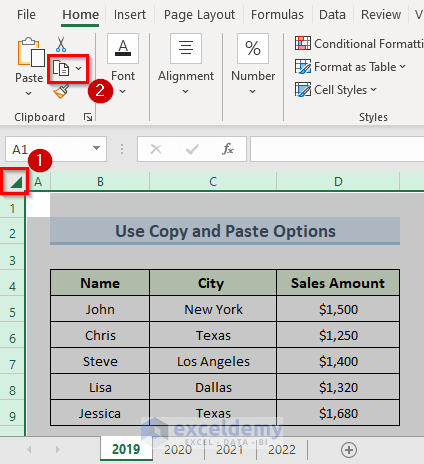
VBA offers a programmatic way to automate the splitting process:
- Press Alt + F11 to open the VBA editor.
- Create a new module and insert this code:
Sub SplitColumnToSheets() Dim wsSource As Worksheet, wsTarget As Worksheet Dim dic As Object, rngSource As Range, cell As Range Set wsSource = ThisWorkbook.Sheets(“Sheet1”) Set rngSource = wsSource.Range(“A1:A” & wsSource.Cells(wsSource.Rows.Count, “A”).End(xlUp).Row) Set dic = CreateObject(“Scripting.Dictionary”)For Each cell In rngSource If Not dic.exists(cell.Value) Then dic.Add cell.Value, wsSource.Range(cell, cell.End(xlDown)) End If Next cell For Each uniqueValue In dic.Keys Set wsTarget = ThisWorkbook.Sheets.Add(After:=Sheets(Sheets.Count)) wsTarget.Name = uniqueValue dic(uniqueValue).Copy Destination:=wsTarget.Range("A1") Next uniqueValue
End Sub
🔧 Note: VBA scripting requires a basic understanding of programming concepts. If you’re new to VBA, consider watching tutorials or reading a guide on VBA basics.
3. Power Query

Power Query, a data transformation tool within Excel, can manage larger datasets efficiently:
- Select Data > Get & Transform Data > From Table/Range.
- In Power Query Editor, choose Home > Group By.
- Define grouping by the column you want to split.
- Expand the grouped data, then load to new sheets by clicking Home > Close & Load and selecting Load To… from the dropdown menu.
4. Excel Formulas

You can also use Excel formulas for dynamic splitting:
- Set up your source data in column A.
- In another column, use the following formula to index to the new sheets:
=IF(COUNTIF(A1:A1,A1)>1,“”,IF(COUNTIF(A2:A1000,A1)=1,A1,“”)) - Filter this column to keep only non-empty cells.
- Copy the filtered data to each new sheet manually or automate with VBA.
5. Third-Party Add-Ins

If built-in methods aren’t practical, consider using add-ins like:
- Kutools for Excel - It provides a ‘Split Data’ feature that can split by column values.
- Ablebits Ultimate Suite - Offers advanced data splitting capabilities.
💼 Note: Always ensure add-ins are from reputable sources to avoid security risks.
By employing these techniques, you can divide a single Excel column into multiple sheets, each holding data related to specific criteria. This not only aids in data analysis but also simplifies data management. Remember to:
- Choose the method best suited for your dataset's size and complexity.
- Ensure your data is clean and well-structured before splitting.
- Consider backup options or version control when manipulating large datasets.
These tools and techniques will empower you to transform your single-column data into a more manageable format, allowing for quicker insights and better organization within your Excel workbook.
Can I split more than one column into separate sheets?

+
Yes, you can split multiple columns into separate sheets. However, methods like Advanced Filter and VBA would need to be adjusted or expanded to handle multiple criteria. For Power Query, you can group by multiple columns or use complex formulas to achieve this.
Do these methods work with Excel Online or mobile?
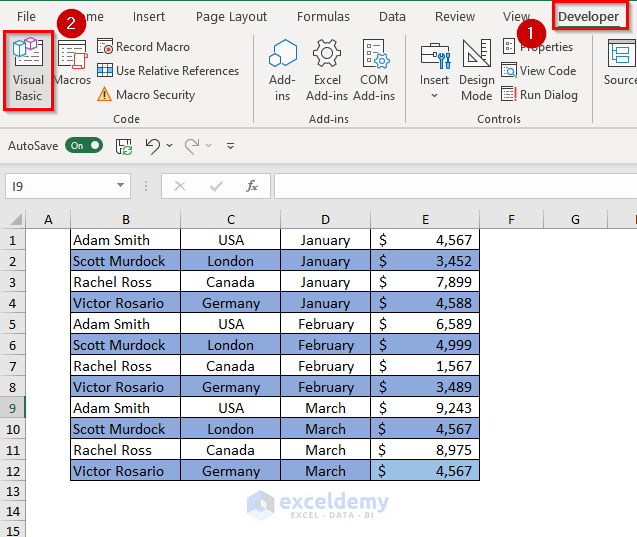
+
Excel Online and mobile versions have limitations. Advanced Filter, Power Query, and VBA are not available in these versions. However, you might use formulas or wait until you have access to the desktop version to split data.
How can I revert the split data back into one sheet?

+
Recombine your data using Power Query or VBA to collect data from multiple sheets into one. You can also manually copy and paste data back into a single sheet, but automation is much faster for large datasets.
Related Topics:




