5 Easy Steps to Add Checkboxes in Excel Sheet

Adding checkboxes to an Excel sheet can greatly enhance its functionality, particularly when dealing with tasks that require toggling or selection options. Here’s a straightforward guide on how you can incorporate checkboxes into your Excel spreadsheets with ease.
Step 1: Prepare Your Data

- Open Excel: Start by opening your Excel workbook.
- Organize Data: If you haven’t already, make sure your data is organized. The columns where you plan to add checkboxes should have enough space for visual clarity.
❗️ Note: It's essential to organize your data correctly before you start adding controls like checkboxes. This reduces confusion and errors when manipulating data later on.
Step 2: Access Developer Tab

- Enable Developer Tab: By default, the Developer tab might not be visible. To show it:
- Go to File > Options > Customize Ribbon.
- Check the box next to Developer under the list of Main Tabs.
- Click OK.
Step 3: Insert Checkboxes

- Form Controls Checkbox:
- Go to the Developer tab and click on Insert.
- Under ‘Form Controls’, click on the Checkbox icon.
- Drag your mouse over the cell where you want to insert the checkbox.
- ActiveX Checkbox: For more advanced features:
- Under Insert in the Developer tab, choose ActiveX Controls > CheckBox.
- Drag the mouse over the cell to insert the control.
💡 Note: Choose Form Controls for simpler uses. ActiveX Controls provide more interactivity but require enabling Design Mode to modify properties.
Step 4: Customize Checkboxes
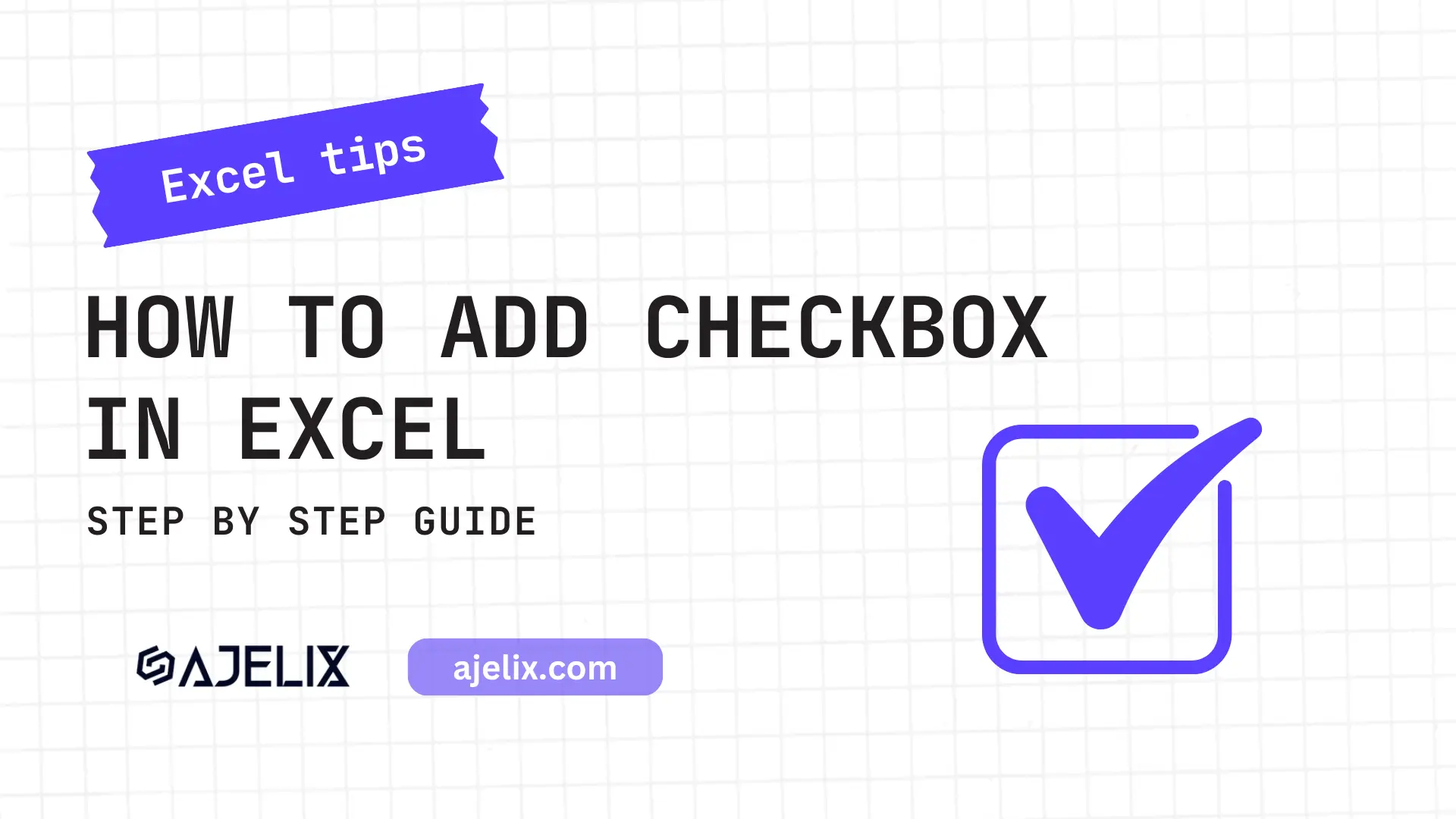
- Label: Click the checkbox and type to change the label text.
- Size and Position: Resize or move checkboxes as needed.
- Properties: Right-click to adjust various properties like ‘Locked’ or ‘Print Object’ from the context menu.
Step 5: Use Checkboxes Effectively

- Link to a Cell:
- Right-click the checkbox.
- Select Format Control.
- In the Control tab, under ‘Cell link’, enter the cell where you want the checkbox to report its status.
- Data Analysis: Now, you can use these linked cells in formulas for counting, conditional formatting, or other analysis.
Table: Types of Checkboxes in Excel

| Type | Description | Usage |
|---|---|---|
| Form Controls | Basic checkbox functionality. | For simple list selections or forms. |
| ActiveX Controls | Advanced interactivity with event handling. | When custom behavior or VBA macros are needed. |

💭 Note: While ActiveX controls offer more features, they also require VBA programming skills to manipulate fully, which might not be necessary for basic tasks.
By following these steps, you can easily add and customize checkboxes in Excel to suit your data management needs. Remember, the functionality of checkboxes can significantly improve your Excel workbook’s usability, making it easier to toggle between options, track data, and perform complex analyses with simple user interactions.
Can I link multiple checkboxes to a single cell?

+
Yes, you can link multiple checkboxes to a single cell by using formulas. For example, if you have three checkboxes linked to cells A1, A2, and A3, you can sum these values in another cell with the formula “=A1+A2+A3”.
How do I make a checkbox automatically adjust when new rows are added?
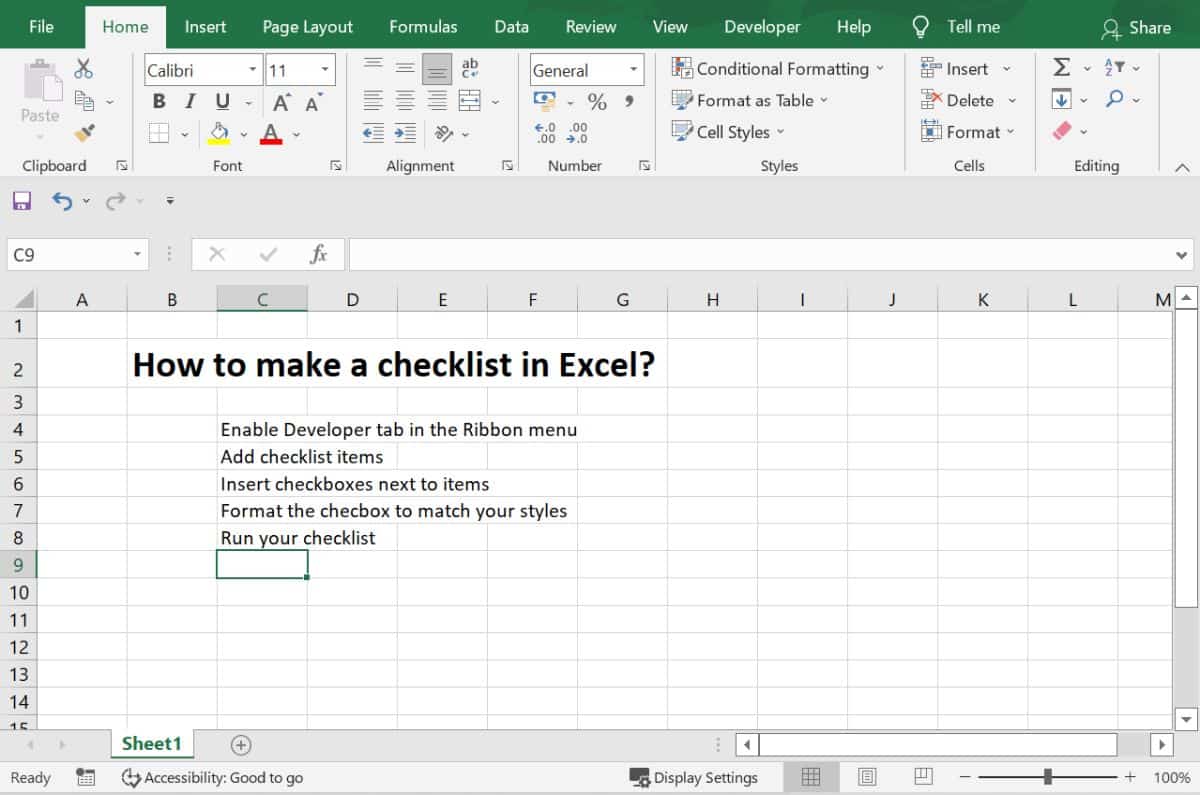
+
You’ll need to use VBA to dynamically adjust the checkboxes. You can create a macro that triggers when new rows are inserted, which will move or add new checkboxes accordingly.
Is there a way to print checkboxes in Excel?

+
Yes, you can print checkboxes in Excel by setting the ‘Print Object’ property to true. Right-click the checkbox, go to ‘Format Control’, and under the ‘Properties’ tab, check the ‘Print Object’ box.