7 Tips to Summarize Periodic Excel Data Easily

Why Periodic Data Summarization is Essential


Every data analyst or anyone dealing with large amounts of data in Excel knows the critical importance of summarization. Effective periodic data summarization can:
- Save time and reduce workload.
- Identify trends and patterns more readily.
- Enhance decision-making with simplified, digestible data.
- Present clean and organized reports for stakeholders or team members.
In this blog, we’ll explore seven comprehensive tips to help you summarize your periodic Excel data efficiently and accurately.
1. Use Excel’s Power Pivot

Power Pivot is a powerful Excel add-in for working with large datasets, allowing you to perform advanced data modeling and summarization:
- Data Model Creation: Combine data from various sources into one cohesive data model.
- Relationships: Establish connections between different data tables without the need for VLOOKUP or INDEX/MATCH.
- Calculated Columns: Add new columns for calculations directly within the PivotTable.
2. Master the Use of PivotTables

PivotTables are your go-to tool for quick and intuitive data summarization. Here’s how to get the most out of them:
- Subtotals: Use the built-in features to show or hide subtotals for better readability.
- Slicers: Add slicers to filter data dynamically.
- Field Settings: Customize how data is summarized (e.g., sum, average, count).
🔍 Note: Ensure your data is well-structured to avoid errors in PivotTables. Clean your data to remove duplicates and blank rows.
3. Leverage Named Ranges for Easier Navigation

Creating named ranges in Excel can make your data easier to understand and work with:
- Definition: Select your data range and assign a meaningful name from the Formula tab.
- Usage: Use named ranges in formulas, making them easier to read and manage.
4. Automate Data Summarization with Macros

Excel macros can automate repetitive tasks like data summarization. Here are some ways to use macros:
- Recording: Record the steps for a particular summary task.
- Editing: Modify recorded macros to fit different data scenarios.
- Customization: Develop custom macros for unique summarization needs.
5. Utilize Data Validation for Consistent Summarization

Data validation ensures that the data entered into your spreadsheets is consistent, which is vital for accurate summarization:
- Input Restrictions: Set rules for what can be entered into cells.
- Custom Lists: Use data validation to limit entries to predefined lists.
6. Implement Conditional Formatting for Data Visibility

Highlight trends or anomalies with conditional formatting:
- Color Scales: Use scales to visually differentiate between high and low values.
- Icon Sets: Add icons to represent data points in a meaningful way.
7. Use Excel’s Data Analysis ToolPak

The Data Analysis ToolPak provides specialized tools for complex data analysis:
- Descriptive Statistics: Generate quick summaries of your data distribution.
- Moving Average: Plot smoothed data lines to identify trends over time.
Summarizing Your Insights

By employing these seven tips, you can not only summarize your periodic Excel data effectively but also transform your data analysis process. Each method adds layers of efficiency and insight, allowing you to work smarter, not harder. Remember, the goal is to make the data tell a story, a story that guides informed decisions and reveals hidden patterns.
You'll find that mastering these tools will enable you to analyze large datasets with ease, ensuring that your data not only meets its immediate business needs but also provides a foundation for future analysis. The combination of technical Excel features with strategic data management practices ensures that your summaries are both accurate and meaningful.
What is the difference between Power Pivot and PivotTable?

+
Power Pivot enables you to manage larger datasets and perform complex calculations, whereas PivotTables are for simpler, everyday data summarization within the Excel workbook itself.
Can I use these tips for other spreadsheet software?

+
Yes, while these tips are tailored for Excel, many concepts like data validation, macros, and conditional formatting are applicable in other spreadsheet programs like Google Sheets, though the specific implementation might differ.
How can I improve my Excel skills for better data summarization?
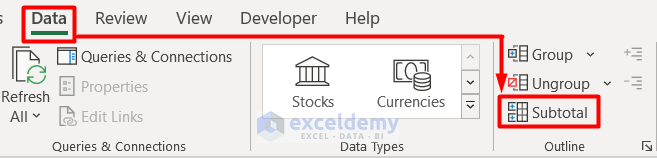
+
Consider taking online courses or tutorials, focusing on Excel functionalities like Power Query, PivotTables, and advanced functions. Practice is key to becoming proficient.