3 Ways to Split Excel Sheets with Python

In today's data-driven environment, manipulating and analyzing large datasets is a routine task for many professionals. Microsoft Excel, with its powerful data handling capabilities, is often the tool of choice for this purpose. However, as the volume of data grows, so does the complexity of managing it effectively. This is where Excel's sheet splitting capabilities can be a game-changer, particularly when combined with the automation power of Python. In this blog post, we'll delve into three ways to split Excel sheets using Python, optimizing your workflow and enhancing your data management skills.
Why Split Excel Sheets?

Before jumping into the methods, let’s understand the rationale behind splitting Excel sheets:
- Data Organization: Helps in segmenting large datasets into more manageable chunks.
- Performance: Reduces the file size of individual Excel workbooks, making them faster to open and edit.
- Sharing and Collaboration: Makes it easier to share specific parts of data with team members without exposing the entire dataset.
- Analysis: Facilitates focused analysis on subsets of data, improving data analytics workflows.
Method 1: Using pandas and openpyxl
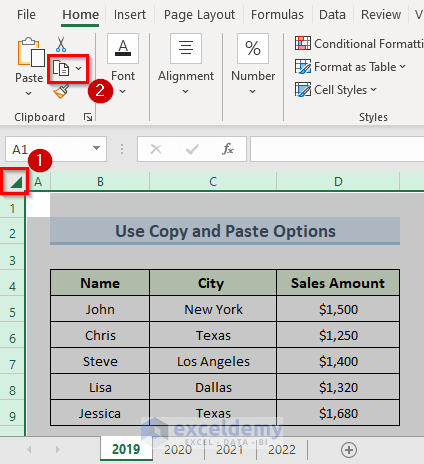
Pandas, combined with openpyxl, provides a robust way to manipulate Excel files in Python. Here’s how you can split sheets:
- Install pandas and openpyxl if you haven’t:
- Import the necessary libraries:
- Load your Excel file:
- Iterate over each sheet and save them as separate Excel files:
pip install pandas openpyxl
import pandas as pd
from openpyxl import load_workbook
wb = load_workbook(‘your_excel_file.xlsx’)
sheets = wb.sheetnames
for sheet in sheets:
df = pd.DataFrame(wb[sheet].values)
with pd.ExcelWriter(f”{sheet}.xlsx”) as writer:
df.to_excel(writer, index=False, header=None)
💡 Note: Ensure your column headers are included in the dataframe by setting appropriate startrow if headers are not in the first row.
Method 2: Using xlwings

Xlwings allows Python to communicate with Excel applications directly:
- Install xlwings:
- Import xlwings:
- Open the Excel file:
- Loop through each sheet and save as new workbook:
pip install xlwings
import xlwings as xw
wb = xw.Book(‘your_excel_file.xlsx’)
for sheet in wb.sheets:
sheet.api.Copy()
xw.books.active.save(f”{sheet.name}.xlsx”)
xw.books.active.close()
Method 3: Manual Split using Python Script
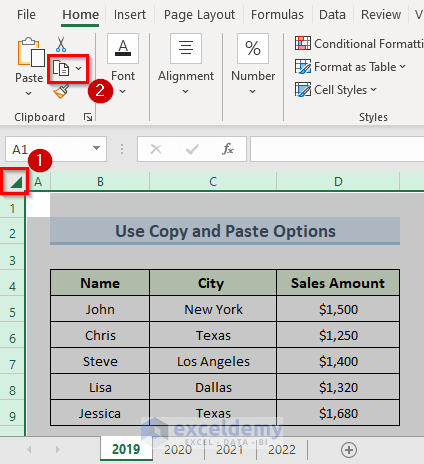
For those looking for a more manual but flexible approach:
- Import required libraries:
- Load the workbook:
- Set the data splitting condition:
- Create new workbooks based on the condition:
from openpyxl import load_workbook
wb = load_workbook(‘your_excel_file.xlsx’)
split_condition = ‘Column Name’
for sheet in wb.sheetnames:
new_wb = openpyxl.Workbook()
new_sheet = new_wb.active
current_sheet = wb[sheet]
for row in current_sheet.iter_rows(min_row=2, values_only=True):
if row[current_sheet[split_condition].column - 1] == “some value”:
new_sheet.append(row)
newwb.save(f”{sheet}{split_condition}.xlsx”)
🔍 Note: Adjust the split condition, file names, and column references to match your data structure.
Summing up, we've explored three different methods to split Excel sheets using Python, each offering unique benefits. Whether you prefer the efficiency of pandas and openpyxl, the Excel integration of xlwings, or the detailed manual control offered by a custom script, there's a method suited to your needs. Each approach not only saves time but also opens up new avenues for data handling, analysis, and collaboration. As you integrate these techniques into your workflow, you'll find yourself managing large Excel datasets with ease, ensuring accuracy and consistency in your work.
What are the main benefits of splitting Excel sheets?

+
Splitting Excel sheets helps in organizing data, improves Excel file performance, aids in sharing specific parts of data, and enhances data analysis by allowing focus on subsets of data.
Can I split Excel sheets based on specific data conditions?

+
Yes, with Python you can split sheets based on specific data conditions, like filtering rows that meet certain criteria and saving them to separate files.
Do I need to have Excel installed on my computer to use these methods?

+
Not necessarily. While xlwings requires Excel to be installed for direct manipulation, methods using libraries like pandas and openpyxl do not, since they work with Excel file formats programmatically.



