5 Ways to Reference Text Between Sheets in Excel

In Microsoft Excel, efficiently managing data across multiple sheets can significantly enhance productivity, data organization, and analysis. Excel provides several powerful features to reference data between sheets, allowing for dynamic updates and seamless data integration. In this blog post, we'll explore five key methods to make your Excel experience smoother and more effective.
1. Direct Cell Reference

The simplest way to reference data from one sheet to another is through a direct cell reference. This method involves typing the equal sign (=) followed by the sheet name, an exclamation mark (!), and then the cell reference.
=Sheet2!A1
- Open your Excel workbook.
- In the cell where you want to display the referenced data, type =SheetName!CellAddress.
- For example, to reference cell A1 from Sheet2, you would enter
=Sheet2!A1in the destination cell.
🚨 Note: Ensure you use the correct sheet name as Excel can be case-sensitive. If your sheet has spaces, use single quotes (e.g., ='Sheet Two'!A1).
2. Using Defined Names

Defined names provide a convenient and easy-to-remember way to reference cells across sheets. Here’s how you can use them:
- Go to the Formulas tab, then click on "Name Manager".
- Click "New" to create a new name. Enter a name for your reference, like "DataSum".
- Set the reference to the cell or range you want to refer to, such as `=Sheet1!$B$2:$B$10`.
- Now, in any sheet, you can use this name to reference the data. Simply type `=DataSum` to get the sum of the cells or to use it in formulas.
3. 3D References

3D references are useful when you need to aggregate or analyze data across multiple sheets that follow the same structure. These references can sum, average, or perform other functions across sheets:
=SUM(Sheet1:Sheet5!A1)
- Create sheets named Sheet1, Sheet2, etc., with consistent cell references for the data you want to sum or analyze.
- Use `=SUM(Sheet1:Sheet5!A1)` to sum all A1 cells from Sheet1 to Sheet5.
- This formula will adapt to however many sheets are in the range, dynamically adjusting if sheets are added or removed.
4. VLOOKUP or HLOOKUP Across Sheets
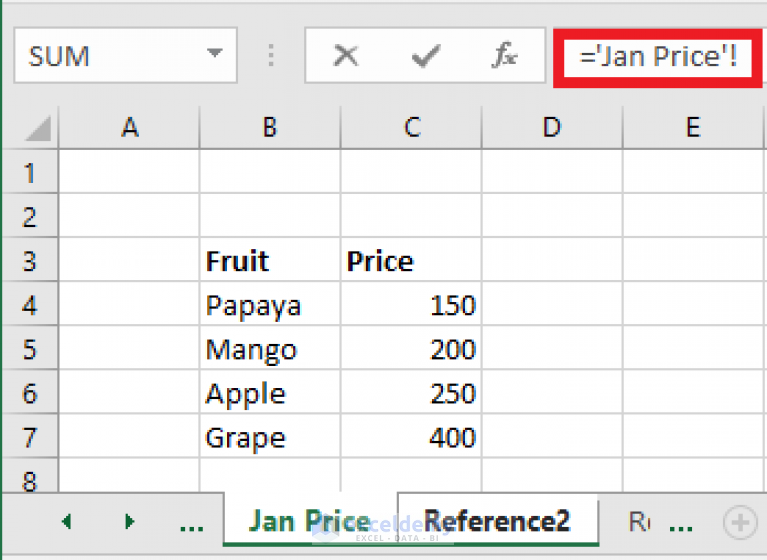
Excel’s lookup functions like VLOOKUP and HLOOKUP are incredibly useful for referencing data from one sheet to another, particularly when dealing with large datasets:
- Identify the table array on the source sheet from where you want to pull data.
- Use VLOOKUP or HLOOKUP with the sheet name to reference this data: ```excel =VLOOKUP(A1,Sheet2!A2:B10,2,FALSE) ```
This example would look up the value in A1 within the specified range on Sheet2 and return the corresponding value from the second column. Adjust the range, column index, and lookup type to suit your needs.
5. XLOOKUP for Modern Referencing

XLOOKUP, a newer function in Excel, offers an advanced and more flexible way to search across sheets:
- Select the cell where you want to display the result.
- Use XLOOKUP with references from another sheet: ```excel =XLOOKUP(A1,Sheet2!A2:A10,Sheet2!B2:B10) ```
- This formula looks up the value in A1 within the lookup array on Sheet2 and returns the corresponding value from the return array. It's easier to use and more powerful than VLOOKUP with fewer limitations.
Here's a quick comparison:
| Function | VLOOKUP | XLOOKUP |
|---|---|---|
| Lookup Direction | Vertical only | Vertical or Horizontal |
| Exact Match | Can be approximate or exact | Always exact or custom comparison |
| Default If Not Found | No default return | Optional return if no match |
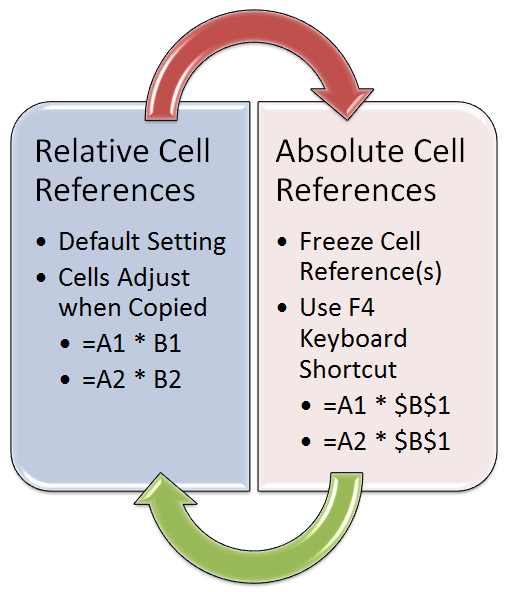
By utilizing these five methods, you can efficiently manage data between sheets in Excel. Whether you need to create dynamic references, perform complex lookups, or simply aggregate data across sheets, Excel's powerful tools are at your disposal.
🚀 Note: Remember that accuracy in sheet names, cell references, and understanding the data structure are crucial for successful referencing in Excel.
Can I reference cells from other Excel files?

+
Yes, you can reference data from other Excel files using the same methods, but you must open both files and use external references (file links).
How do I avoid errors with sheet names?

+
Be precise with sheet names. If they contain spaces or special characters, enclose the sheet name in single quotes, e.g., =‘Sheet Name’!A1.
What if the sheets are renamed or reordered?

+
If sheets are renamed, formulas using direct references or defined names might break. Using named ranges or external references can help mitigate this issue.