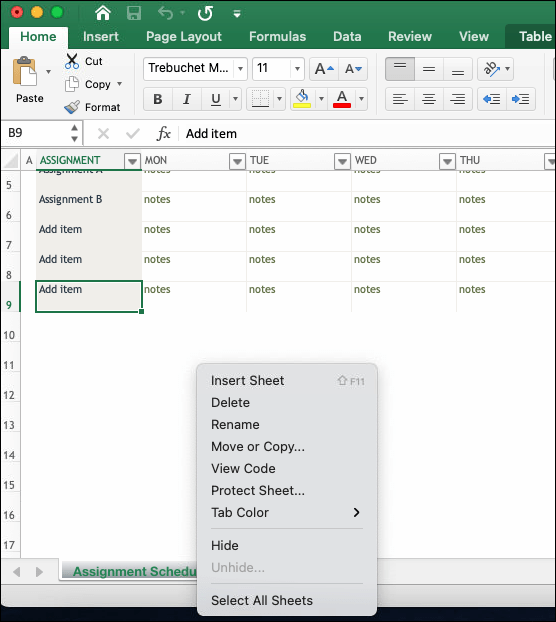Split Your Excel Sheet into Two Pages Easily

Dealing with extensive datasets in Excel can often become cumbersome, especially when you're navigating through a single, large worksheet. Fortunately, Excel offers several ways to make your work more manageable by splitting your sheet into multiple pages, either horizontally or vertically. In this comprehensive guide, we'll explore the easiest methods to split an Excel sheet into two pages, ensuring that your data is more navigable and your workflow more efficient.
Why Split Your Excel Sheet?

Before diving into the mechanics of how to split your Excel sheet, it’s beneficial to understand why you might want to do this:
- Readability: Splitting your sheet allows for better readability, making it easier to focus on specific sections of your data without scrolling.
- Organization: Separating data into different pages can organize your workbook, allowing for clearer compartmentalization of data sets.
- Printing: If you’re preparing documents for meetings or presentations, splitting data into two pages can make printing and distribution more manageable.
Setting Page Breaks for Horizontal Splits

Here’s how you can insert manual page breaks to split your Excel sheet into two pages horizontally:
- Open your Excel workbook and navigate to the worksheet you wish to split.
- Click on the row below where you want the page break to occur.
- Go to the Page Layout tab on the Ribbon.
- In the Page Setup group, click on Breaks, then select Insert Page Break.
📝 Note: Excel will insert a dashed line to indicate where the page break will occur. Adjust your print preview to verify the break.
Splitting Sheets Vertically
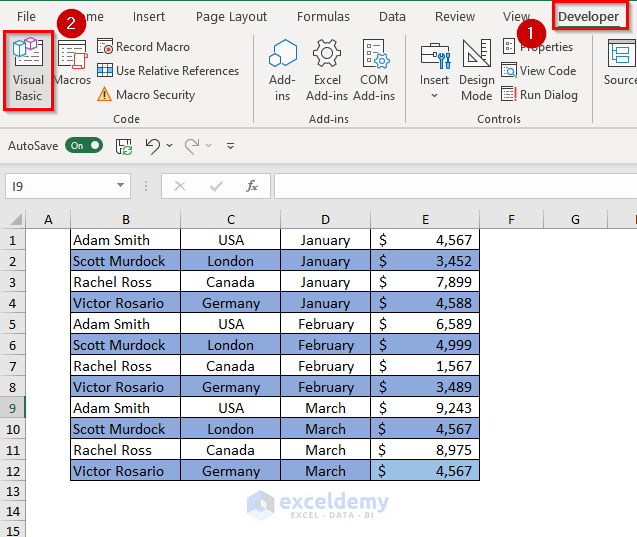
To split your Excel sheet into two pages vertically:
- Select the column to the right of where you want the split.
- Navigate to the Page Layout tab on the Ribbon.
- Click Breaks, then choose Insert Page Break from the dropdown.
📝 Note: Remember to check the page setup for orientation (Portrait or Landscape) to ensure your data fits correctly within the page margins.
Using Excel’s Split View
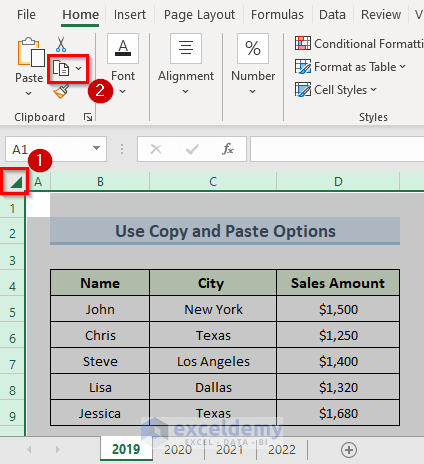
For a non-printing way to split your view:
- Click on the cell where you want the split to appear.
- Drag the split box (located above the vertical scroll bar and to the right of the horizontal scroll bar) until the sheet is split as desired.
📝 Note: This method doesn't create actual page breaks but divides the window into separate panes for easier data handling.
Advanced Splitting with VBA
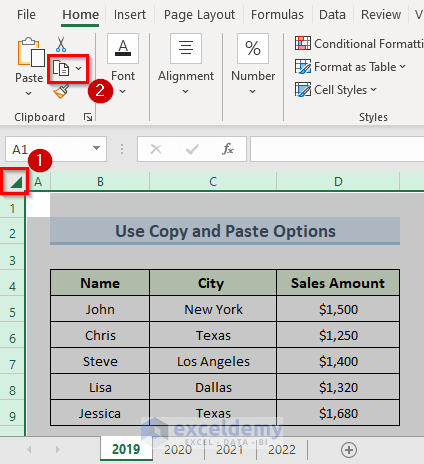
If you need more control over how your Excel sheets are split or want to automate this process, VBA (Visual Basic for Applications) offers powerful tools. Here’s a simple macro to split your sheet horizontally at row 35:
Sub SplitSheetAtRow()
Dim ws As Worksheet
Set ws = ActiveSheet
With ws.PageSetup
.PrintTitleRows = "$1:$2"
.PrintArea = "$A$1:$Z$35"
End With
ws.HPageBreaks.Add Before:=ws.Rows(35)
End Sub
📝 Note: To use this macro, you need to enable the Developer tab in Excel. Remember, macros can pose security risks, so only run trusted scripts.
Considerations Before Splitting

Before splitting your Excel sheet, consider:
- Data Consistency: Ensure your data remains consistent across pages.
- Page Numbers: How will you handle page numbers?
- Table/Chart Integration: Will your tables or charts remain intact after splitting?
Wrap-Up

In this blog, we’ve covered various methods to split your Excel worksheet into two pages, whether for better organization, printing, or viewing purposes. By understanding how to set page breaks, utilize the split view, and leverage VBA, you can significantly enhance your Excel productivity. These techniques help to manage large datasets more effectively, ensuring your data is presented clearly and logically.
Can I split my Excel sheet into more than two pages?
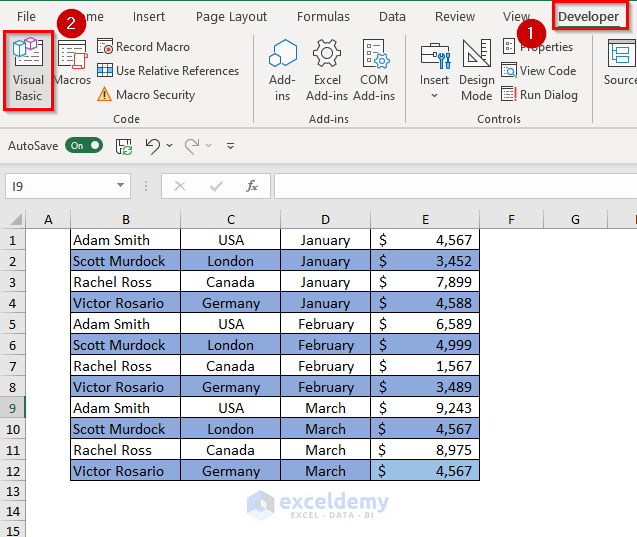
+
Yes, you can create multiple page breaks both horizontally and vertically to split your sheet into as many pages as needed.
How do I remove a page break in Excel?

+
To remove a page break, select the row or column where the break occurs and go to Page Layout > Breaks > Remove Page Break.
Does splitting a sheet affect the data?

+
Splitting a sheet for printing or view does not alter your data; it only affects how the data is displayed or printed.
Will splitting affect Excel’s performance?

+
Page splits might slightly increase the time it takes to load or save the workbook, especially if complex formatting or macros are involved.
Can I undo a split in Excel?

+
If you’ve inserted page breaks, you can remove them as described above. For split views, you can remove the split by dragging the split box back or double-clicking it.