5 Easy Tips for Sorting Excel Sheets Numerically

Sifting through Excel sheets filled with numbers can quickly turn into a daunting task, particularly when you're dealing with a large dataset that needs to be organized in a clear, numerical order. Whether you're organizing inventory, sales figures, or simply keeping your personal contacts in check, Excel offers intuitive ways to sort data numerically, enhancing your productivity. Here are five straightforward tips to help you effortlessly sort your Excel sheets numerically:
1. Begin with the Basics of Sorting

Sorting is a fundamental function in Excel and should be one of the first techniques you master:
- Select Your Data: Highlight the column that contains the numbers you want to sort, or click into any cell within your table if you have headers.
- Use the Sort Button: Navigate to the
Datatab and click onSort. You’ll see the sorting dialog where you can choose to sort from smallest to largest or vice versa. - Keep Headers in Mind: If your data has headers, ensure you check the box
My data has headersto keep your headers intact during sorting.
2. Customizing Your Sort with Multiple Columns

If your numerical sorting needs to account for secondary sorting parameters:
- After accessing the
Sortdialog, use theAdd Leveloption to include additional columns for sorting. - Sort your primary numerical column first, then add another level to sort by another column or criteria.
💡 Note: Sorting with multiple levels allows for a tiered approach to data organization, ensuring more accurate results for complex datasets.
3. Advanced Sorting with VBA Macros

For those looking to automate repetitive sorting tasks or need more advanced sorting capabilities:
- Access the
Developertab or pressAlt + F11to open the Visual Basic for Applications (VBA) editor. - Write a macro to perform your specific sort operation. Below is a basic example:
| Action | Code Snippet |
|---|---|
| Sort Column |
|

4. Sorting with Filters

Excel’s Filter tool provides dynamic sorting capabilities:
- Select your dataset and go to the
Datatab to click onFilter. Arrows will appear next to your column headers. - Click the arrow in the column you want to sort, and select
Sort Smallest to LargestorSort Largest to Smallest.
📌 Note: Filters allow for quick sorting without losing the original order of your data, making it easier to analyze different aspects of your data set.
5. Using Conditional Formatting with Sort

Enhance your numerical sorting by visually distinguishing your data:
- After sorting, apply
Conditional Formattingfrom theHometab to highlight specific numbers, ranges, or trends. - Choose from options like color scales, data bars, or icon sets to provide visual cues alongside your numerical sorting.
By embracing these sorting strategies, you can transform your Excel sheets from jumbled arrays of numbers into clearly organized, insightful documents. The key to effective sorting lies in understanding your data's structure and using Excel's features to simplify your workflow. Each of these techniques, from basic sorting to advanced VBA scripting, caters to different needs and levels of Excel proficiency. Mastering these methods not only improves your data management but also fosters a deeper understanding of how to utilize Excel to its fullest potential.
What is the difference between sorting smallest to largest and largest to smallest?
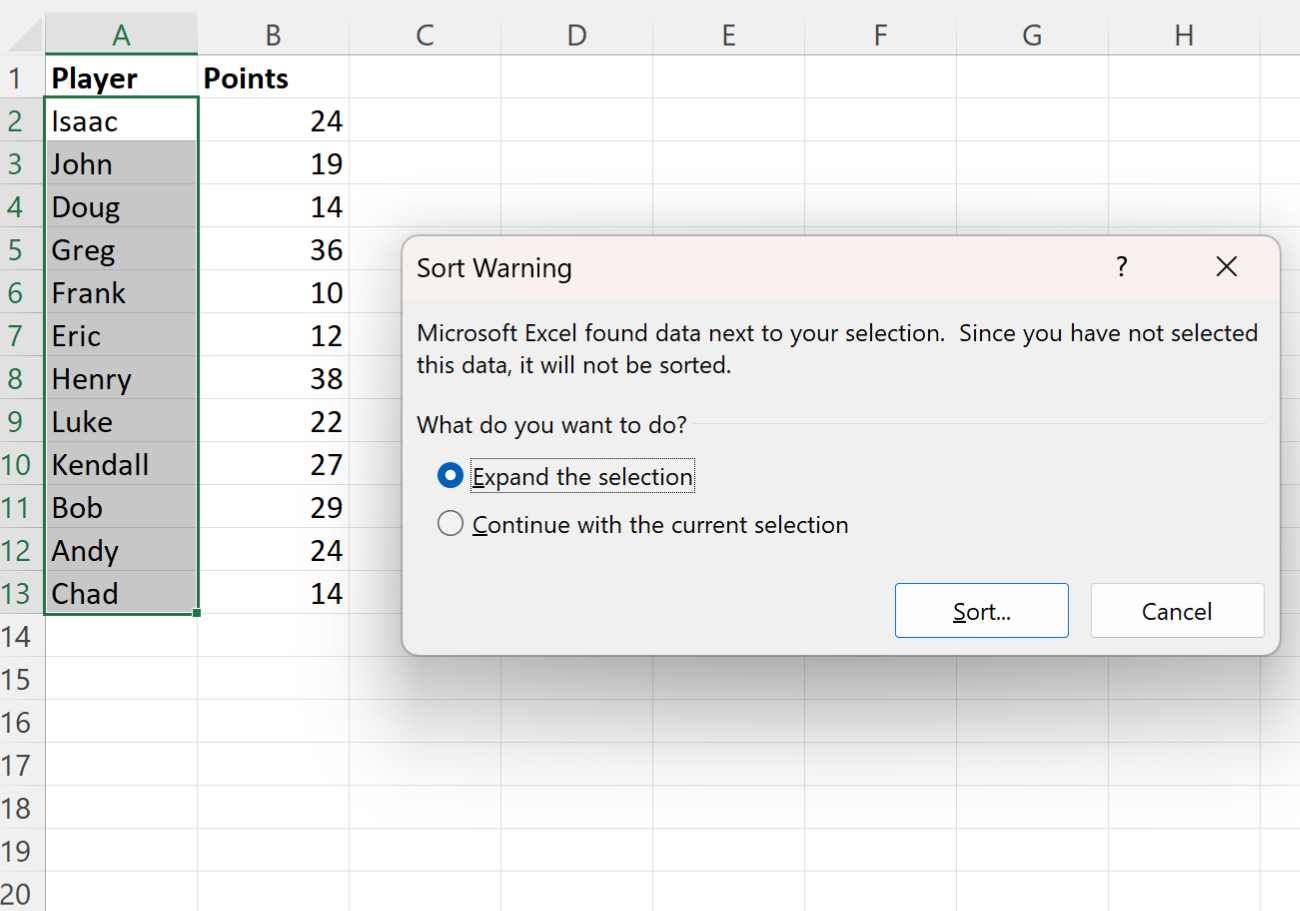
+
Sorting smallest to largest arranges your data from the lowest numerical value to the highest, often used when you want to see the progression from least to most. Conversely, sorting largest to smallest starts from the highest value and moves down to the lowest, which is beneficial when you’re focusing on top performers or critical data points.
Can I sort data that includes text and numbers?

+
Yes, Excel can sort mixed data. Text and numbers are treated differently; text will come before numbers in an ascending sort, and numbers before text in descending order. You might want to use custom sorting or conditional formatting to handle mixed data effectively.
How do I handle errors when sorting?

+
Sorting in Excel will place errors at the bottom of your list by default. You can change this behavior in the Sort dialog box under the ‘Options’ button, where you can decide how to treat errors during sorting.
Can sorting change the data in my Excel sheet?

+
Sorting rearranges the rows but does not inherently change the data unless you accidentally overwrite data by not using the correct range or not accounting for headers. Always ensure you have a backup or undo your actions if you make a mistake.



