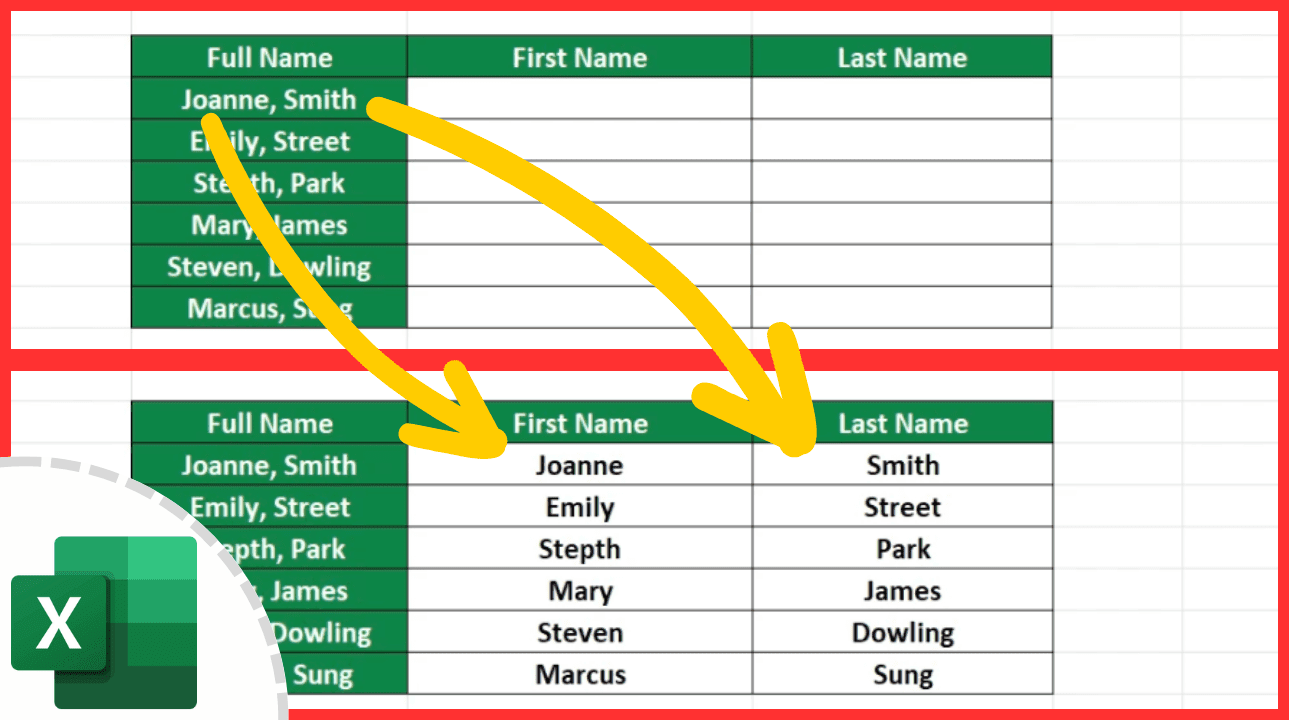Sign Your Name in Excel: Simple Steps to Master

In today's digital age, Microsoft Excel continues to be an indispensable tool for organizing and analyzing data. Among its myriad of features, digitally signing documents within Excel stands out as a crucial capability for businesses and individuals alike to ensure document authenticity and integrity. This blog post will guide you through the simple yet effective steps to sign your name in Excel, enhancing your documents' security and professionalism.
Why Sign Your Name in Excel?

Before diving into the technicalities, let's understand why signing documents in Excel can be advantageous:
- Document Integrity: A digital signature helps in verifying that the document has not been altered since the signature was added.
- Authentication: It provides assurance to the recipient that the document indeed comes from the individual who claims to have signed it.
- Non-Repudiation: It makes it difficult for the signatory to deny having signed the document.
Prerequisites for Signing in Excel

To sign documents in Excel, you need:
- A version of Microsoft Excel that supports digital signatures. Note that only Excel for Windows supports this feature; Microsoft 365, Excel 2019, and Excel 2016 are known to work.
- A digital certificate, either self-issued or from a Certificate Authority (CA), to sign documents digitally.
Step-by-Step Guide to Sign Your Name in Excel

Obtaining a Digital Certificate

Before you can digitally sign an Excel file, you need a digital certificate:
- Self-issued certificates can be created for testing purposes. However, for business use, consider obtaining a certificate from a Certificate Authority (CA).
- If you do not have one, follow these steps to create a self-issued certificate:
- Open Microsoft Management Console (MMC).
- Add the Certificates snap-in for your user account.
- Right-click on Personal and choose All Tasks > Request New Certificate.
- Select the default option for a certificate template and proceed through the wizard.
Signing an Excel Document

With the digital certificate in hand, here are the steps to sign your Excel document:
- Open the Excel document you wish to sign.
- Go to File > Info > Protect Workbook > Add a Digital Signature.
- If prompted, enter your password or PIN to use your certificate.
- In the Signatures pane, click Add a Signature and then Sign.
- Review the document and ensure that the signature will not overlap with any existing content.
- Type in any comments or select Commit Signature to proceed.
- Choose whether you want to be prompted for credentials each time or not.
✅ Note: The signature line will appear as an image in your document. Make sure the document is finalized before signing, as any changes after signing could invalidate the signature.
Verifying a Digital Signature

To ensure the signature is valid:
- Double-click on the signature line within the Excel document.
- Check the status in the Signature Details dialog box; it should indicate that the signature is valid.
Key Considerations When Using Digital Signatures

When signing documents in Excel, keep in mind:
- Compatibility: Not all versions of Excel support digital signatures. Always check compatibility before sending a signed document.
- Security: Protect your digital certificate with a strong password or PIN, and keep it secure to prevent unauthorized use.
- Legal Implications: Ensure that digital signatures comply with local laws and regulations regarding electronic signatures.
Conclusion

In summary, signing your name in Excel provides an added layer of security, authentication, and legal acceptance to your documents. Whether for professional business dealings, educational records, or personal data protection, the steps outlined in this post will help you master this essential feature. Remember that the integrity of your document is just as important as the data it contains, making digital signatures an invaluable tool in the Excel user's toolkit.
Can I use a digital signature if I do not have a digital certificate?

+
No, a digital signature in Excel requires a digital certificate. You can create a self-issued certificate for testing purposes, but for official documents, a certificate from a recognized Certificate Authority is recommended.
What happens if I make changes to a document after signing it?

+
Any change made to a signed document will invalidate the signature, as the document’s integrity is compromised. If you need to make changes, consider signing a new version of the document.
Is it possible to sign an Excel document on a Mac?

+
Unfortunately, Excel for Mac does not support digital signatures in the same way as Excel for Windows. However, you might be able to use third-party tools or workarounds to achieve similar results.