5 Easy Ways to Share Excel Sheets Instantly

Sharing Microsoft Excel spreadsheets is a common need in many workplaces. Whether you're working on a project with your team or sharing financial data with colleagues, the ability to collaborate on spreadsheets quickly and effectively can greatly boost productivity. Here are five easy ways to share your Excel sheets instantly:
1. Using OneDrive for Business
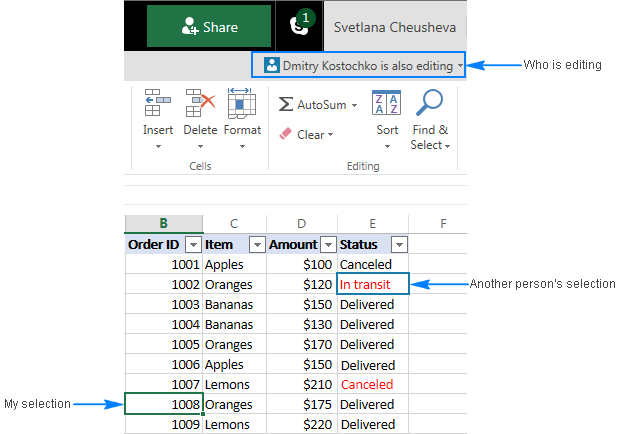
One of the most straightforward methods to share an Excel sheet is through Microsoft’s cloud storage, OneDrive. Here’s how you can do it:
- Upload your Excel file: Simply drag and drop your file or select ‘Upload’ from the OneDrive interface.
- Select Share: Click on the file you just uploaded, then choose ‘Share’. You can set permissions for viewing or editing.
- Send Link: Enter the email addresses of the people you want to share the file with, or copy the link to share manually.

2. Sharing via Excel Online

If you’re using Microsoft Excel Online, sharing becomes a breeze:
- Open the document: Make sure you are logged into your Microsoft account.
- Share Button: In the top right corner, click the ‘Share’ button.
- Customize Permissions: You can allow others to edit or view only the document.
- Send Email or Get Link: You can either type in email addresses or copy the link to share with others.
3. Dropbox

Dropbox is another popular service for file sharing:
- Upload to Dropbox: Drag your Excel file into Dropbox.
- Right-Click and Share: Right-click on the file and select ‘Share’.
- Manage Permissions: Set whether the recipients can edit or just view the file.
- Send Invitation: Share the link via email or any other messaging platform.
⚠️ Note: Remember to manage permissions carefully when using Dropbox. Files can be easily downloaded or copied if not properly secured.
4. Using Email Attachments with a Twist

While email attachments are traditional, you can enhance this method:
- Email with Cloud Storage Link: Instead of just attaching the Excel file, upload it to OneDrive, Dropbox, or Google Drive and share the link in your email.
- Set Expiry Dates: Many cloud services allow you to set when the shared link expires, adding an extra layer of security.
5. Real-Time Collaboration with Excel Co-Authoring

Excel has an in-built feature called co-authoring for real-time collaboration:
- Open Excel: Ensure everyone has access to the file on OneDrive or SharePoint.
- Edit Together: Open the file and work simultaneously. Changes are saved in real-time, and you can even see others’ edits in different colors.

These methods provide a variety of ways to share your Excel spreadsheets, catering to different needs such as security, real-time collaboration, and ease of access. Each method has its own advantages:
- OneDrive and Excel Online are great for Microsoft ecosystem users.
- Dropbox provides a robust sharing solution with good integration for non-Microsoft environments.
- Email with Cloud Storage Link combines the familiarity of email with the security and ease of cloud storage.
- Excel Co-Authoring is perfect for teams needing to work together in real-time.
In summary, sharing Excel sheets instantly has never been easier with these five methods at your disposal. Whether you choose to utilize cloud storage solutions like OneDrive, Dropbox, or engage in real-time collaboration through Excel Online, each option enhances your workflow and ensures that your data is accessible and secure. The key is to understand your collaboration needs and choose the method that best fits those requirements.
Can I control who views or edits my Excel file shared via OneDrive?
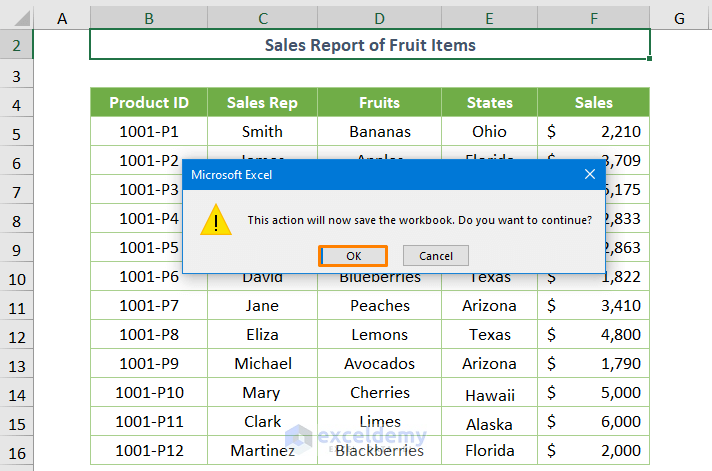
+
Yes, when sharing through OneDrive or Excel Online, you can set permissions allowing users to view or edit the file. You can also share with specific people or generate a link for anyone with the link to access it.
What are the benefits of using Excel Co-Authoring?

+
Excel Co-Authoring allows multiple users to edit the same Excel file simultaneously in real-time. This reduces conflicts, speeds up collaboration, and ensures that everyone works on the most current version of the document.
How secure are my files when shared via cloud storage?

+
Cloud storage services like OneDrive, Dropbox, or Google Drive offer various levels of security including encryption, access controls, and the ability to set expiration dates for shared links. However, always ensure that you manage permissions correctly and use strong passwords to protect your data.



