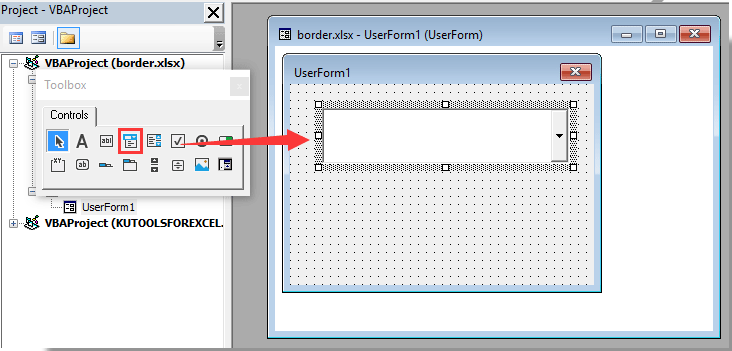5 Free Ways to Send SMS from Excel Sheet

Sending SMS messages from your Excel sheet can streamline your business communications, making it easier to send targeted messages to customers or employees for events, reminders, or special promotions. With the right tools and methods, sending SMS from Excel can be simple, cost-effective, and highly efficient. Let's delve into five free ways to accomplish this task:
Using Excel VBA Macros


Visual Basic for Applications (VBA) macros provide a powerful solution for automating repetitive tasks like sending SMS. By leveraging VBA, you can create a script in Excel that sends out SMS messages based on data within the sheet. Here’s how to get started:
- Open your Excel workbook and press ALT + F11 to open the VBA editor.
- Click Insert > Module to add a new module.
- Paste the VBA code that sends SMS using an SMS gateway’s API.
- Customize the macro according to your SMS gateway provider’s API specifications.
- Assign the macro to a button or a shortcut for easy access.
🔧 Note: Ensure you have the appropriate API keys or credentials from your SMS gateway provider.
Leveraging Google Sheets Integration


Google Sheets can serve as a middleman between your Excel data and an SMS service by using Google Apps Script:
- Upload your Excel sheet to Google Drive and open it with Google Sheets.
- Go to Tools > Script Editor to create a new script.
- Write a script to read your data from Google Sheets and then send SMS via an SMS API.
- Set up triggers to run the script automatically when new data is entered or at scheduled times.
🔍 Note: This method requires some knowledge of Google Apps Script but can be very versatile.
Using Zapier for Automation


Zapier can automate the process by integrating your Excel sheet with various SMS services:
- Sign up for a free Zapier account.
- Create a new “Zap” where Excel or Google Sheets is the trigger app.
- Set up an action with an SMS service (like Twilio or Nexmo) to send an SMS for each new row added or updated in your sheet.
- Configure the Zap to pull data from your sheet and send SMS according to your set parameters.
Webhooks and HTTP Requests


By using webhooks or HTTP requests directly from Excel, you can send SMS messages:
- Use Microsoft Power Automate (formerly Microsoft Flow) to create a flow that triggers when data in your Excel sheet changes.
- Within the flow, make an HTTP request to an SMS API endpoint to send the message.
- Set up the URL, method, and parameters needed for the API call within your flow.
🌐 Note: This method might require some initial setup but can be automated effortlessly once in place.
Simple Excel Add-ins


Various free Excel add-ins can facilitate SMS sending:
- Search for SMS-related add-ins in the Microsoft Office Store.
- Add the add-in to Excel through Insert > Get Add-ins.
- Follow the add-in’s instructions to connect with your preferred SMS gateway.
- Use the add-in’s interface to send SMS directly from your Excel data.
Each of these methods provides a unique approach to sending SMS from an Excel sheet, tailored to different levels of technical proficiency and resource availability. Whether you choose to write VBA code, utilize Google's script editor, automate with Zapier, set up webhooks, or use an Excel add-in, the key is to find the method that integrates seamlessly with your current workflow. This automation can significantly improve your communication efficiency, allowing you to focus more on business growth and customer satisfaction.
Can I use Excel to send SMS without any additional software?
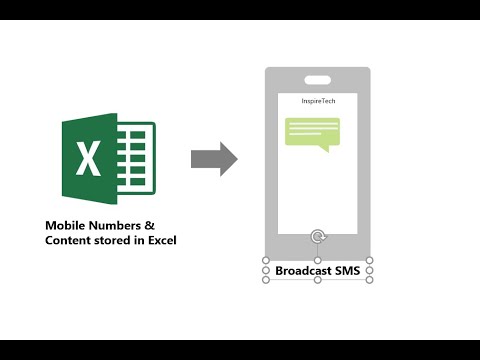
+
Yes, by using Excel VBA macros, you can interact with SMS gateway APIs directly, although this requires some coding knowledge.
Is there a cost associated with sending SMS from Excel?

+
The methods discussed here are free regarding software or service costs, but your SMS gateway provider might charge for message credits or API usage.
How do I ensure my data privacy when sending SMS from Excel?

+
Ensure your SMS gateway provider complies with privacy regulations. Additionally, use secure connections (HTTPS) for API calls and consider encryption when necessary.