5 Simple Ways to Send a Single Excel Sheet

How to Share a Single Excel Sheet: A Quick Guide

In today's interconnected world, sharing documents efficiently has become essential for both personal and professional purposes. Microsoft Excel, with its robust features, stands as a critical tool for data management, analysis, and presentation. Yet, a common challenge many users face is figuring out how to send just one Excel sheet instead of the entire workbook. Let's explore five simple methods to share that single sheet with ease:
Method 1: Export and Share the Sheet

Step-by-Step:
- Open the workbook containing the sheet you want to share.
- Right-click on the tab of the sheet you want to send and select "Move or Copy...".
- In the dialog box, select "(new book)" from the dropdown menu and click "OK".
- Save this new workbook that contains only the desired sheet.
- Share this new workbook via email, cloud storage, or other sharing platforms.
🚀 Note: This method creates a new workbook file which simplifies sharing but also means any changes to the original sheet won't be reflected in the shared version.
Method 2: Emailing a Single Excel Sheet

If your primary goal is to email a specific sheet:
- Select the cells or entire sheet you want to send.
- Copy it by right-clicking and selecting "Copy".
- Open your email client, create a new message, and paste the copied content directly into the email body.
- Alternatively, you can use Excel's "File > Share > Email > Send Current Sheet" feature to send the sheet as an attachment.
📌 Note: Make sure to format the email appropriately as some formatting might be lost when pasting into the email body.
Method 3: Using OneDrive or Google Drive

Cloud storage services offer seamless ways to share specific parts of an Excel file:
- Save your workbook to OneDrive or Google Drive.
- Right-click the file and choose to share with specific people or generate a shareable link.
- When sharing, specify which sheets are accessible to others (if using Google Sheets).
☁️ Note: This method allows for collaborative editing, real-time updates, and version control, but it does require the recipient to have access to OneDrive or Google Drive.
Method 4: Using Excel Web App

For those with Office 365 or Office Online:
- Open your Excel file in the Excel Web App.
- Right-click the sheet tab you want to share and select "Copy".
- Paste the sheet into a new workbook or directly into a shared document or presentation.
🌐 Note: This method requires an internet connection and Office Online subscription, and you might lose some Excel functionality.
Method 5: PDF or Image Export

When format preservation and accessibility are paramount:
- Select the desired sheet and go to "File > Save As".
- Choose "PDF" or an image format from the "Save as type" dropdown.
- Share the PDF or image through your preferred communication channel.
📁 Note: This method is particularly useful for recipients who might not have Excel, but they won't be able to edit the document.
To wrap up, there are several methods to share just one sheet from an Excel workbook, each with its advantages depending on the context:
- Exporting and Creating a New Workbook: Ideal for standalone sharing where you need to keep the original workbook unchanged.
- Emailing: Quick and straightforward when you only need to share static information.
- Using Cloud Storage: Best for collaborative work and when you want to share specific sheets securely.
- Excel Web App: Great for an online, real-time sharing and collaboration environment.
- PDF or Image Export: Ensures the document’s formatting is preserved, suitable for non-Excel users.
Each of these methods has been designed to cater to different needs, making it possible to efficiently share just what’s needed without overwhelming the recipient with excess information or requiring them to sift through an entire workbook.
Can I share an Excel sheet without exporting the entire workbook?

+
Yes, you can share a single sheet using the methods described above like creating a new workbook or using cloud services where you can specify which sheets to share.
What if I need the recipient to edit the shared sheet?

+
Using cloud storage like OneDrive or Google Drive is the best option since these platforms support real-time collaboration.
Is it possible to share an Excel sheet with someone who doesn’t have Excel?

+
Yes, by exporting the sheet to a PDF or image, or by using web apps like Google Sheets or Excel Online, which are accessible without the need for the Excel application.
How can I share an Excel sheet without losing its formatting?
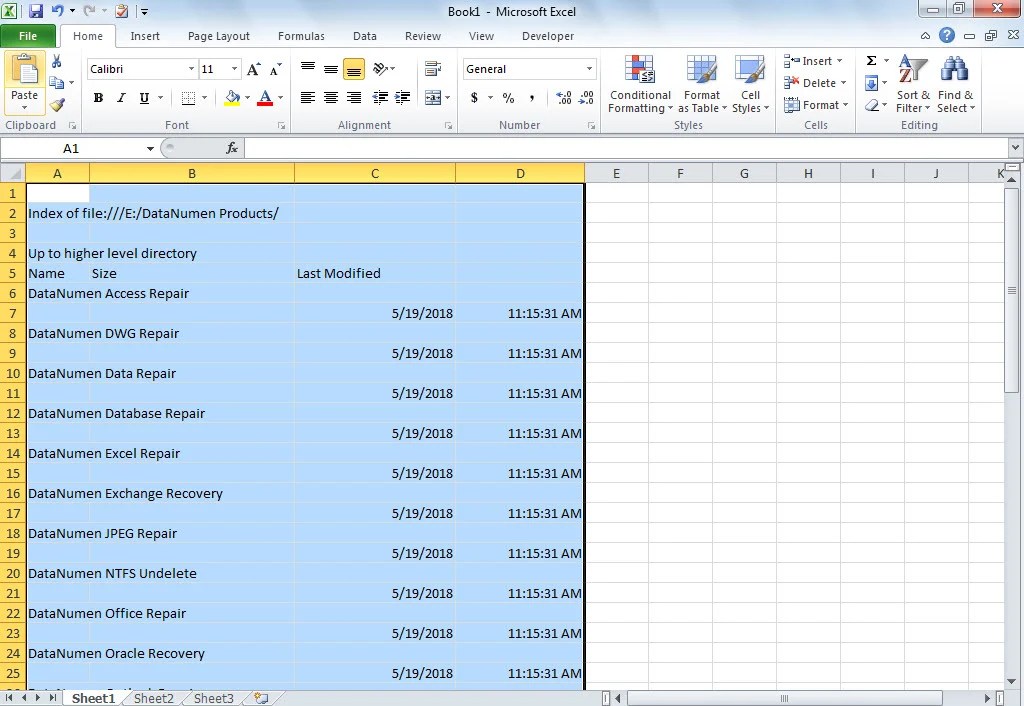
+
To maintain formatting, consider using the PDF export option or sharing through Google Sheets or Excel Online, which attempt to preserve formatting as closely as possible.
Are there any privacy concerns with sharing Excel sheets?

+
Yes, consider the privacy of your data. Use cloud sharing options where you can control access and revoke permissions if necessary. Also, ensure the sheet doesn’t contain sensitive information that should not be shared.



