3 Ways to Trace Dependents Across Sheets in Excel

Are you working with complex spreadsheets in Microsoft Excel and need to understand how data flows between different sheets? Tracing dependents can be incredibly useful for this purpose. Excel provides several tools to help you track down where your data is going, and we'll explore three effective methods to trace dependents across sheets in this comprehensive guide.
Method 1: Using the Watch Window
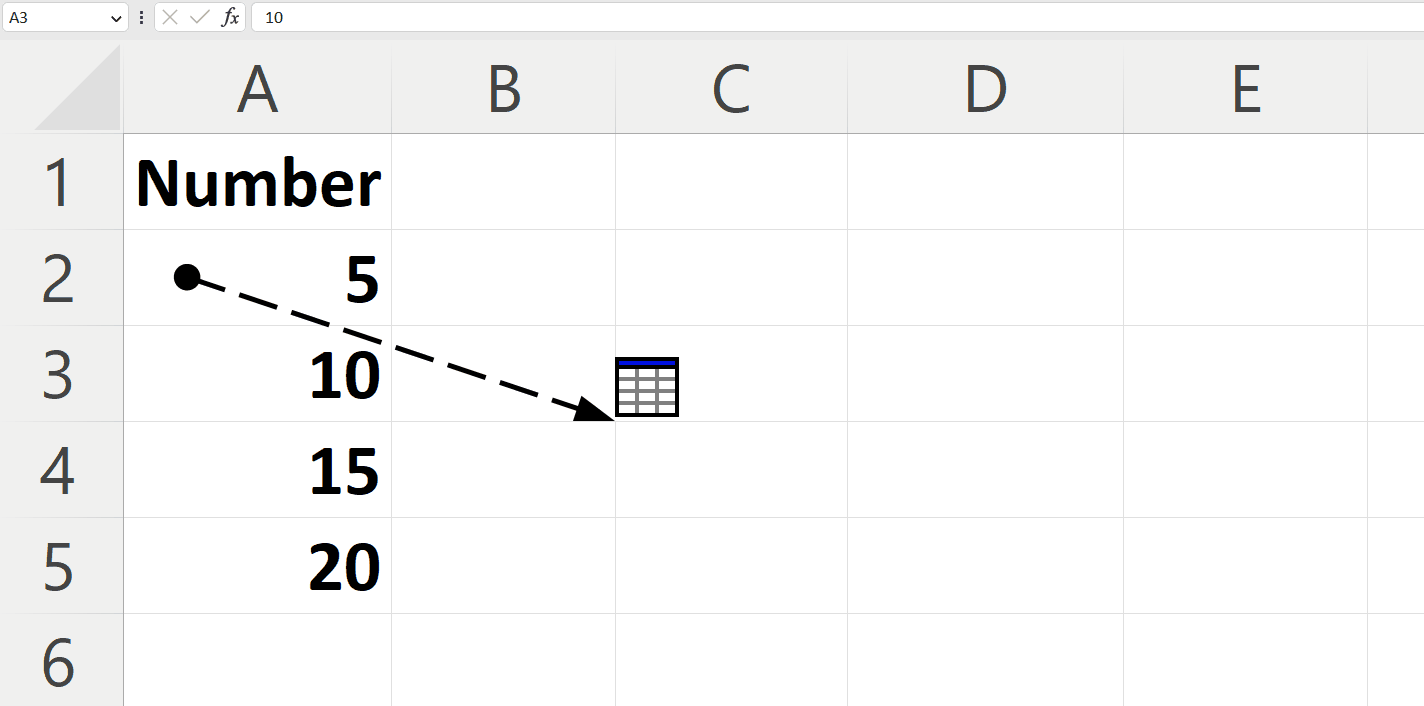

The Watch Window is a nifty feature in Excel that allows you to monitor cells across different sheets without having to navigate between them. Here's how you can use it:
- Select the cell or range of cells you wish to trace dependents for.
- Go to the Formulas tab on the Ribbon.
- Click on Watch Window in the Formula Auditing group.
- The Watch Window will appear, usually docked at the side or bottom of your Excel window.
- Now, add the cell(s) you are interested in by clicking Add Watch in the Watch Window.
- The cell references, along with their corresponding values, will be listed in the Watch Window.
When you switch to different sheets, you can still see how changes affect the cells you're watching:
- Any change you make in the active sheet will instantly reflect in the Watch Window, showing how cells across different sheets are interlinked.
🔍 Note: The Watch Window doesn’t show formulas or dependents directly but allows you to monitor specific cells and their values easily.
Method 2: Trace Precedents and Dependents


If you want a more direct way to see which cells depend on others, Excel's Trace Precedents and Trace Dependents tools are your go-to:
- Select the cell or range of cells you're curious about.
- Navigate to the Formulas tab, and under Formula Auditing, click either:
- Trace Dependents to show arrows to cells that depend on the selected cell.
- Trace Precedents to show arrows from cells that your selected cell depends on.
- Arrows will appear showing the relationships between cells.
To trace across sheets:
- If an arrow ends with a dashed line, this indicates there are dependents on another sheet or workbook.
- Click the arrow to see which sheet the dependency exists on.
- Click Go To to navigate to the dependent cell on the other sheet.
🔍 Note: Use this method when you need a visual representation of cell dependencies within and across sheets.
Method 3: Using Excel Functions and Named Ranges
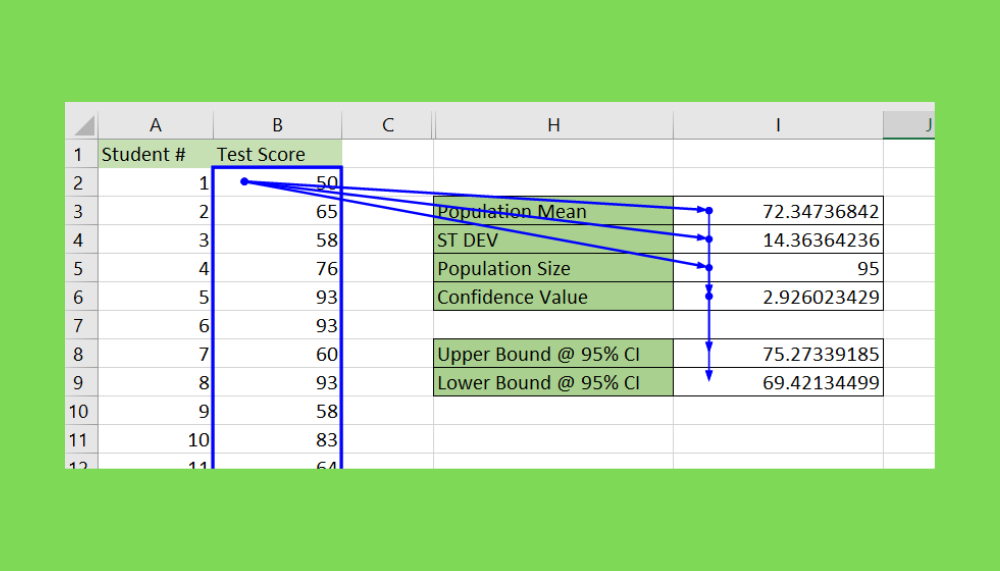

Sometimes, a more programmatic approach can be beneficial, especially for complex worksheets. Here’s how you can use Excel functions to trace dependents:
- Named Ranges: Define a range of cells or a single cell by giving it a name, making formulas more readable and manageable.
- Select the range or cell.
- Go to the Formulas tab, click Define Name in the Defined Names group, and enter a name.
- Now, in any formula, you can use this name instead of a cell address.
- LOOKUP Functions: Functions like VLOOKUP or HLOOKUP can help you understand where data comes from.
- Use these functions to retrieve data based on a lookup value from another sheet or range.
- Check the lookup value to see which cells are being referenced or changed.
- INDIRECT Function: This function can be used to refer to cells indirectly, helping to track dependencies dynamically.
- Use INDIRECT when the reference to another cell or range changes frequently.
By using named ranges and these functions:
- You can create more flexible and error-resistant formulas.
- The named ranges and functions can be searched through Excel's Name Manager to see which cells are involved in the dependencies.
🔍 Note: This method is more complex but offers an advantage in terms of flexibility and clarity in larger or more dynamic spreadsheets.
Now that we've explored the three methods to trace dependents across Excel sheets, you're equipped with the knowledge to navigate even the most complex spreadsheets efficiently. Remember, each method serves different purposes:
- Use the Watch Window for real-time monitoring of cells across sheets.
- Employ Trace Precedents/Dependents for visual and direct tracking of cell relationships.
- Leverage Excel functions and named ranges for a more detailed and dynamic analysis of dependencies.
Why should I trace dependents in Excel?

+
Tracing dependents helps you understand how changes in one part of your spreadsheet can affect other parts, ensuring data integrity and making troubleshooting easier.
Can I trace dependents to external workbooks?
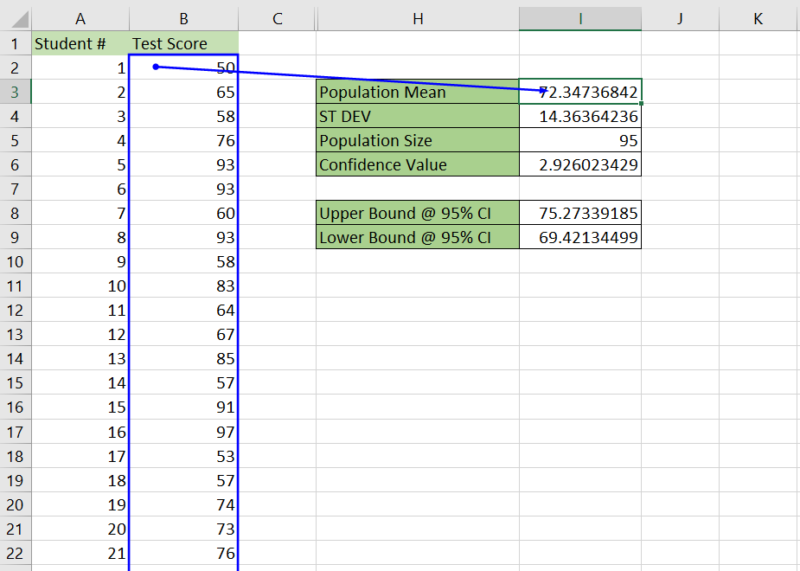
+
Yes, Excel allows you to trace dependencies to cells in other workbooks, although you’ll need to have those workbooks open or referenced correctly within your workbook.
How can I remove traces or arrows from my sheet?

+
To remove traces or arrows, go to the Formulas tab, click on Remove Arrows under Formula Auditing, or use the Clear Dependents option if available.
What’s the difference between tracing precedents and dependents?

+
Tracing precedents shows cells that your selected cell depends on (the data sources), whereas tracing dependents shows cells that depend on the selected cell (where the data flows to).
Can I use these methods for large datasets?
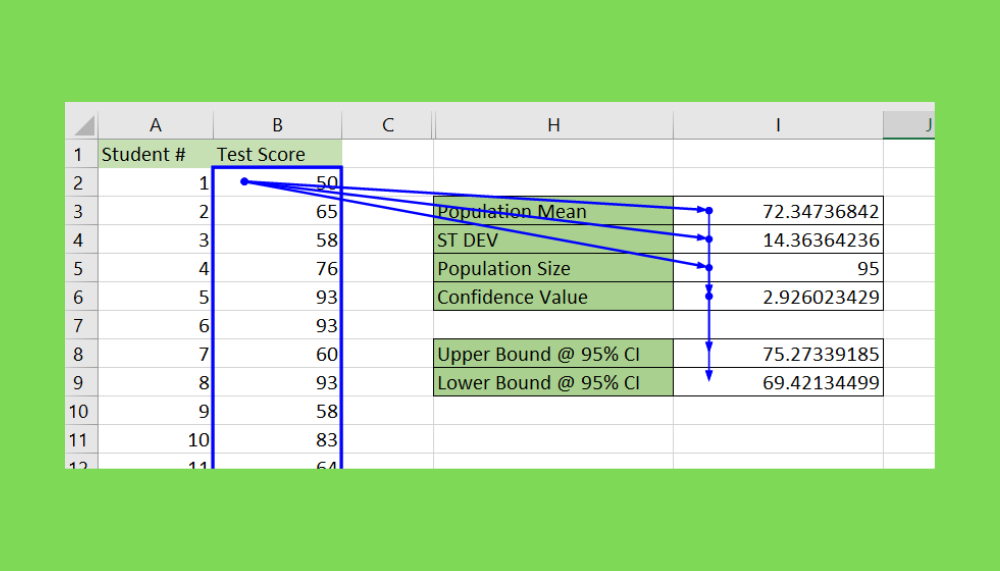
+
Yes, but the efficiency depends on your computer’s processing power. For very large datasets, consider optimizing your spreadsheets first or using these tools strategically.



