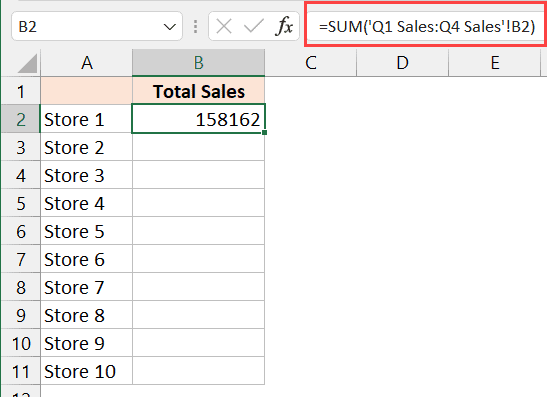5 Ways to Quickly Search Within an Excel Sheet

Mastering Quick Searches in Excel

Excel's vast sea of cells can be overwhelming when you're searching for specific data. Thankfully, Excel has integrated search functionalities that can make your quest for information swift and efficient. In this guide, we'll explore five powerful methods to enhance your search capabilities within an Excel sheet, making your data exploration a breeze.
1. Using Ctrl+F

The simplest way to search in Excel is by using the Ctrl+F shortcut. Here's how:
- Press Ctrl+F on your keyboard.
- Type your search term into the search box that appears.
- Excel will highlight all cells containing the exact match.
- To move to the next occurrence, press Enter or Return.
2. Advanced Find with Options

Sometimes, you need more than just a basic search:
- Press Ctrl+F then click on the Options button to reveal advanced settings.
- Here you can:
- Search within formulas.
- Look for partial matches by selecting Match case or Match entire cell contents.
- Use Find All to list all matches in a separate pane.
- Utilize Search by format for cells that meet your specified formatting criteria.
⚠️ Note: When searching with advanced options, ensure you revert back to the default settings after your task to avoid affecting future searches.
3. Find and Replace

Beyond finding data, Excel's Find and Replace feature can modify large datasets quickly:
- Press Ctrl+H to open the Find and Replace dialog.
- Type the search term in the Find what box.
- Enter the new value in the Replace with box.
- Choose to replace one occurrence at a time or all matches at once.
🌟 Note: Use Find and Replace with caution, especially in critical datasets. Always preview replacements before making bulk changes.
4. Filter for Faster Searching

Excel's filters are invaluable for organizing and searching through your data:
- Select your data range or table.
- Go to Data > Filter.
- Use the filter dropdown in the column header to:
- Type into the search box to filter for specific values.
- Select or deselect items from the list.
- Apply custom filters like dates, numbers, or text patterns.
| Filter Option | Description |
|---|---|
| Text Filters | Search for text patterns like "contains," "starts with," "ends with." |
| Number Filters | Filter based on numeric criteria like greater than, less than, or equal to. |
| Date Filters | Sort dates within specific ranges or apply custom date filters. |

5. The Power of Excel's Lookup Functions

For structured data searches, Excel's lookup functions are indispensable:
- VLOOKUP() for finding a value in the leftmost column of a table and returning a value in the same row from a specified column.
- INDEX() and MATCH() offer more flexible search capabilities:
- INDEX() retrieves the cell value at the intersection of a specified row and column.
- MATCH() locates the position of a lookup value within a row, column, or range.
- Utilize HLOOKUP() for horizontal data searches.
Here's a simple example of how to use VLOOKUP():
VLOOKUP("Smith", A1:B10, 2, FALSE)
This formula searches for "Smith" in the first column of the range A1:B10 and returns the corresponding value from the second column. If "Smith" isn't found, Excel will return an error.
🔎 Note: When using VLOOKUP or HLOOKUP, ensure your data is sorted if you're performing an approximate match.
Wrapping Up Your Excel Search Journey

In this exploration, we've covered a range of Excel search techniques. From basic searches with Ctrl+F, advanced find options, to utilizing Excel's filtering capabilities and mastering lookup functions, you're now equipped to find, organize, and manipulate data in Excel like a pro. Remember to: - Keep your searches precise to minimize errors. - Use filters regularly to keep your data organized. - Leverage lookup functions for quick data retrieval. - Always preview changes before committing to them when using Find and Replace. By incorporating these methods into your daily Excel use, you'll find that navigating through large datasets becomes less daunting and more efficient.
What is the quickest way to search for a specific cell in Excel?

+
The quickest method is to use the Ctrl+F shortcut to open the Find dialog box, type your search term, and hit Enter.
Can I search within formulas in Excel?
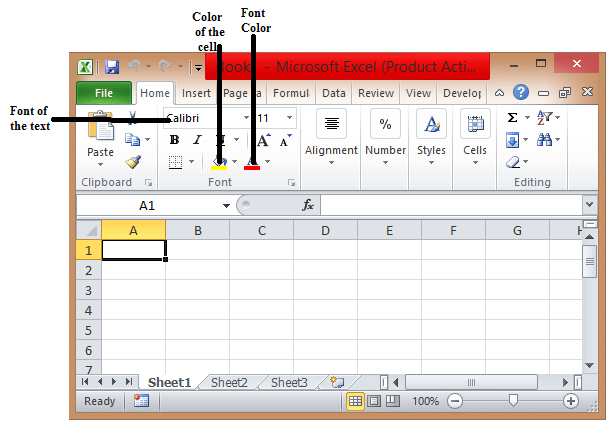
+
Yes, in the Find and Replace dialog (Ctrl+H), you can check the box for “Within: Formulas” to search within formulas specifically.
How can I replace data across a large dataset quickly?

+
Use the Find and Replace feature (Ctrl+H), enter your original text, type in your replacement text, and choose “Replace All” for bulk replacements.