Sum Multiple Excel 2007 Sheets Easily
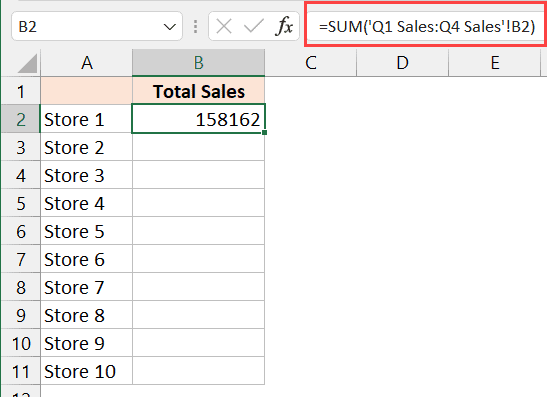
When working with Microsoft Excel, especially with the 2007 version, you might find yourself dealing with large datasets spread across multiple sheets. Often, you'll need to sum up numbers from different sheets to generate reports, consolidate data, or analyze trends. This can be a daunting task, but with the right approach, it's straightforward and efficient.
Understanding the Basic Functions

Before diving into summing across sheets, it's crucial to understand a few basic Excel functions:
- SUM(): Adds up all numbers in a range of cells.
- 3D Reference: A way to reference multiple sheets in a formula, allowing you to work across different sheets with one formula.
Step-by-Step Guide to Summing Multiple Sheets

Using 3D References

3D references are particularly useful for summing the same cell across multiple sheets. Here’s how to use them:
- Navigate to a Blank Cell: Choose where you want the result to appear.
- Type the SUM Function: Enter “=SUM(” into the cell.
- Select Sheets: Click on the first sheet tab, then hold down the Shift key and click on the last sheet you want to include.
- Select the Range: After selecting sheets, click in the formula bar or cell where you’re typing the formula, then click the cell in one of the sheets you want to sum. Excel will generate a formula like this: =SUM(Sheet1:Sheet4!A1).
- Press Enter: This will sum all A1 cells across all sheets from Sheet1 to Sheet4.
Using External Cell References

If the sheets you are summing have different ranges or you don’t need to sum the entire workbook, use external references:
- Enter the Sum Formula: In a blank cell, type “=SUM(”.
- Reference Sheets Individually: Add the first sheet and cell range, then add a comma. e.g., =SUM(Sheet1!A1:A10,Sheet2!A1:A10,).
- Complete the Formula: Keep adding each range from different sheets until you’re done. Then close the parenthesis and press Enter.
Advanced Techniques

For more complex data aggregation:
- Using Named Ranges: Create named ranges to make your formulas easier to read and manage. Go to Formulas > Define Name, give your range a name, and then use this name in your sum formula.
- Summing with Conditions: If you need to sum only certain cells based on conditions, use functions like SUMIF or SUMIFS to filter and sum data across sheets.
| Function | Description | Example |
|---|---|---|
| SUM | Adds all numbers in a specified range or array. | =SUM(A1:A10) |
| SUMIFS | Adds cells in a range that meet multiple criteria. | =SUMIFS(Sum_Range, Criteria_Range1, Criteria1, [Criteria_Range2, Criteria2], ...) |
| SUMIF | Adds the cells in a range that meet a single criterion. | =SUMIF(A1:A10, ">10") |
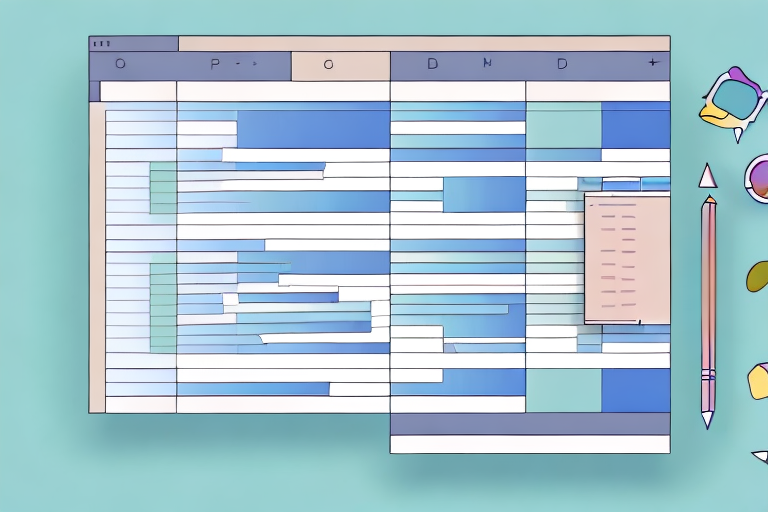
💡 Note: 3D References work only within the same workbook. If you need to sum data from different Excel files, you'll need to use external references with file paths or consolidate data into a single workbook.
Handling Large Datasets

When dealing with extensive spreadsheets:
- Limit the Scope: If possible, work with a subset of the data to reduce computational load.
- Use Excel’s Data Tables: Group your data into tables for better management and for use with functions like SUMIFS which can reference table names directly.
Summing for Better Analysis

Summing across multiple sheets not only helps in gathering data but also in:
- Trend Analysis: Understand how data evolves over time or across different data sets.
- Financial Reporting: Consolidate income statements, balance sheets, or budgets from different periods or departments.
- Project Management: Sum up progress or resource allocation across multiple project phases or teams.
Summing across multiple sheets in Excel can streamline data analysis, reporting, and management processes. By mastering 3D references and external references, you gain the ability to work efficiently with large datasets. Remember to keep your spreadsheets organized, use functions like SUMIF or SUMIFS when necessary, and always double-check your results for accuracy. This approach not only saves time but also ensures that your data aggregation reflects real-world insights accurately, making your work in Excel more productive and insightful.
Can I sum data from different workbooks in Excel 2007?

+
While 3D References are not available across workbooks, you can sum data using external references by specifying the full path to the files or by consolidating data into a single workbook.
What if I have non-contiguous cells to sum across sheets?

+
Use external cell references, manually specifying each range, or create named ranges to group these cells together for easier management in formulas.
How do I sum cells based on conditions across multiple sheets?

+
Use SUMIFS or combine SUMIF with INDIRECT to reference different sheets dynamically, allowing you to sum conditionally across your workbook.