5 Easy Ways to Search Across Excel Sheets

Searching across multiple Excel sheets can be a daunting task, especially when dealing with large datasets or complex spreadsheets. However, Excel provides several tools and techniques to make this process much easier and efficient. Here are five easy methods to search across your Excel sheets, which can save you time and reduce frustration.
Method 1: Using the Find Feature

The simplest way to search across Excel sheets is by using the built-in Find feature.
- Press Ctrl + F to open the Find and Replace dialog box.
- In the dialog box, ensure the Within option is set to Workbook to search across all sheets.
- Type the search term into the Find what field and click Find All or Find Next.
- Excel will list all occurrences, allowing you to navigate between them.
🔎 Note: Remember to check the Match case option if you need to find text with specific capitalization.
Method 2: Advanced Filter for Large Datasets

For more complex searches, especially within large datasets, Advanced Filter can be very useful:
- Select your data range or the entire sheet.
- Go to Data > Advanced in the Sort & Filter group.
- Choose Filter the list, in-place or Copy to another location for creating a dynamic search list.
- Set up your criteria range, ensuring it’s on a different sheet for complex criteria.
- Click OK to apply the filter.
Method 3: Using VBA for Custom Searches

For those comfortable with VBA (Visual Basic for Applications), scripting can provide powerful, customized searching capabilities:
- Press Alt + F11 to open the VBA editor.
- Insert a new module by clicking Insert > Module.
- Write or paste your VBA code to search through sheets. Here’s a basic example:
Sub SearchWorkbook()
Dim ws As Worksheet
Dim searchTerm As String
searchTerm = InputBox("Enter the search term:")
For Each ws In ThisWorkbook.Worksheets
ws.Cells.Find(What:=searchTerm).Activate
If Not ActiveCell Is Nothing Then MsgBox "Found in sheet: " & ws.Name
Next ws
End Sub
💡 Note: Custom VBA scripts can be tailored for specific needs, making them very versatile for regular searches across sheets.
Method 4: Power Query for Data Transformation

Power Query can be used to not only search but also transform and combine data from different sheets:
- Select any cell in your worksheet and go to Data > Get Data > From Other Sources > From Microsoft Query.
- In the Query Editor, use the Text Filters or Number Filters to search or filter your data.
- Merge queries if needed to consolidate information from multiple sheets.
- Once your search results are satisfactory, load the data back into Excel or other sources for further analysis.
Method 5: Creating Search Index with Index Match
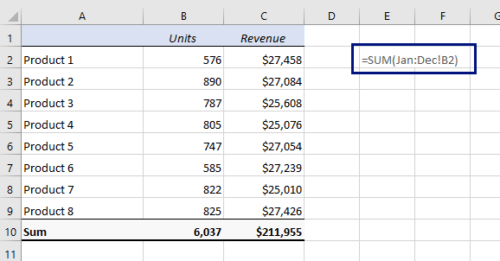
Creating a search index using formulas like INDEX and MATCH can provide quick results:
- Create a consolidated table on one sheet where each row represents one unique identifier from different sheets.
- Use the MATCH function to locate the position of the search term in each sheet.
- Then, with INDEX, return the corresponding data from that position.
Here's an example of how you might set up this:
| Sheet | Formula |
|---|---|
| Summary | =IFERROR(INDEX(Sheet1!A:A,MATCH(D2,Sheet1!B:B,0)), "Not Found") |
| Sheet1 | =IF(Sheet1!B2="", "Not Found", Sheet1!B2) |

After using any of these methods, you'll find searching through your Excel sheets much more manageable. Each method provides unique benefits:
- Find Feature is perfect for quick searches across a workbook.
- Advanced Filter gives you the power to manage large datasets effectively.
- VBA allows for custom, repeated searches with little manual input.
- Power Query offers dynamic data transformation for complex searches.
- INDEX-MATCH provides a user-friendly way to create a searchable index across sheets.
In summary, mastering these methods will allow you to efficiently search, analyze, and manage data across multiple sheets in Excel, enhancing your productivity and data manipulation skills. Whether you're dealing with financial records, scientific data, or any other large datasets, Excel's versatility ensures you have tools for every situation.
What is the best method for searching through a large number of Excel sheets?

+
For large datasets, Power Query and Advanced Filter are often the most effective due to their ability to handle and transform data across multiple sheets.
Can I search for values in Excel using partial matches?

+
Yes, by using wildcard characters like ? (single character) or *(any number of characters) in your search terms, you can perform partial matches with most of the methods discussed.
Is it possible to automate searches in Excel?

+
Absolutely! Using VBA, you can automate repetitive search tasks across your Excel workbook, making it easier to manage regular searches or updates to your datasets.



