5 Easy Steps to Copy Data from Excel to Google Sheets

Moving data between Excel and Google Sheets has become a common task for many businesses, researchers, and students. Excel has long been the industry standard for spreadsheet management, but with the rise of cloud computing, Google Sheets offers unparalleled collaboration features. Transitioning data from one to the other can seem daunting at first, but it's actually quite straightforward when you follow these five simple steps.
Step 1: Prepare Your Excel File

Before you even think about exporting or importing, ensure that your Excel file is organized and clean. This will make the transfer process smoother:
- Remove any unnecessary formatting or macros: Google Sheets does not support all Excel’s formatting and features. Remove any hidden or merged cells, charts, or complex formulas that might not translate well.
- Ensure data validation: Check for errors or inconsistencies in your data. Sheets might not preserve these constraints.
- Save in a compatible format: Excel files are typically in .xlsx format. Make sure you save a copy in .xls or .csv format for better compatibility with Google Sheets.
🔍 Note: If your Excel file contains external data connections, you'll need to recreate these in Google Sheets after import.
Step 2: Exporting Your Excel Data

Once your data is ready:
- Open your Excel workbook.
- Navigate to File > Save As.
- Choose CSV (Comma delimited) (*.csv) from the file type dropdown.
- Click Save.
- Close the file, ensuring you save any changes.
This step exports your data into a universally readable format, stripping it of most formatting but retaining your data's integrity.
Step 3: Uploading to Google Drive
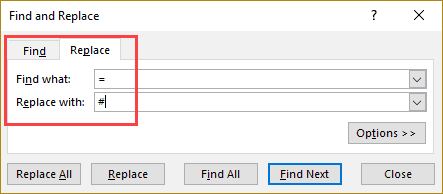
Now, let’s move the CSV file to Google Drive:
- Go to Google Drive and log in if necessary.
- Click the New button on the top left and select File upload.
- Locate and select your CSV file, then click Open.
- Wait for the upload to complete.
💡 Note: The file will now be visible in your Drive, but it's not in Sheets format yet.
Step 4: Importing into Google Sheets

With the file uploaded to Google Drive, it’s time to import it into Google Sheets:
- Right-click on your uploaded CSV file in Google Drive.
- Select Open with > Google Sheets.
- Google Sheets will open with your data converted. It might take a moment if your file is large.
- Verify that all data has been correctly imported by reviewing the spreadsheet.
Step 5: Finalizing and Adjusting in Google Sheets
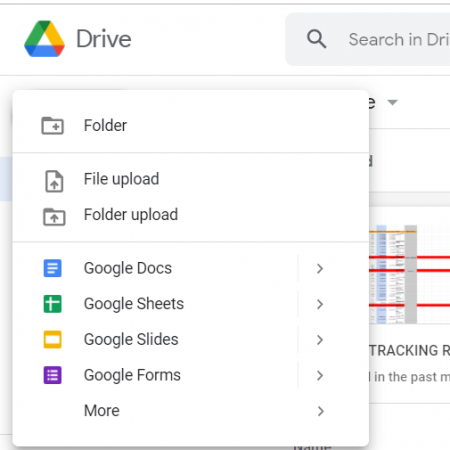
Your data is now in Google Sheets, but there might be some adjustments needed:
- Check for any formatting issues or missing data. Sometimes, large or complex datasets can lead to formatting problems.
- Recreate any needed charts, data validation, or formulas that didn’t carry over from Excel.
- Take advantage of Google Sheets’ collaboration features by sharing your document with others.
✏️ Note: Consider using Google Sheets' version history to track changes made after the import.
By following these five steps, you've successfully transferred your data from Excel to Google Sheets, unlocking the potential for real-time collaboration and cloud-based work. Remember, while this process maintains your data integrity, some Excel-specific features might not fully translate. The key is to adapt to the strengths of Google Sheets, which include ease of sharing, live collaboration, and integration with other Google Workspace tools like Google Forms or Docs.
What happens to Excel formulas in Google Sheets?

+
Most common Excel formulas will work in Google Sheets, but there can be differences in syntax or functionality. Some Excel functions might not have a direct equivalent in Google Sheets, requiring you to find alternatives or recreate the logic with Google’s functions.
Can I automate the data transfer process?
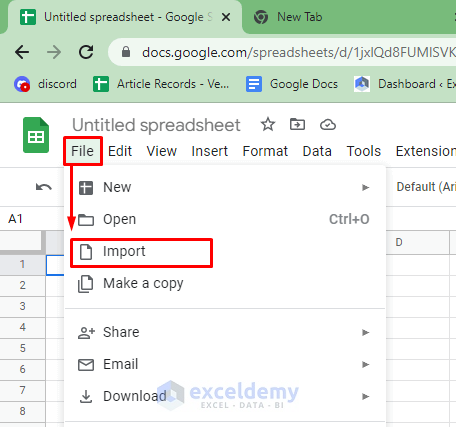
+
Yes, you can use Google Apps Script or third-party services to automate the process of importing data from Excel to Google Sheets on a regular basis. This can be useful if you frequently update the same dataset.
What should I do if my Excel file has many tabs?

+
If your Excel file has multiple tabs, you’ll need to save each tab as a separate CSV file or use scripts to import all tabs into Google Sheets. Alternatively, you could manually create tabs in Sheets and import the data into each one.



