Excel Sheet Printing Simplified: Few Rows, Columns

Ever had a frustrating experience trying to print exactly what you need from an Excel sheet? Perhaps you only needed a few rows or columns, but ended up wrestling with page breaks, scaling, and print settings? If this sounds familiar, you're in good company. This comprehensive guide will walk you through the steps to streamline your Excel printing process, ensuring you only print the data you need with ease and precision.
Understanding the Basics

Before diving into the detailed steps, let’s lay the groundwork by understanding some Excel printing basics:
- Print Area: This refers to the specific range of cells you want to print.
- Page Layout: Controls how your sheet looks when printed, including margins, orientation, and scaling.
- Print Preview: A handy feature to check how your document will look before you hit print.
Setting Up Your Print Area

The first step towards effective printing is defining your print area. Here’s how you can do it:
- Select the rows and columns you wish to print.
- Go to the Page Layout tab.
- Click on Print Area in the Page Setup group, then choose Set Print Area.
Your selected range will now be set as the print area. This helps Excel focus solely on this area for printing, ignoring the rest of the sheet.
Customizing Page Layout for Precision

Now that your print area is set, you might want to tweak how the page looks:
- Margins: Adjust the page margins to fit more content onto a single page. Go to Page Layout > Margins.
- Orientation: Change between portrait and landscape to suit your data better. This can be found under Page Layout > Orientation.
- Scaling: Use this to fit your print area onto a single page or spread it across multiple pages. Access it from Page Layout > Scale to Fit.
Previewing Your Print Job

Always use the Print Preview feature before sending your document to the printer:
- From the File menu, select Print.
- In the Print Preview pane, check how your print area will be arranged on the pages.
- Adjust settings like Page Breaks, Scaling, and Page Setup from here if needed.
💡 Note: Remember to zoom in or out in the preview to get a clear view of how your document will appear when printed.
Printing Only Selected Rows and Columns

Often, you might need to print only a small part of a large table:
- Select the specific rows and columns you want to print.
- From the File menu, go to Print, then under Settings, choose Print Selection.
- Click Print to print only the selected data.
Advanced Printing Techniques

Page Breaks

Manual page breaks can help control where data is printed, especially useful for large datasets:
- Place your cursor where you want to insert a page break.
- Go to Page Layout > Breaks > Insert Page Break.
- You can also remove or adjust these breaks if needed.
Print Titles

Print titles are repeating rows or columns that appear on each printed page:
- Select the row(s) or column(s) you wish to print on each page.
- Go to Page Layout > Print Titles > Rows to repeat at top or Columns to repeat at left.
📝 Note: Setting print titles can be particularly useful for large tables where your headers might not otherwise be visible on every page.
Advanced Printing Tips and Tricks

| Feature | What It Does | How to Use |
|---|---|---|
| Gridlines | Prints the gridlines for clarity. | Go to Page Layout > Sheet Options > Gridlines, check Print. |
| Headings | Prints row and column labels. | Go to Page Layout > Sheet Options > Headings, check Print. |
| Scaling Options | Fit your data onto one page or multiple pages. | Use Scale to Fit settings or Custom Scaling. |

Printing in Excel doesn't need to be an ordeal. By following these steps and tips, you can ensure that your printouts are precise, readable, and exactly what you need. From setting up your print area to making use of advanced printing features like page breaks and print titles, you're now equipped to tackle any printing challenge with confidence.
To wrap up, remember that the key to efficient Excel printing lies in understanding your tools. Tailor your page setup, use the print preview as a checkpoint, and don't shy away from using advanced features to make your printouts look professional. Excel's versatility in printing is there to help you present your data effectively. Make the most of it, and your print jobs will become smoother, allowing you to focus on what truly matters: analyzing and presenting your data.
Can I print only a specific area of my Excel sheet?

+
Yes, you can define a print area by selecting the desired range of cells and setting it as your print area under Page Layout. Alternatively, you can use the Print Selection option from the Print menu to print a selected part of your sheet.
How do I ensure my headers appear on each printed page?

+
To print headers or column labels on every page, go to Page Layout > Print Titles and specify which rows or columns to repeat at the top or left side of your pages.
Can I change the orientation for just a few pages in Excel?

+
Excel does not directly allow different orientations on the same sheet. You can split your data into multiple sheets, print each separately, or manually adjust the data within a single page to fit both orientations.
Why won’t Excel print my gridlines?
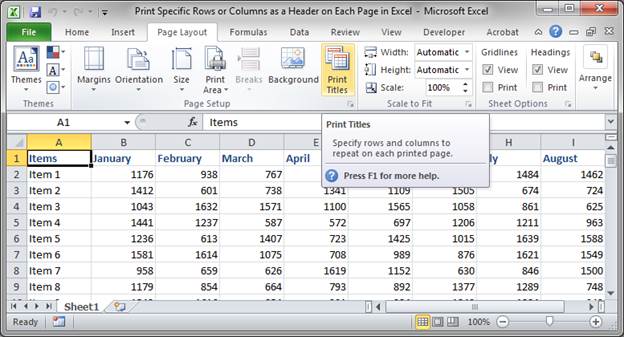
+
Ensure that the option to print gridlines is checked under Page Layout > Sheet Options > Gridlines. If unchecked, Excel won’t include gridlines in the printout.