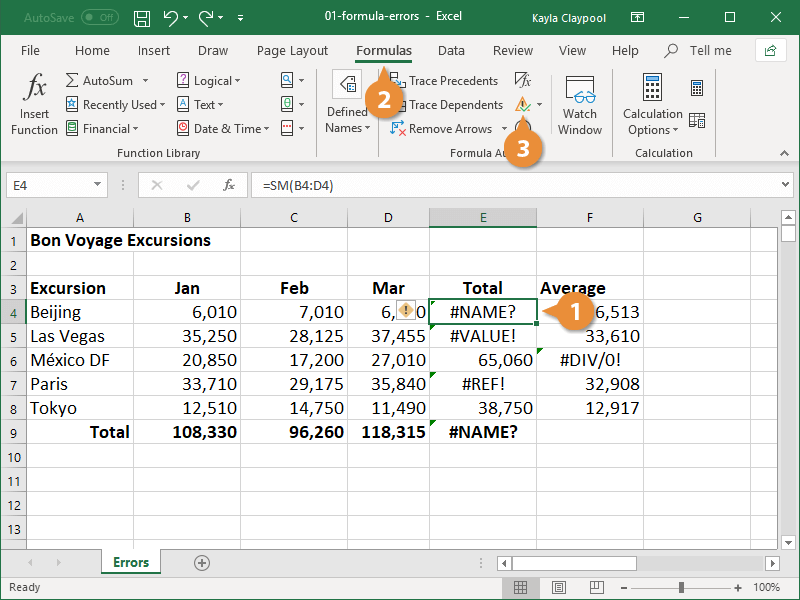3 Ways to Save a Single Excel Sheet Easily

If you're working with Microsoft Excel and need to share or archive just one worksheet from a larger workbook, there are several straightforward methods to achieve this. Whether you're a business analyst needing to extract data for a presentation, or an individual user looking to keep specific parts of your personal finance sheets, here are three easy ways to save a single Excel sheet from your workbook:
Method 1: Using the Move or Copy Command

Microsoft Excel provides a built-in feature called “Move or Copy” that allows you to save individual worksheets into new files effortlessly:
- Open Your Workbook: Start by opening the Excel workbook containing the sheet you wish to save separately.
- Select the Sheet: Click the tab of the worksheet you want to save.
- Right Click: With the sheet selected, right-click the tab to bring up the context menu.
- Choose Move or Copy: Click on “Move or Copy” to open the Move or Copy dialog box.
- Select New Workbook: In the ‘To book’ dropdown, choose “New book”.
- Move or Copy: Check “Create a copy” if you want to duplicate the sheet, or leave it unchecked to move it.
- Save: Click OK. Excel will create a new workbook with the selected sheet. Save this new workbook as desired.
This method is ideal for users who prefer a quick and intuitive approach with no complex commands or settings.
💡 Note: If you want to keep the formatting or formulas intact, make sure to use the "Create a copy" option to avoid disrupting the original workbook.
Method 2: Exporting Through XML

For a more technical approach, you can use Excel’s XML capabilities to export a single worksheet:
- Open Your Workbook: As with the previous method, open the workbook.
- Save As: Go to ‘File’ > ‘Save As’.
- Choose XML Spreadsheet: In the “Save as type” drop-down, select “XML Spreadsheet”.
- Select the Sheet: After saving, re-open the XML file in Excel. When prompted, choose the specific worksheet you want to export.
- Save As Excel Workbook: Once the sheet is loaded, you can now save it as an Excel workbook again, effectively isolating that sheet.
💡 Note: Using XML to save a sheet can preserve a wide range of formatting and data types, which might not be the case with some other methods.
Method 3: VBA Macro

For those comfortable with VBA (Visual Basic for Applications), here’s how you can automate saving a single Excel sheet:
- Open the Visual Basic Editor: Press ‘Alt + F11’ or navigate to Developer > Visual Basic.
- Insert a New Module: Right-click ‘VBAProject’ and insert a new module.
- Enter the VBA Code: Copy and paste this VBA macro:
Sub ExportSheet() Dim ws As Worksheet Set ws = ThisWorkbook.Sheets(“SheetName”) ws.Copy ActiveWorkbook.SaveAs “C:\Users\YourName\Desktop\ExportedSheet.xlsx” ActiveWorkbook.Close End Sub - Modify as Needed: Change “SheetName” to the name of your sheet, and modify the file path as required.
- Run the Macro: Use the ‘Run’ button or press ‘F5’ to execute the macro, saving the selected sheet to the specified location.
This method is perfect for repetitive tasks or when you need to regularly export specific sheets from a workbook.
By utilizing these methods, you can effectively manage your Excel workbook and maintain control over your data. Whether you're sharing critical data with colleagues or keeping a clean record of your own spreadsheets, each of these techniques offers a streamlined way to save individual sheets without the clutter of the entire workbook.
These techniques ensure that your data management remains efficient, allowing you to work smarter and not harder.
Can I use these methods with older versions of Excel?

+
Yes, these methods are compatible with older versions of Excel, but some features like XML export might have slightly different interfaces.
Will links to other sheets within the workbook work if I save a single sheet?

+
Any links to other sheets in the original workbook will be broken when you save the sheet individually, unless you explicitly create external references.
Are there any limitations when saving a sheet using these methods?

+
Yes, some methods might not preserve all formatting, especially if using XML or VBA macros with default settings. Also, large datasets might take time to export.