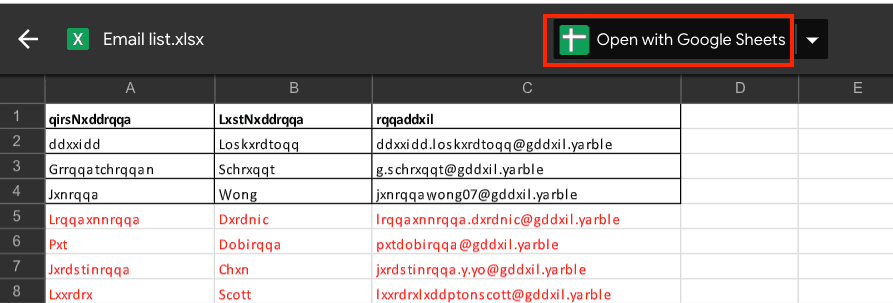Easily Save Your Google Form Responses to Excel

Google Forms offers an intuitive way to collect information from a wide audience, from simple event RSVPs to complex surveys. However, once the responses start rolling in, managing and analyzing this data can become quite the task. Fortunately, there's a simple way to save and manage your Google Form responses, and that's by exporting them directly into Microsoft Excel. Here's how you can streamline your data analysis:
Understanding Google Forms and Excel Integration

Google Forms is an excellent tool for gathering responses, but its native reporting features are somewhat limited. When you export your data to Excel, you gain access to:
- Advanced data manipulation capabilities
- Custom graphs and charts
- Enhanced data filtering and sorting options
This integration empowers you with a more robust environment for analyzing your collected data.
Step-by-Step Guide to Saving Google Form Responses to Excel

1. Accessing Google Form Responses

- Open your Google Form.
- Navigate to the ‘Responses’ tab.
- Ensure the ‘Accepting responses’ switch is on, so you can see incoming data.
2. Exporting Google Form Responses

- Click on the three dots on the right side for more options.
- Select “Download responses (.csv)”.
- Choose the desired location to save the file.
3. Importing Responses into Excel

💡 Note: Ensure you have Microsoft Excel installed on your device.
- Open Microsoft Excel.
- Go to ‘File’ > ‘Open’ and select ‘Browse’.
- Navigate to the location where you saved the CSV file, select it, and click ‘Open’. Excel will import the CSV data into a new spreadsheet.
4. Analyzing Data in Excel

After importing the data into Excel, you can:
- Analyze: Use Excel’s functions like pivot tables, conditional formatting, and data analysis tools to dissect your information.
- Visualize: Create charts and graphs for better visualization of trends and patterns.
- Report: Generate reports with Excel’s reporting tools.
Advanced Tips for Excel Integration
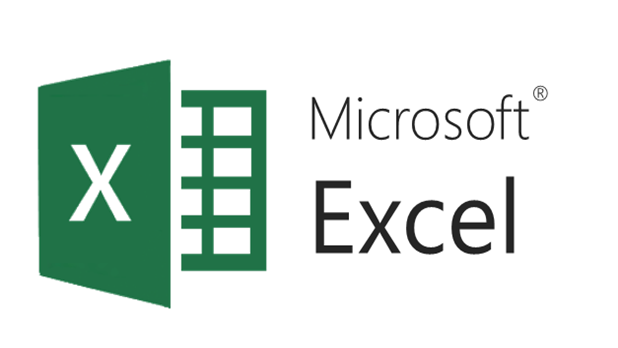
Automating Excel with Google Sheets

While you can manually export your Google Form responses, automation can save you time:
- Link your Google Form to Google Sheets by going to the ‘Responses’ tab and clicking on the Google Sheets icon.
- In Google Sheets, use Google Sheets API or Zapier to automatically update your Excel file with new responses.
⚙️ Note: Automating the process requires some technical know-how, but it's a significant time-saver for large datasets.
Maintaining Data Integrity

When transferring data from Google Forms to Excel, it’s crucial to:
- Check for Errors: Ensure that no data has been corrupted or missed during export or import.
- Use Data Validation: In Excel, use data validation rules to maintain the data’s integrity as it’s entered or updated.
Over time, your dataset can grow significantly, and maintaining data integrity becomes even more critical.
The ability to save Google Form responses to Excel opens up a wide array of data management and analysis possibilities. This integration not only simplifies the process of dealing with responses but also amplifies the potential for insightful data analysis. Whether for business, education, or personal projects, mastering this skill will elevate your data-handling capabilities. Remember to keep your data well-organized in Excel for seamless analysis and reporting. When used thoughtfully, Google Forms combined with Excel can be a powerhouse for any data-driven project.
Can I save Google Form responses to Excel in real-time?

+
Direct real-time saving isn’t supported by Google Forms, but you can automate updates using Google Sheets and third-party tools like Zapier.
Do I need to have Microsoft Excel to export my Google Form responses?

+
Not necessarily. You can also open CSV files with other spreadsheet software, but Excel provides powerful tools for data analysis.
How can I ensure data integrity when importing into Excel?

+
Use data validation rules in Excel to ensure that the data matches expected formats, and check for errors post-import.