5 Steps to Switch from Excel to Google Sheets
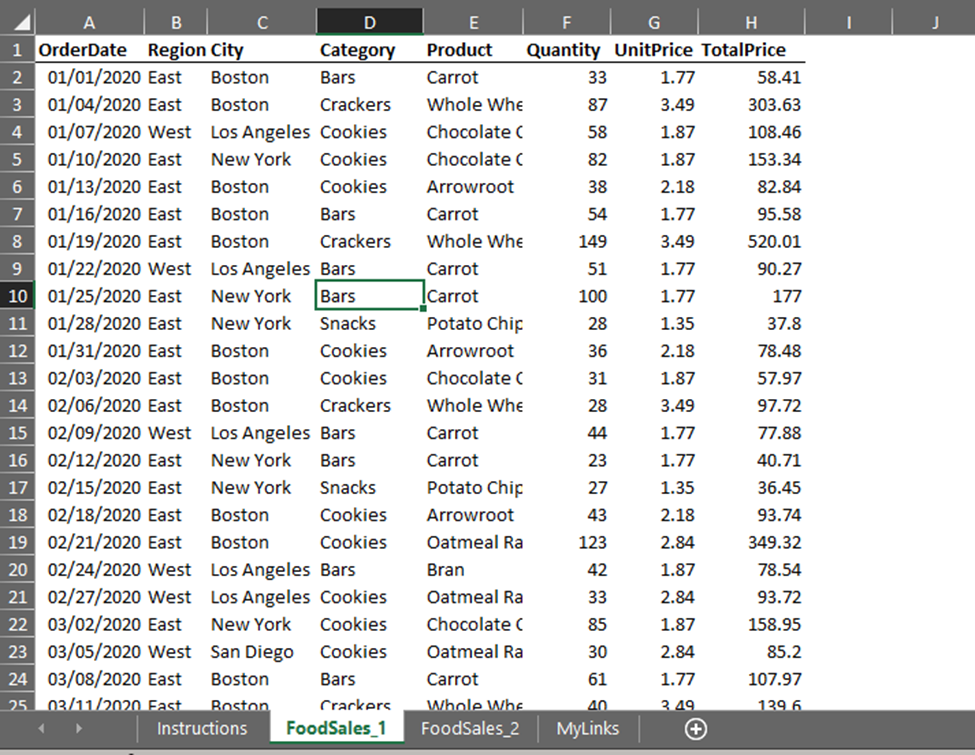
Making the switch from Microsoft Excel to Google Sheets can seem daunting at first, especially if you've used Excel for a long time. However, Google Sheets offers many advantages, including real-time collaboration, seamless integration with other Google services, and the ability to access your spreadsheets from any device with an internet connection. Here’s a step-by-step guide to help you transition smoothly and make the most out of Google Sheets.
1. Understand the Interface and Basic Functions

Begin by familiarizing yourself with the Google Sheets interface. Although similar to Excel, there are some key differences:
- Menu Bars: Google Sheets’ menu bar is less cluttered, providing quick access to essential functions like File, Edit, View, Insert, and more.
- Formula Bar: Like Excel, you’ll see where to type or edit your formulas.
- Toolbar: Contains icons for common operations like bolding text, number formatting, and alignment options.
- Sheets Tabs: Allow you to create multiple sheets within one document for better organization.
2. Transfer Data from Excel to Google Sheets

To move your data:
- Open Google Drive and create a new Google Sheet.
- Go to “File” > “Import.”
- Select “Upload” and choose your Excel file.
- Google Sheets will offer conversion options; choose the most suitable for your data. Ensure you replace any Excel-specific formulas with Google Sheets equivalents.
📌 Note: Not all Excel functions have Google Sheets equivalents. Check the Google Sheets documentation for alternatives or Google-specific functions.
3. Learn Google Sheets Specific Features

Google Sheets has several unique features:
- Conditional Formatting: Similar to Excel but with different rules and options for visualizing data.
- Data Validation: Control data entry with custom drop-down lists and rules.
- Array Formulas: Allows you to enter formulas that span multiple rows or columns.
- Connected Sheets: Import data from BigQuery or other data sources directly into your spreadsheet.
- Version History: Track changes over time, similar to Excel’s Track Changes but more intuitive.
4. Explore Collaboration Tools

One of Google Sheets’ standout features is its collaboration capabilities:
- Real-Time Editing: Multiple users can edit at once. Changes are shown instantly with each user having a different cursor color.
- Comments and Notes: You can add comments, notes, and suggestions directly within the sheet for teamwork.
- Sharing and Permissions: Share your document with various access levels from view-only to full editing rights.
- Live Collaboration: Use chat features within the document for immediate discussions.
5. Adapt to Cloud-Based Workflow

Transitioning to a cloud-based environment requires some adjustments:
- Offline Mode: Make sure to enable offline access so you can work without an internet connection.
- Auto-Save: Google Sheets auto-saves your work, removing the need for the constant ‘Save’ or ‘Save As’ operations in Excel.
- Version History: Instead of manually saving versions, use the built-in version history to revert changes if needed.
- Add-ons and Integrations: Explore Google Workspace add-ons like Form Publisher, which allows for automatic report generation.
📌 Note: Frequent backups and periodic checks on the sheet's sharing settings are crucial to maintain data security in the cloud.
In summary, moving from Excel to Google Sheets isn't just about changing software; it's about embracing a new way of working with data. With cloud-based access, real-time collaboration tools, and an ever-expanding set of features, Google Sheets offers a dynamic platform that can evolve with your data needs. The transition requires an understanding of the interface, leveraging specific Google Sheets features, and adapting to the collaborative and cloud-based workflow.
What happens to Excel-specific functions when imported to Google Sheets?

+
Google Sheets will attempt to convert Excel formulas to their Google equivalents or suggest an alternative function. However, not all functions will translate perfectly, so reviewing and updating formulas manually might be necessary.
Can Google Sheets handle all the data my Excel files currently manage?

+
Yes, Google Sheets can manage large datasets but with some limits on cells and formulas compared to Excel. For most users, Google Sheets will suffice. For extensive datasets, consider using Connected Sheets or Google BigQuery.
How does Google Sheets protect my data?

+
Google Sheets leverages Google’s comprehensive security measures, including encryption in transit and at rest, two-step verification, and the ability to set detailed access controls for shared documents.