5 Quick Ways to Convert Excel to PDF

Excel to PDF Conversion

Converting Excel files to PDF format is often necessary for preserving data and formatting for sharing, printing, or archiving. PDF files are universally readable and ensure that the data remains unchanged across different devices and software versions. Here are five effective ways to convert an Excel document to a PDF:
1. Using Microsoft Excel’s Built-in Functionality

If you have Microsoft Excel installed on your computer, conversion to PDF is straightforward:
- Open the Excel file you wish to convert.
- Click on File in the menu, then go to Save As or Export, depending on your Excel version.
- In the dialog box, choose PDF from the “Save as type” dropdown menu.
- Click Save to complete the conversion.
This method is one of the simplest and most accessible ways to convert your spreadsheets without the need for additional software.
📌 Note: Ensure that the file is saved in a location where you have write permissions.
2. Online Conversion Tools

Numerous websites offer free tools to convert Excel to PDF:
- Visit a reputable online converter service like Smallpdf, ILovePDF, or Zamzar.
- Upload your Excel file to their server (usually by drag-and-drop or clicking to select a file).
- Select the option to convert to PDF.
- Download the converted PDF once the process is complete.
These services are handy when you’re away from your usual workstation or if you don’t have Excel installed. However, be cautious about the security of sensitive data when using online services.
⚠️ Note: Be aware that some of these services might have limitations or watermarks on the free versions.
3. Using PDF Printers

Another method involves virtual printers:
- Install a PDF printer like PDFCreator or CutePDF Writer.
- Open your Excel document.
- Instead of printing to a physical printer, choose the PDF printer from the list of printers.
- The document will then be “printed” as a PDF file.
Virtual printers work just like physical printers but output a PDF instead of a paper copy, offering an indirect way to convert Excel to PDF.
🛠️ Note: Ensure your PDF printer is up to date to support the latest Excel features.
4. Adobe Acrobat DC

If you have Adobe Acrobat DC, converting Excel files to PDF is part of its document management features:
- Open your Excel file in Excel.
- Select Create PDF from the Acrobat ribbon within Excel.
- Save the PDF with your desired settings.
Adobe Acrobat provides advanced features like layers and form fillable PDFs, which can be beneficial for interactive Excel documents.
5. Using Command Line Tools

For those comfortable with command line operations, here are two tools:
libreoffice –headless –convert-to pdf

LibreOffice can be invoked from the command line to convert files:
libreoffice –headless –convert-to pdf filename.xlsx
- Install LibreOffice and add its binary path to your PATH if not done so already.
- Use the command above, replacing “filename.xlsx” with the actual file name.
unoconv

Unoconv is a Python script that uses LibreOffice to convert documents:
unoconv -f pdf filename.xlsx
- Install unoconv and Python on your system.
- Execute the above command with the Excel file name.
These methods provide a batch conversion option for multiple files or integration into automated workflows.
🔍 Note: These command line tools are generally more complex but can be very powerful for batch processing.
Summarizing, whether you’re looking for a simple, no-fuss approach or need more advanced options, there’s a method here for every need. From directly using Excel’s export feature, employing online tools, using virtual printers, or getting technical with command line conversions, converting Excel to PDF has never been easier. Choose the method that best fits your workflow, and ensure your data is preserved in a format that is universally accessible and reliable.
Can I convert Excel to PDF with formatting intact?

+
Yes, most methods for converting Excel to PDF, especially those directly from Excel itself, maintain the formatting of your spreadsheet.
What should I do if I need to convert multiple Excel files to PDF?
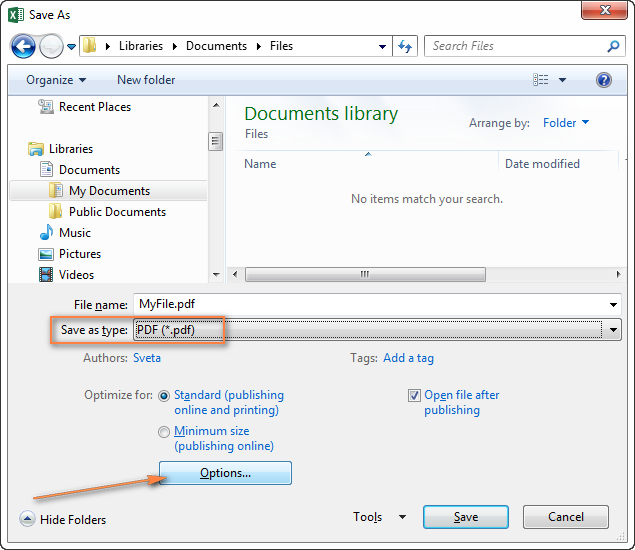
+
For batch conversion, using command line tools like LibreOffice or unoconv would be most efficient. You could also automate the process with scripts.
Is there a free method to convert Excel to PDF?

+
Yes, Microsoft Excel’s built-in functionality, online conversion tools, and some PDF printers are available for free, though they might have limitations.
Will my Excel data be secure when using online converters?

+
Be cautious when using online services. Check for privacy policies or security assurances from the service provider. Avoid uploading sensitive data unless you trust the service.
Can Adobe Acrobat handle Excel formulas?

+
Adobe Acrobat DC can convert Excel files, including formulas, to PDF. However, the interactivity of formulas is lost as PDF files are static documents.



