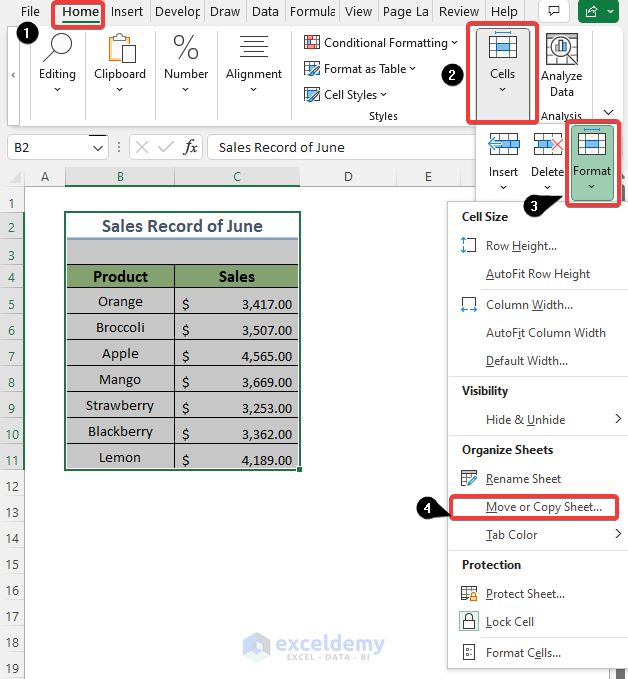Convert Excel to Google Sheets Easily: Quick Steps

What is Google Sheets?
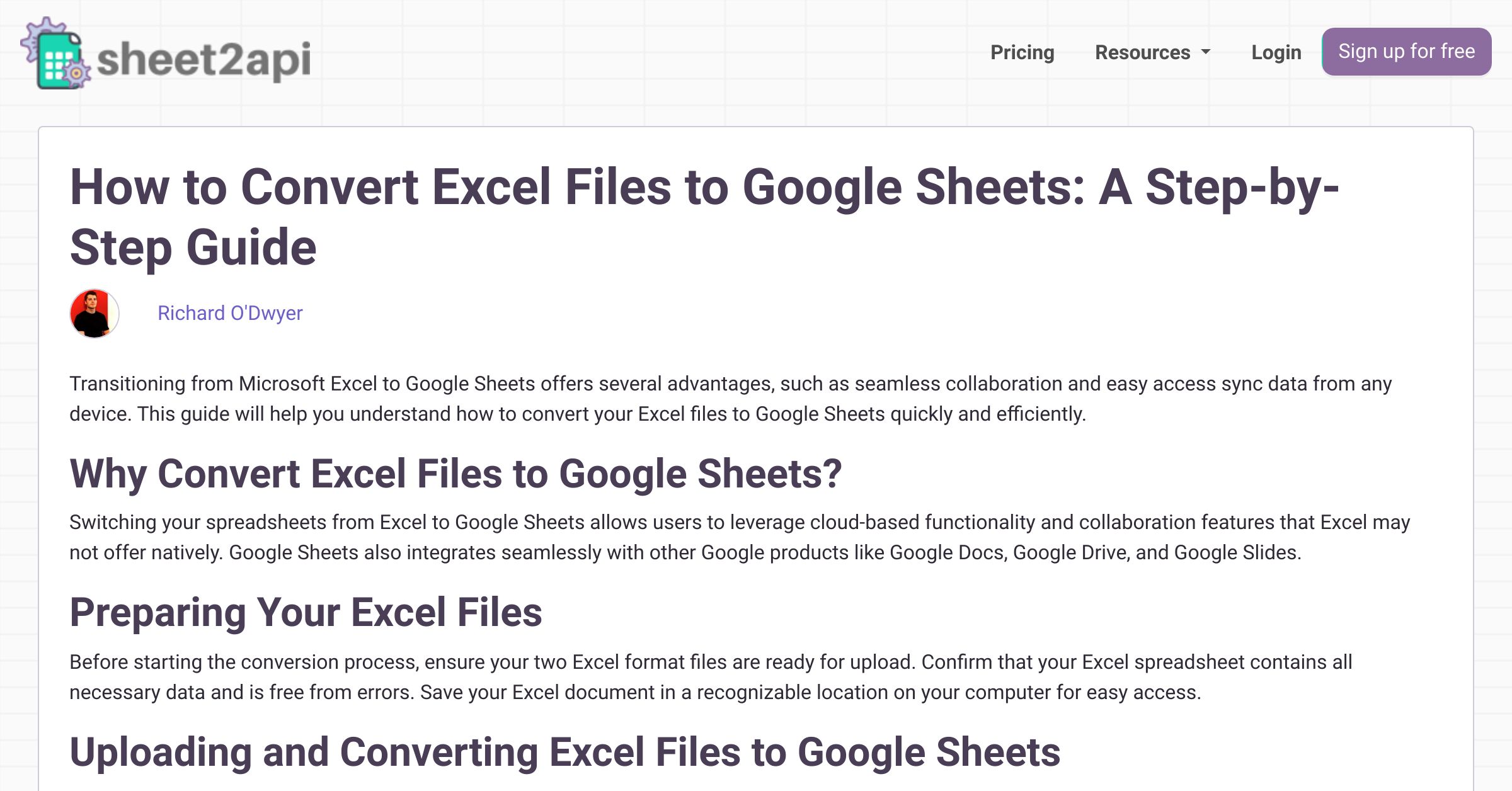
Google Sheets is a cloud-based spreadsheet application that offers powerful data analysis, collaboration, and real-time editing capabilities. It’s part of the Google Drive suite of productivity tools, and because it’s web-based, you can access your work from any device with an internet connection. Here are some standout features:
- Collaboration: Multiple users can work on the same document simultaneously, and changes appear instantly.
- Cloud Storage: Documents are saved automatically, reducing the risk of data loss.
- Integration: It seamlessly integrates with other Google services, enhancing productivity.
- Data Visualization: Google Sheets offers advanced charting and data analysis tools.
Google Sheets has become increasingly popular, especially for teams and individuals who need to share information or work together on projects. Now, let’s look at why you might want to convert your Excel files to Google Sheets.
Why Convert Excel to Google Sheets?

There are several compelling reasons to convert your Excel files to Google Sheets:
- Ease of Collaboration: Excel files often require manual merging when multiple people work on them, but with Google Sheets, collaboration is streamlined, enabling real-time edits and comments.
- Accessibility: With Google Sheets, your documents are accessible from anywhere with an internet connection, making it ideal for remote work scenarios.
- Compatibility: Google Sheets supports most Excel features, ensuring compatibility while offering more cloud-based features like add-ons for extended functionality.
- Free Access: Google Sheets is part of Google’s free services, whereas Excel often requires a subscription or a one-time purchase.
- Auto-Save: No need to worry about saving changes; Google Sheets does that automatically.
- Version History: Google Sheets keeps a detailed history of document changes, allowing you to revert back to previous versions if needed.
⚠️ Note: Although Google Sheets supports most Excel features, some advanced functions or macros might not translate perfectly.
Step-by-Step Guide to Convert Excel to Google Sheets

Let’s walk through the process of converting an Excel file to Google Sheets:
1. Sign in to Google Drive

Ensure you’re signed into your Google account to access Google Drive:
- Open Google Drive in your web browser.
- Log in if you’re not already signed in.
Once signed in, you’ll be in your Google Drive environment where you can manage and create new files.
2. Upload Excel File

To upload your Excel file:
- Click on the “+ New” button in the top left corner.
- Select “File upload” from the dropdown menu.
- Navigate to the location of your Excel file on your device and upload it.
3. Open With Google Sheets

After uploading, follow these steps:
- Locate the uploaded Excel file in your Google Drive.
- Right-click the file, and from the context menu, select “Open with” and then “Google Sheets.”
- If it’s your first time doing this, Google Sheets might take a moment to process and open the document.
4. Review and Save

Once the file is opened in Google Sheets:
- Review the document for any formatting or data issues. Sometimes, Excel’s complex functions or macros may not translate perfectly.
- If everything looks good, click on “File” in the top menu, then “Save as Google Sheets.”
This step will create a new Google Sheets document in your Google Drive, preserving your Excel data as a Google Sheet. The original Excel file will remain in your Drive, but you now have a Google Sheets version for easy access and collaboration.
💡 Note: Be aware that certain formatting, data validation rules, or Excel-specific features might not carry over exactly. Double-check everything before deleting the original Excel file.
Troubleshooting Common Issues
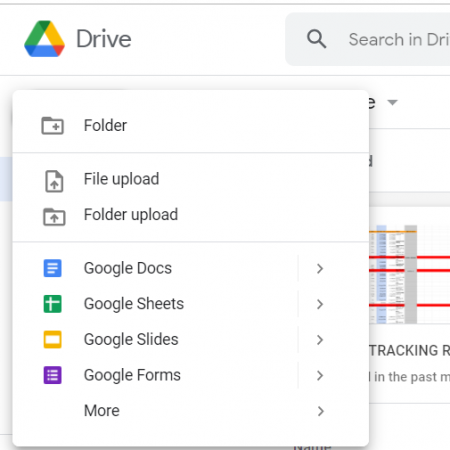
Here are some common issues and how to fix them:
- Formatting Issues: If your file has complex formatting or special characters, some elements might not translate correctly. You may need to manually adjust these after the conversion.
- External Links: Links to external websites or other files might not carry over. Check and re-link if necessary.
- Functions and Formulas: Some Excel functions might not have direct Google Sheets equivalents. Look for similar functions in Google Sheets or modify your formula.
- Error Messages: If you encounter errors like “Google Drive can’t scan this file for viruses,” download the file to your computer, re-upload it, and try converting again.
- Unsupported Macros: Google Sheets has a different macro system compared to Excel. Rewrite macros in Google Apps Script if essential.
🔎 Note: Remember, conversion isn't always 100% perfect. If you use specialized features in Excel, consider testing your Google Sheets conversion before fully transitioning.
Advanced Tips and Techniques

Here are some advanced tips to leverage Google Sheets after conversion:
Using Add-ons

- Google Sheets offers numerous add-ons to enhance functionality. Explore the “Add-ons” menu to discover tools for mail merge, project management, data analysis, and more.
Customization with Google Apps Script

- Go beyond basic spreadsheets by using Google Apps Script, a JavaScript-based platform that allows for extensive customization like custom functions, menu items, or automation scripts.
Optimizing for Collaboration

- Use named ranges and data validation to keep spreadsheets organized and understandable by multiple users.
- Implement named ranges for quick references and conditional formatting for visual cues on data.
API Integration

- Google Sheets has robust APIs, allowing integration with other applications for real-time data flow and automation.
By utilizing these advanced features, you can make the most out of Google Sheets, turning it into a powerful tool for data analysis, collaboration, and automation.
Converting your Excel files to Google Sheets opens up a world of cloud-based productivity, seamless collaboration, and real-time editing. While there might be a learning curve or some features that don't translate perfectly, the advantages of using Google Sheets are compelling. You can work from any device, collaborate with your team in real-time, and leverage advanced features like Google Apps Script and API integrations. Remember, the transition might require some adjustments, but with the outlined steps and troubleshooting tips, you'll be well on your way to a seamless conversion. Harness the power of Google Sheets to transform how you manage and analyze data in your personal and professional projects.
Will my Excel formulas work in Google Sheets?
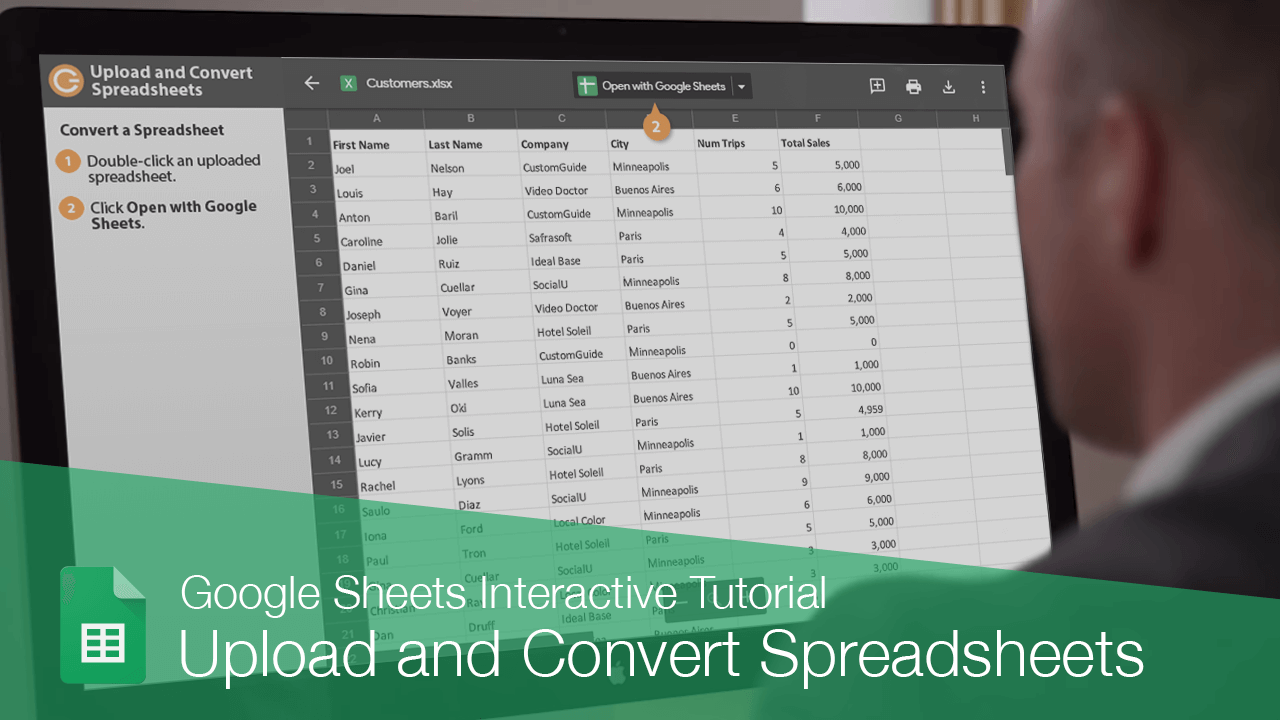
+
Most Excel formulas and functions work in Google Sheets, but there might be some that have different names or slight variations in how they work. Review your formulas after conversion to ensure they function as expected.
Can I convert multiple Excel files at once to Google Sheets?

+
Google Drive doesn’t support batch conversion of Excel files to Google Sheets directly. However, you can use Google Apps Script or third-party tools to automate the process for multiple files.
What happens to macros when converting Excel to Google Sheets?
+Excel macros (VBA) won’t directly translate to Google Sheets. You’ll need to rewrite them using Google Apps Script, which operates on JavaScript instead of VBA.
Is the conversion process reversible?
+Yes, you can convert a Google Sheets document back to an Excel file by selecting “Download” and then choosing “Microsoft Excel (.xlsx)” from the options. However, keep in mind any changes made in Google Sheets might affect the data or formatting in the Excel file.