Unlock Forgotten Excel Password Easily: Unprotect Sheet Guide

Ever found yourself locked out of an Excel sheet due to a forgotten password? It's a common scenario many of us have experienced. Losing access to vital data can be stressful, but there are several techniques to unlock forgotten Excel passwords. In this comprehensive guide, we'll explore various methods, both within Excel and through third-party software, to reclaim your spreadsheet access.
Why Do We Set Passwords in Excel?
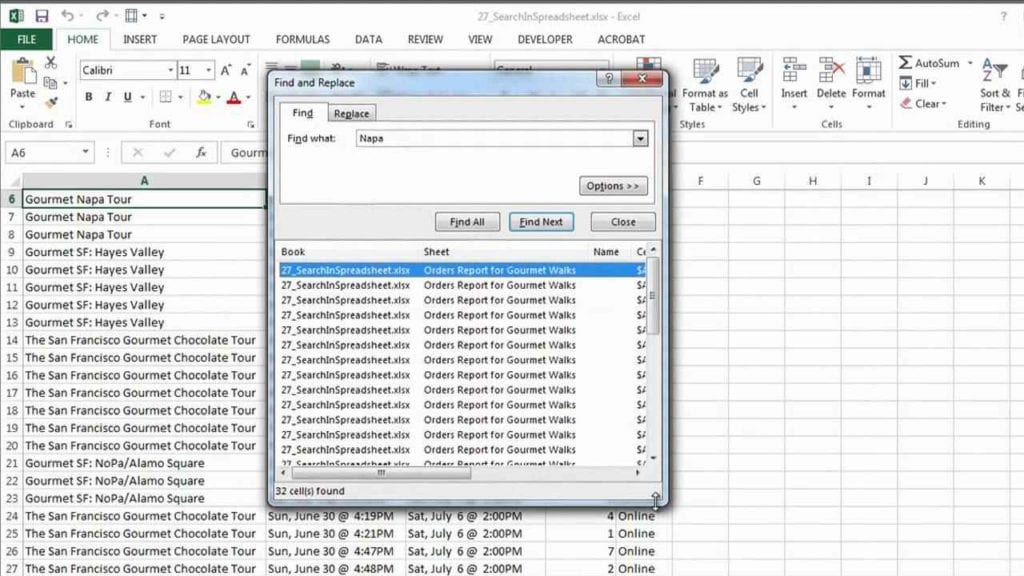
Before diving into how to recover or bypass a password, let's understand why we secure our spreadsheets:
- Prevent unauthorized changes
- Protect sensitive or confidential information
- Ensure data integrity
Methods to Unlock Excel Passwords

Native Excel Recovery

Microsoft Excel offers built-in methods for password retrieval or sheet unlocking. Here’s how:
VBA Macro Method
This method uses Excel’s Visual Basic for Applications (VBA) to remove password protection:
- Open the workbook containing the locked sheet.
- Press
Alt + F11to open the VBA editor. - From the menu, select Insert > Module.
- Copy and paste the following code:
Sub PasswordBreaker()
Dim i As Integer, j As Integer, k As Integer
Dim l As Integer, m As Integer, n As Integer
Dim i1 As Integer, i2 As Integer, i3 As Integer
Dim i4 As Integer, i5 As Integer, i6 As Integer
On Error Resume Next
For i = 65 To 66: For j = 65 To 66: For k = 65 To 66
For l = 65 To 66: For m = 65 To 66: For i1 = 65 To 66
For i2 = 65 To 66: For i3 = 65 To 66: For i4 = 65 To 66
For i5 = 65 To 66: For i6 = 65 To 66: For n = 32 To 126
ActiveSheet.Unprotect Chr(i) & Chr(j) & Chr(k) & _
Chr(l) & Chr(m) & Chr(i1) & Chr(i2) & Chr(i3) & _
Chr(i4) & Chr(i5) & Chr(i6) & Chr(n)
If ActiveSheet.ProtectContents = False Then
MsgBox “One usable password is ” & Chr(i) & Chr(j) & _
Chr(k) & Chr(l) & Chr(m) & Chr(i1) & Chr(i2) & _
Chr(i3) & Chr(i4) & Chr(i5) & Chr(i6) & Chr(n)
Exit Sub
End If
Next: Next: Next: Next: Next: Next
Next: Next: Next: Next: Next: Next
Next
End Sub
- Run the macro by selecting Run > Run Sub/UserForm.
The macro will try millions of character combinations to crack the password. If successful, you'll receive the password that was found.
⚠ Note: This method works for sheets protected with simple character passwords. More complex passwords might require different techniques.
Third-Party Software Solutions
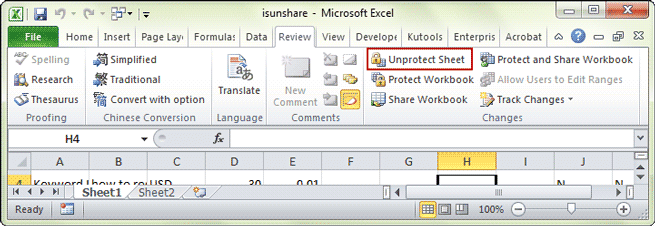
When internal methods fail, here are some recommended tools to help:
Excel Password Recovery Tools
- PassFab for Excel: A fast, reliable tool with a high success rate. Supports multiple attack types.
- SmartKey Excel Password Recovery: Intuitive interface and multiple password cracking algorithms.
- ElcomSoft Advanced Office Password Recovery: A powerful option for complex passwords.
Steps for using PassFab for Excel:
- Download and install PassFab for Excel.
- Open the program and click "Recover Excel Password".
- Select the type of attack (Dictionary, Mask, Brute-force, or Smart).
- Set the attack parameters and let the software run.
Manual Unlocking through Zip

A less known technique involves saving the Excel file as a .zip and manually changing XML files:
- Save your .xlsx file as a .zip file.
- Extract the contents of the zip file.
- Locate the
workbook.xmlfile in thexlfolder. - Open the file with a text editor.
- Find the line:
- Save the modified XML file.
- Replace the old
workbook.xmlfile with the new one inside the zip file. - Rename the zip file back to .xlsx.
🚨 Note: Backup your workbook before attempting this to avoid data loss.
Important Considerations
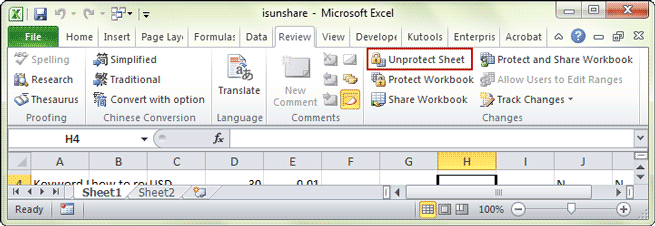
Ethical Use

- Password cracking should only be performed on files you own or have permission to unlock.
- Unauthorized access to passwords is illegal in many jurisdictions.
Security Implications

- Removing or bypassing security can leave sensitive data vulnerable.
- It’s essential to establish new, robust passwords if you unlock a sheet.
Having explored these methods, we've covered how to recover or unlock a forgotten Excel password using both native Excel techniques and third-party tools. Understanding the purpose of password protection, using ethically sound practices, and implementing strong passwords where necessary are key. Here are some final thoughts:
Remember to save backups before attempting any unlocking methods, and when you regain access to your data, consider the implications of password security. Strengthen your spreadsheets by using encryption and complex, unique passwords to keep your data safe.
Is it legal to unlock someone else’s Excel password?
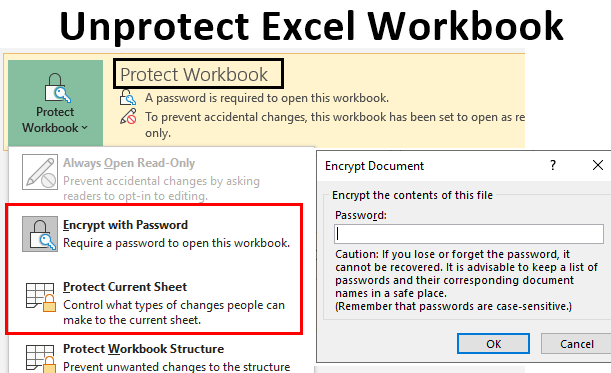
+
Unlocking someone else’s Excel file without their consent violates privacy and potentially the law. Only unlock files you own or have explicit permission to access.
Will these methods work for all versions of Excel?

+
The VBA macro method generally works for older versions of Excel but might not be compatible with newer versions that have enhanced security. Third-party tools often provide broader compatibility.
What are the risks of using password recovery tools?

+
Besides ethical concerns, there’s the risk of downloading malware or not achieving desired results. Always ensure you use reputable software from trusted sources.
How can I prevent myself from forgetting passwords?

+
Implement a password manager to store unique, complex passwords for different files. Also, consider using memorable phrases or mnemonics for added security.