5 Easy Steps to Sync Excel Contacts to Android

Synchronizing your contacts from Excel into your Android device can streamline your communication by keeping all your important contacts organized in one accessible location. Whether you're managing a business, organizing a large event, or simply transitioning from an old phone, syncing your contacts directly from an Excel sheet to your Android phone or tablet can save time and reduce errors. Let's dive into the five straightforward steps to achieve this:
Step 1: Prepare Your Excel Contacts File

Before you can sync your contacts, ensure your Excel spreadsheet is formatted correctly. Here’s what you need to do:
- Ensure Headers: Make sure your first row contains headers for Name, Email, Phone Number, etc.
- Data Consistency: Check for data consistency. Format phone numbers correctly, and ensure email addresses are in a valid format.
- Remove Duplicates: Use Excel’s features to remove any duplicate entries, as duplicate contacts can cause sync issues.
- Format Check: Make sure all the data aligns in columns and rows properly; do not merge cells as it might disrupt the export.
Step 2: Export Excel File to CSV

Excel files need to be converted to a CSV (Comma-Separated Values) format to be readable by most mobile devices:
- Open your Excel file.
- Go to File > Save As.
- Choose CSV (Comma delimited) as the file format.
- Save the file to an easily accessible location.
Step 3: Upload CSV to Google Contacts

Using Google Contacts allows for seamless synchronization across all your devices:
- Log in to your Google Account on any web browser.
- Navigate to Google Contacts.
- Click on the More button and select Import.
- Choose Select file, locate your CSV file, and upload it.
- Confirm the import of your contacts. Google Contacts will show the number of contacts to be imported.
Step 4: Sync Google Contacts with Your Android Device

Once your contacts are uploaded to Google Contacts, syncing them with your Android device is simple:
- Open Settings on your Android device.
- Go to Accounts or Accounts and backup.
- Select Google and choose the account you just uploaded the contacts to.
- Enable Contacts sync if it’s not already on.
- Your device will start syncing automatically, or you might need to press Sync now manually.
Step 5: Verify and Manage Contacts

After the sync is complete, you should check to ensure all contacts have been correctly imported:
- Open the Contacts app on your Android device.
- Scroll through the list to check for any missing or incorrectly formatted contacts.
- Make any necessary edits directly from the app or via Google Contacts online.
- You can also categorize your contacts into groups for easier management.
⚠️ Note: If you have a lot of contacts, sync might take some time. Be patient and ensure your internet connection is stable.
💡 Note: Always keep a backup of your contacts list. Google Contacts provides this feature automatically, but keeping your Excel file intact is a good manual backup strategy.
By following these steps, you can effectively transfer and sync your contacts from Excel to your Android device with ease. Not only does this method ensure your contacts are all in one place, but it also keeps your digital address book updated across all devices linked to your Google account, providing a hassle-free experience.
What should I do if my contacts are not syncing?

+
First, check if you have enough storage space on your device. Next, ensure that you’re logged into the correct Google account. Sometimes restarting your phone or forcing sync can resolve minor issues.
Can I sync only specific groups of contacts?

+
Yes, Google Contacts allows you to create and manage groups. After importing, you can sync specific groups by adjusting your sync settings within the Contacts app on your Android device.
Will this method work with iPhone?
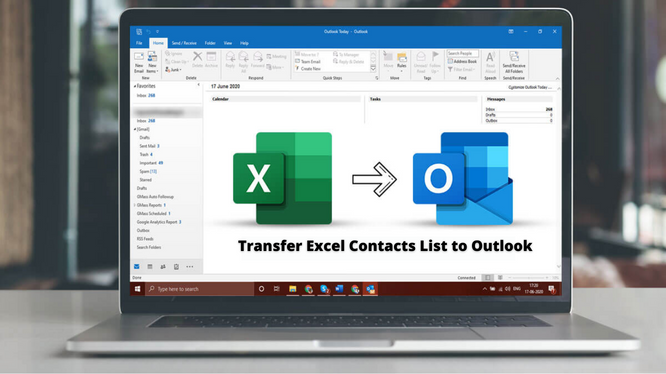
+
The steps outlined here are tailored for Android, but iPhone users can also sync contacts via iCloud by exporting the CSV to a VCF file first, then importing it to iCloud.
What if my Excel file is too large?

+
If your Excel file exceeds the import limits, consider breaking it into smaller batches or using Google Contacts’ CSV import feature which can handle up to 30,000 contacts in one go.



