5 Ways to Password Protect Excel Sheets Easily

Microsoft Excel is an integral tool in the modern workplace, used for everything from simple data organization to complex financial analysis. Protecting the data within your spreadsheets is often as crucial as the data itself. This blog post delves into 5 ways to password protect Excel sheets easily, ensuring your sensitive information remains secure from unauthorized access. Whether you are protecting financial data, personal records, or business strategy documents, securing your Excel files has never been more straightforward.
Why Password Protect Excel Sheets?

Before we dive into the methods, let’s understand why password protection is vital:
- Data Confidentiality: Sensitive information like salaries, contracts, or strategic plans must be shielded from prying eyes.
- Compliance: Many industries require secure handling of client or company data under regulations like GDPR or HIPAA.
- Prevent Accidental Changes: Passwords prevent unintended edits by ensuring only authorized users can modify the document.
1. Using Excel’s Built-in Feature to Password Protect a Sheet
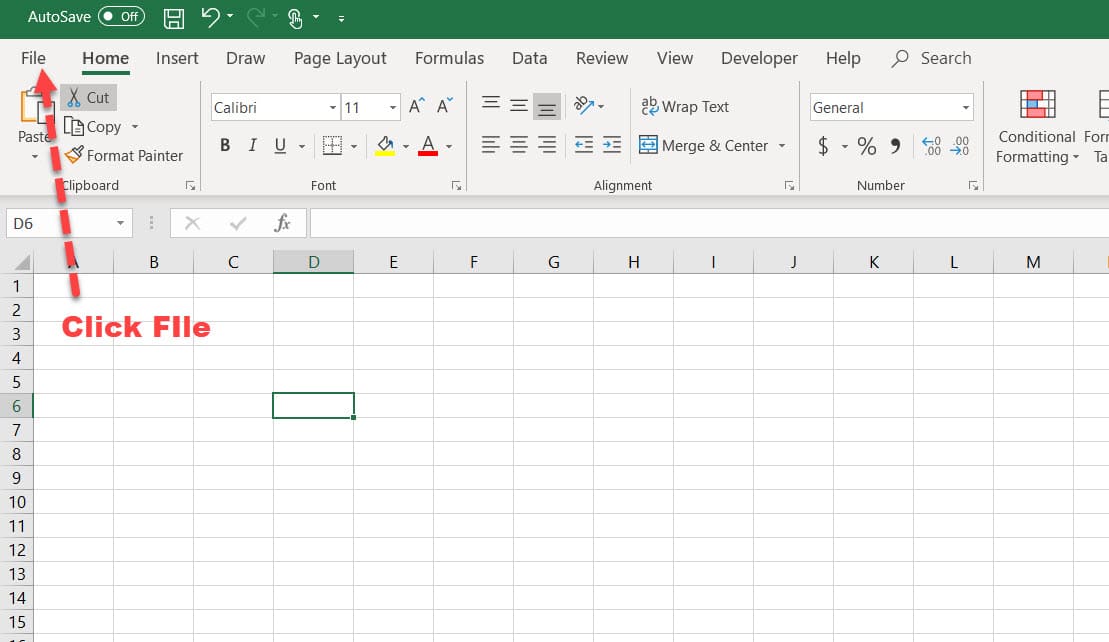
Excel offers a simple method to password protect sheets:
- Open your Excel workbook.
- Select the sheet you want to protect.
- Go to the Review tab and click on Protect Sheet.
- In the dialog box, set a password, specify permissions, and confirm the password.
🔒 Note: Remember your password as there is no recovery mechanism if you lose it.

2. Protecting the Entire Workbook

For a more comprehensive security approach:
- Navigate to the Review tab, then click Protect Workbook.
- Set a password, choose the structure protection settings, and confirm the password.
This prevents unauthorized users from adding, deleting, or renaming sheets within the workbook.

3. Encrypting the Excel File

Encryption adds another layer of security by requiring a password to even open the file:
- Click on the File menu, then Info.
- Under “Protect Workbook,” select Encrypt with Password.
- Set a strong password for encryption and confirm it.
This method is particularly useful when sharing sensitive files via email or cloud storage.
🔑 Note: Encrypted files cannot be opened by users without the password. Ensure you share the password securely.
4. Using VBA to Password Protect Excel Sheets

For advanced users, Visual Basic for Applications (VBA) can automate password protection:
- Press Alt + F11 to open the VBA editor.
- Insert a new module and paste the following VBA code:
|
Sub SetPassword() Sheets(“Sheet1”).Protect Password:=“YourPassword” End Sub |

This script will protect “Sheet1” with the password “YourPassword.”
⚠️ Note: VBA methods are prone to being bypassed by experienced users, so consider this an additional layer, not the sole protection.
5. Password Protecting Excel with Third-Party Tools

If you need features beyond what Excel offers, consider:
- Encrypt the Excel file using software like WinRAR or 7-Zip.
- Use cloud services like OneDrive or Dropbox, which often include file-level encryption options.
- Implement third-party add-ins for Excel that offer more robust security features.
Having explored these methods, it's clear that password protecting Excel sheets is not only possible but can be done in various ways to suit different needs and levels of security. Whether you're protecting an individual sheet, an entire workbook, or encrypting the file itself, these techniques ensure your data's safety. Remember, while these methods provide security, keeping strong, unique passwords and backing up your files is also essential. Additionally, if your Excel files contain highly sensitive information, consider more comprehensive data security practices like regular audits, secure data destruction, and network security measures.
What happens if I forget the password I used to protect my Excel sheet?

+
Unfortunately, there is no in-built recovery option in Excel if you forget your password. You might need to start the document from scratch or use third-party tools, which could have varying levels of success and ethical considerations.
Can I protect my Excel sheet with more than one password?

+
Excel does not support multiple passwords for the same sheet or workbook. However, you can use different passwords for different sheets or use third-party tools to manage multiple passwords.
Is it safe to send password-protected Excel files via email?
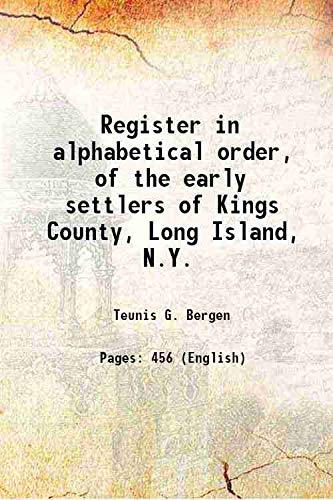
+
It’s safer than sending unprotected files, but email is not the most secure medium. Consider encrypting the file or using a secure file transfer service if the information is highly sensitive.



