Export Google Sheets to Excel: Quick and Easy Guide

How to Export Google Sheets to Excel

Exporting Google Sheets data into Microsoft Excel format can be very useful for collaborating across different platforms, using Excel's extensive range of functions, or simply keeping backups of your spreadsheet data. Here's a comprehensive guide on how to seamlessly export your Google Sheets to Excel files:
Why Export to Excel?

- Compatibility: Ensure compatibility with users who do not use Google Sheets.
- Offline Work: Excel files allow for offline editing without an internet connection.
- Enhanced Features: Access to advanced Excel features like data analysis tools, pivot tables, and more.
Step-by-Step Guide to Export Google Sheets to Excel
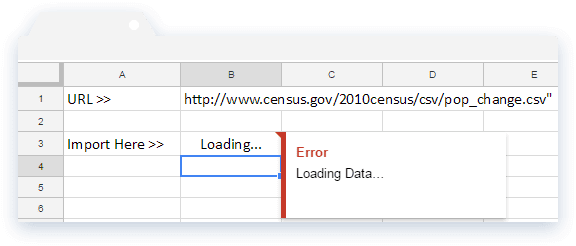
Accessing Google Sheets
Begin by opening your Google Sheets document:
- Go to Google Sheets.
- Select the spreadsheet you want to export.
Downloading Options
Once your spreadsheet is open:
- Click on File in the top menu bar.
- Navigate to Download.
- Choose Microsoft Excel (.xlsx) from the list of download options. This will initiate the download of your spreadsheet in the Excel format.
Using Google Takeout for Large Files or Multiple Sheets

If you need to export many files or a very large sheet, Google Takeout might be a better option:
- Visit Google Takeout.
- Select "Drive" and deselect other services if they are not needed.
- Scroll to the "Select Specific Data to Export" section and choose your spreadsheets for export.
- Click "Next Step."
- Select the delivery method, frequency (one time or recurring), and the type of export (ZIP file).
- Click "Create Export." You will receive an email once the export is ready to download.
📁 Note: Large files might take longer to process through Google Takeout, so plan accordingly if you have time-sensitive needs.
Importing into Excel

After exporting:
- Locate the downloaded file on your computer.
- Open Microsoft Excel, go to "File" > "Open," and select your downloaded file.
Troubleshooting Common Issues

Here are some common problems and solutions:
- Formatting Issues: Some Google Sheets features might not translate well to Excel. Check for manual corrections after the export.
- File Compatibility: Make sure you have a compatible version of Excel to open .xlsx files.
- File Size: Large files may need to be split or compressed before exporting through Google Sheets.
Best Practices for Exporting

To ensure a smooth export process:
- Back up your Google Sheets before exporting.
- Limit the number of sheets in a single file when using Google Sheets’ export options to reduce file size.
- Review your spreadsheet for any Google Sheets-specific functions or formulas that might not work in Excel.
By following these steps, you can easily export your Google Sheets to Excel, ensuring compatibility and accessibility across platforms. Whether you're sharing data with colleagues, preparing for offline work, or simply prefer Excel's functionalities, this guide ensures your data transition is smooth.
Can I export only selected cells from Google Sheets to Excel?

+
No, Google Sheets only allows for the export of the entire sheet or workbook, not selected cells or ranges. You can, however, copy-paste the selected range into a new Google Sheet and then export that sheet.
What happens to Google Sheets formulas when exported to Excel?

+
Most formulas will translate well from Google Sheets to Excel. However, some Google-specific functions might not have direct Excel equivalents or might behave differently.
How do I ensure formatting remains the same when moving from Google Sheets to Excel?

+
While Google Sheets tries to preserve formatting, some aspects like conditional formatting rules might not be fully supported. Always check and adjust the formatting manually in Excel.
Is there a way to automate the export process?

+
Automated export is not natively supported by Google Sheets or Excel, but you can use third-party services or scripts (like Google Apps Script) to schedule exports.


